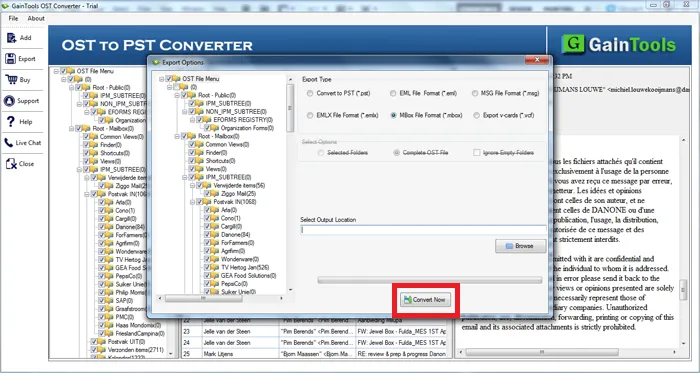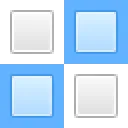The foremost step is to download and install the application on your PC.
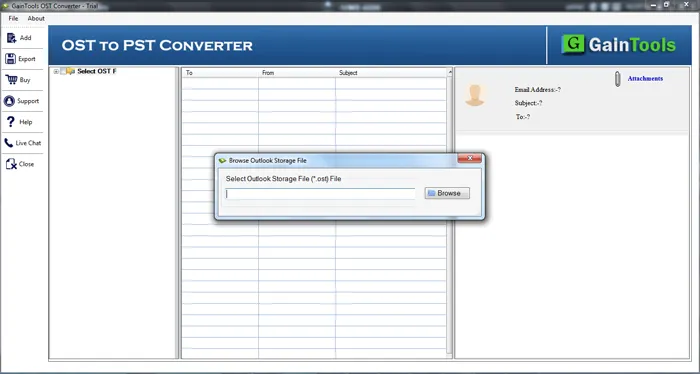
Add OST file with the help of the Browse button whom you would like to export.
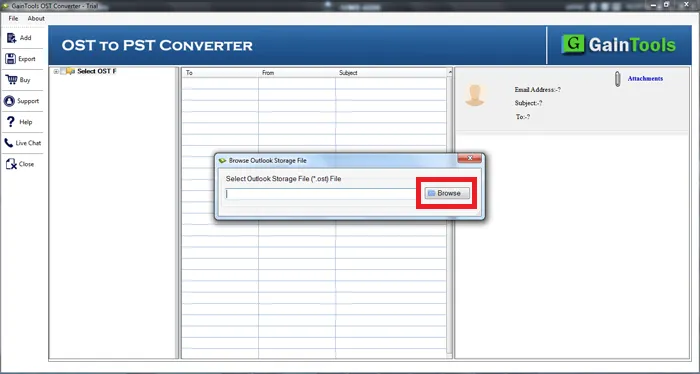
Find the complete preview of OST file. You can select subfolder from the left pane and view all items before the conversion. Also, select desired items that you want to export.
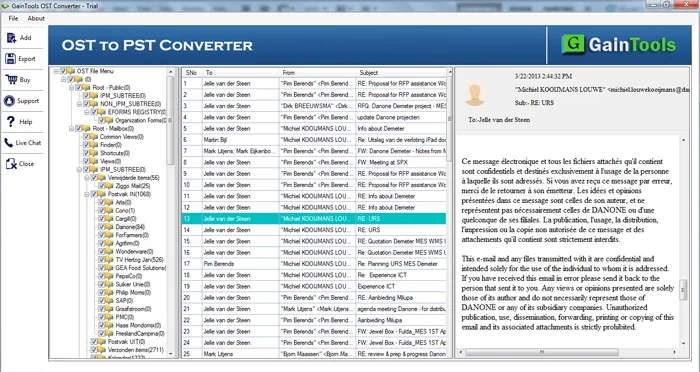
Select the MBOX file format in which you want to export.
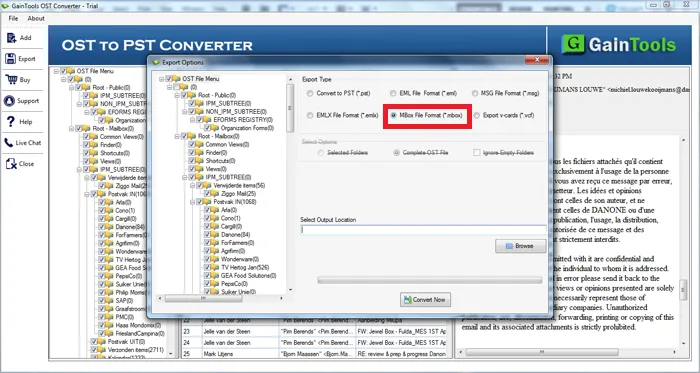
Hit the Browse button and specify a location to save the exported MBOX file.
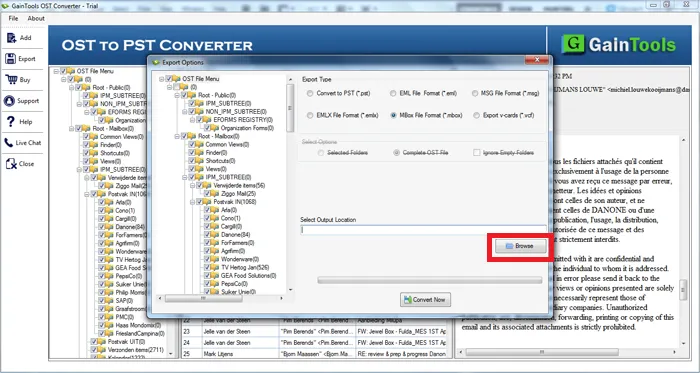
In the end, hit the Convert Now button to begin the conversion task.