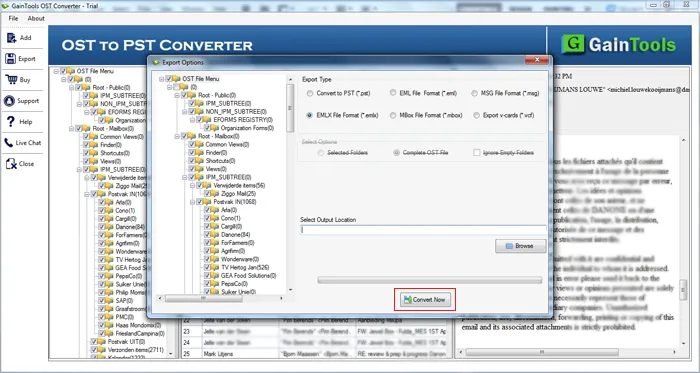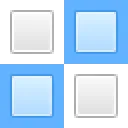Firstly, install and launch the software on your Windows system.
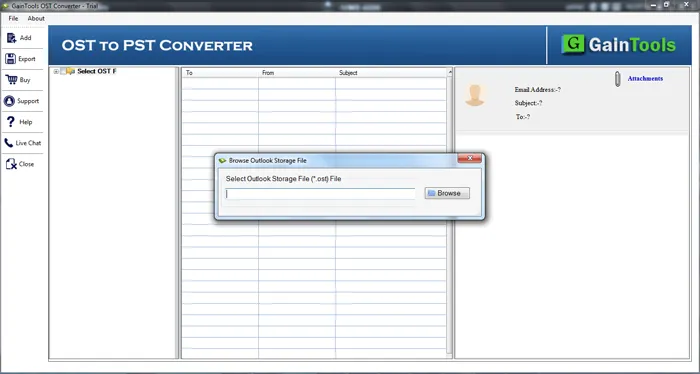
Next, you need to add OST file using the Browse button.
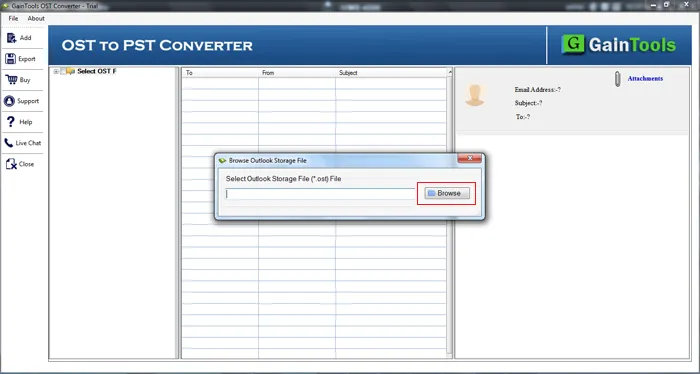
Get complete preview of OST file and select items whom you want to export.
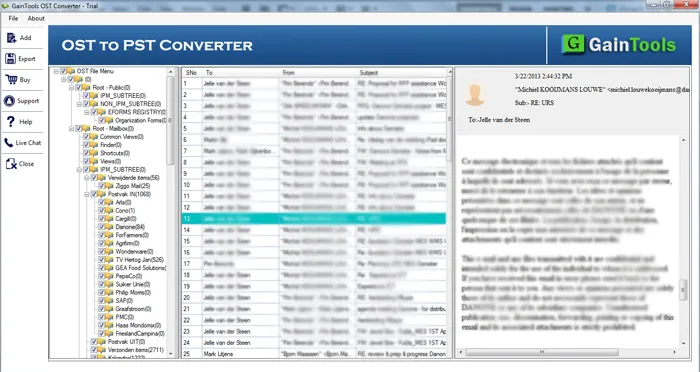
Select EMLX file format in Export option.
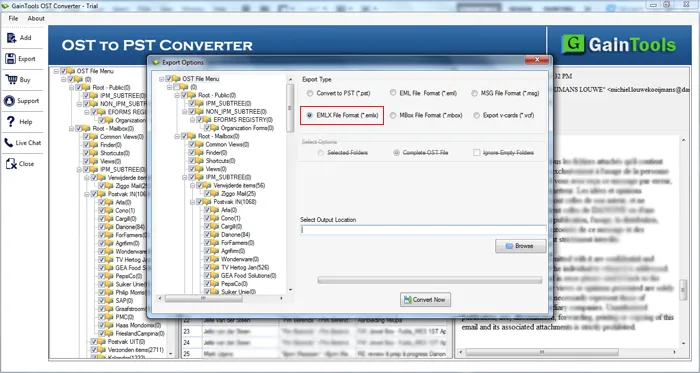
Click on the Browse button and mention an output destination to save the EMLX files.
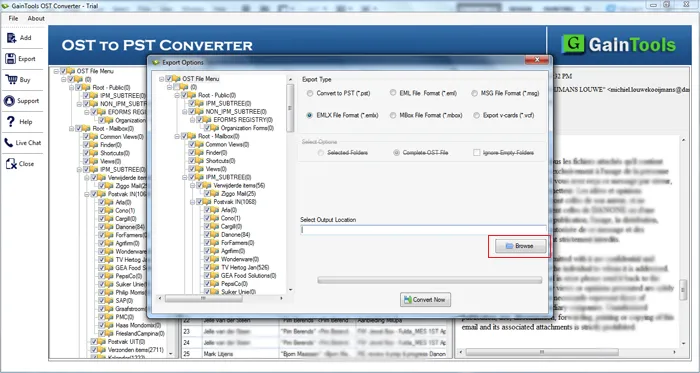
Hit the Convert Now button to start the process of migration.