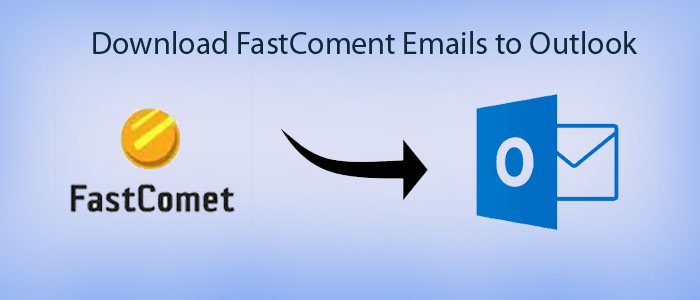Summary: Are you looking to transfer your data from FastComet to Outlook? You don’t need to look for other blogs. Here you will get a solution to transfer from FastComent web hosting to Outlook.
What is FastComet?
If you have clicked the link, you might know about FastComet. Still, we are providing a quick review of FastComet.
FastComet is a web hosting company providing a range of services, such as shared hosting, cloud VPS hosting, and dedicated server hosting services. The company offers a range of hosting plans to meet the requirements of individuals, small businesses, and large enterprises. The company was founded in 2013 and has grown to become a leading web hosting provider with a global presence. The firm operates its data centers in several locations worldwide, including the United States, Canada, Europe, Asia, and Australia.
The company also specializes in domain registration, building website, and a range of website-related services.
Table of Contents
Why Do Users Like to Export from FastComet to Outlook?
There are various situations when users like to import FastComet data to Outlook.
- When you are changing your hosting plan, you may wish to transfer all emails to a reliable platform. At this time, FastComet to Outlook conversion is beneficial.
- Outlook is an advanced email file management tool. Apart from managing emails, it allows users to manage their contacts, notes, journals, and events. Users can assign tasks. It would be the reason to move from FastComet to Outlook.
Manual Conversion of FastComet to Outlook
- Ensure Outlook is pre-installed and you have an account in the app
- For configuration of your FastComet email account to Outlook. Go to the File > Add Account.
- Follow the given on-screen instructions and provider your FastComet email account credentials and server information.
- After successful configuration, transfer your FastComet emails to Outlook using the drag and drop feature or the import/export feature.
- If you use the import/export feature in Outlook, hit the File tab > Open & Export > Import/Export. Select “Export to a file” and then select “Outlook Data File (.pst)” as the file type.
- Choose a suitable folder to save data and select a suitable location.
Automated Solution to Upload/Download Fastcomet Emails to Outlook
The abovementioned manual method requires technical skills to transfer data. If you are not comfortable with the above method, you can choose a third-party conversion program.
GainTools Cloud Backup to Move Online to Local Program could be one-stop for data conversion. The app exports selective data of the cloud platform to a desktop-based email client such as Outlook, Entourage, Eudora, WLM, Thunderbird, and many others. The application connects with a FastComet account automatically as you provide the user’s credentials with host and port details.
Key Features of Cloud Backup Tool
- The program supports backup of specific folder data. Hence, it supports conversion of required data only. Users have full control of conversion.
- The application supports conversion of FastComet to PST and FastComet to MSG.
- After conversion, it saves the exported data to a local folder of your choice. Thus, data management becomes easy and fast.
- The tool is lightweight and user friendly. It doesn’t need technical expertise to learn how to run the app.
- The solution enables conversion of as many data as you want because it the license is valid for an unlimited duration.
- It is an independent program to use on your system.
Also Read:- Transfer IMAP Email to New Host
Steps to Operate the Application
- On left pane, select the source from which you want to export data- FastComet. To locate the service provider manually, enter the Host and Port details.
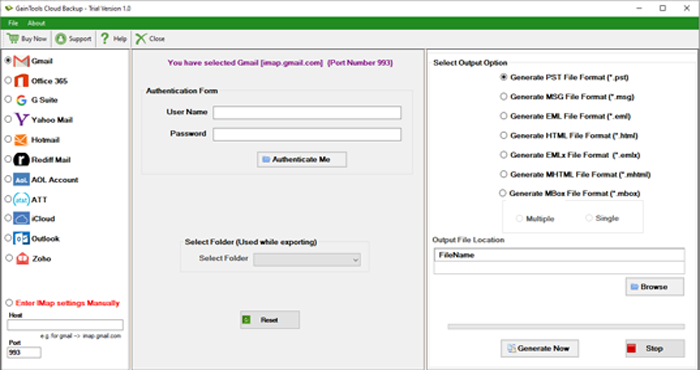
- Enter the credentials- username and password, hit the Authenticate Me tab.
- Select the output option- Generate to PST file Format
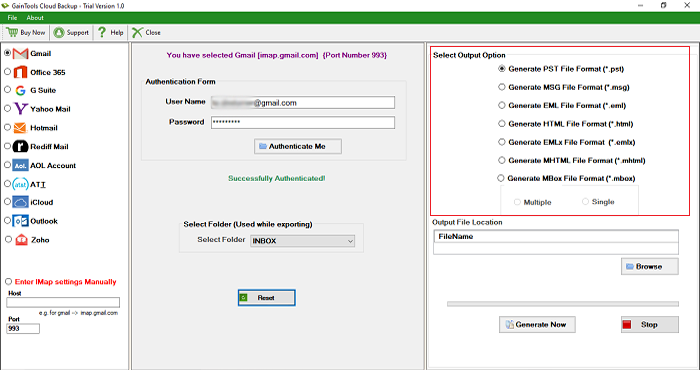
- Select the output location to save data locally by clicking on the Browse tab.
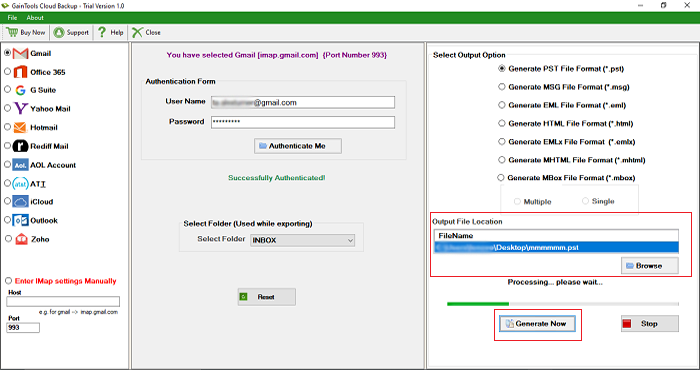
- Press the Generate Now tab to complete the process
Conclusion
For data conversion from FastComet to Outlook, you can choose a third-party tool over a manual solution. Manual conversion steps are tricky to follow. They require technical skills. They are time-consuming and gives no assurance of data accuracy.