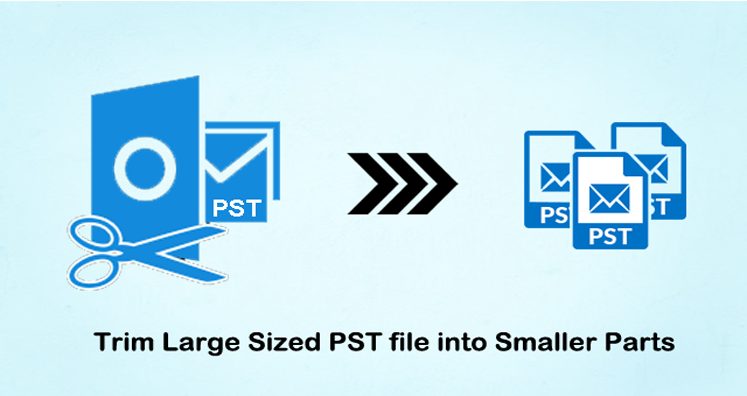This post focus on providing simplest and quickest solutions to users to trim large PST file into multiple parts. Many Outlook users are facing oversized PST file issues and want to reduce the file size. To resolve this issue, you need to trim the PST file into smaller parts. This is the best way to get rid of large or oversized PST files. Before we directly reach the solution, let us know about the PST file.
PST i.e. Personal Storage Table is an Outlook data file. All its data is stored and exported into PST format including emails, contacts, calendars, journals, notes, etc. Outlook 97 to 2002 versions use ANSI PST file format which has a maximum storage capacity of 2 GB. It is 20 GB in Outlook 2003 to 2010 versions and is extended by 50 GB in later versions such as Outlook 2013, 2016, and 2019. This size can be increased by applying changes in Windows registry settings.
Table of Contents
How to check the size of the Outlook mailbox?
You need to follow the given steps to check Outlook mailbox size –
- In Outlook under Mail view, click on your account.

- Click on Folder and then on Folder properties.
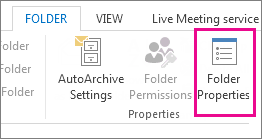
- Click on Folder size.
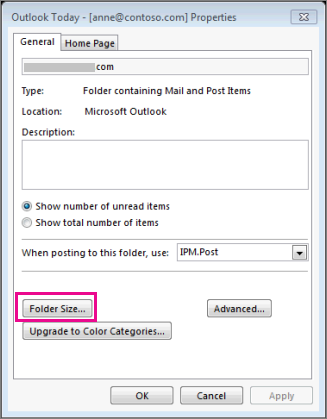
- You will find the size of the mailbox.
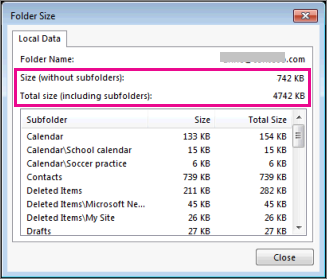
Why need to trim oversized PST files into smaller parts?
There are many reasons behind the trimming of oversized PST files into multiple parts. Some of them are discussed below –
- The performance of Outlook goes down due to the large size of PST files which needs splitting into multiple parts.
- Users are unable to send or receive emails when the allowed limit of PST files exceeds.
- It is required to trim large or oversized PST files to avoid data loss & corruption.
Manual ways to trim large Outlook PST files
There is no in-built feature in Outlook for trimming PST files. However, we provide here a few manual ways that you can use to trim large PST files into smaller parts.
Method 1. Archive feature to reduce PST file size
Using the archive feature available in Outlook, one can trim large PST files into smaller parts. Here are the steps for this –
- Launch MS Outlook and go to File
- Click on Info then on Tools and then click on Clean up old items
- Select a folder to archive, choose a date in archive items older than the box and Browse the location to save the archive file.
- Click OK to end the process.
Method 2. Import/Export option to manage large PST files
Using the Import/Export wizard, you can break large size PST files. For this, given are the steps –
- Click on File Go to Account Settings and select Account Settings
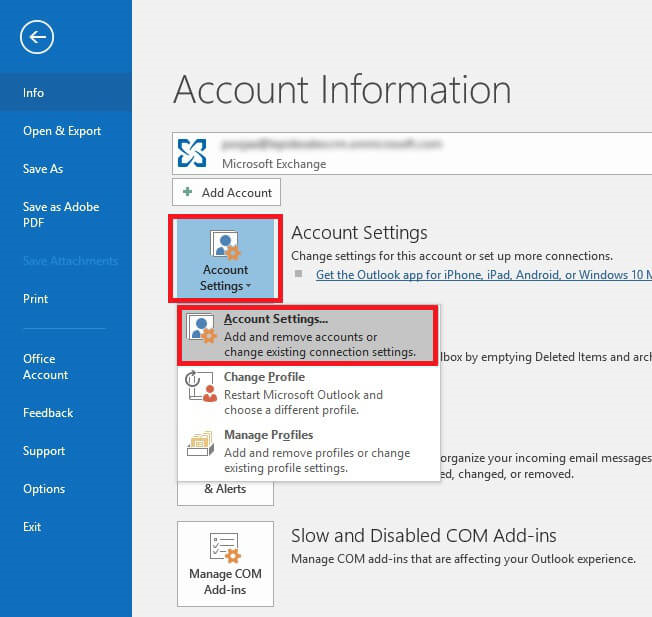
- Click Add under Data Files option in Account Settings wizard.
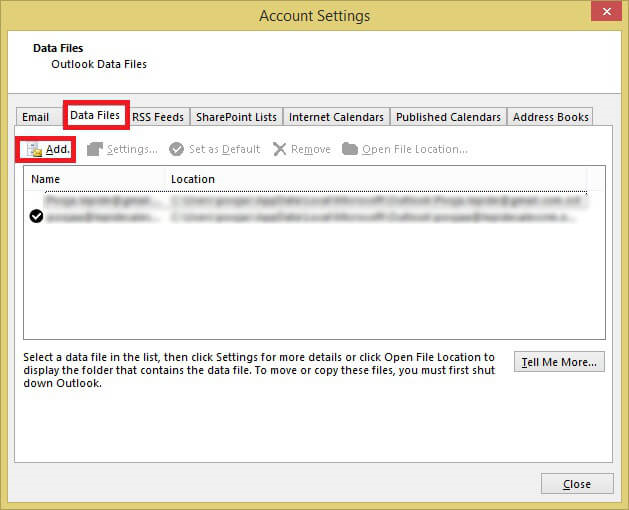
- Enter the file name and type it as an Outlook PST file. Click OK
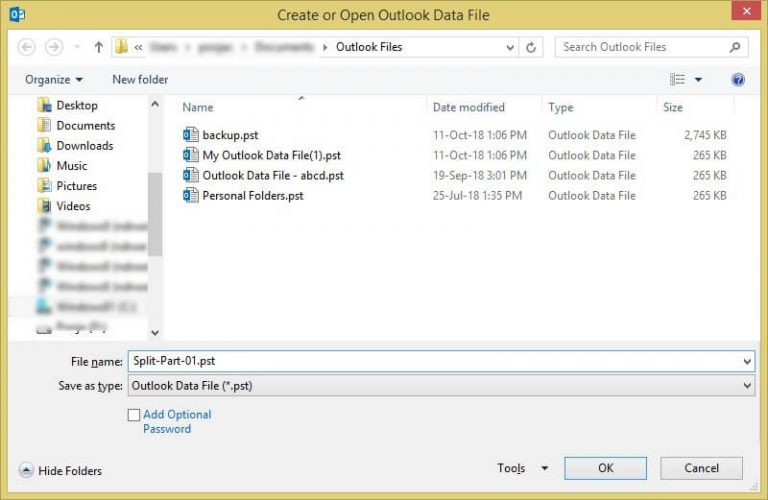
- This creates a new PST file. You can view the file under Data Files.
- Click on File, Open & Export, and choose Import/Export
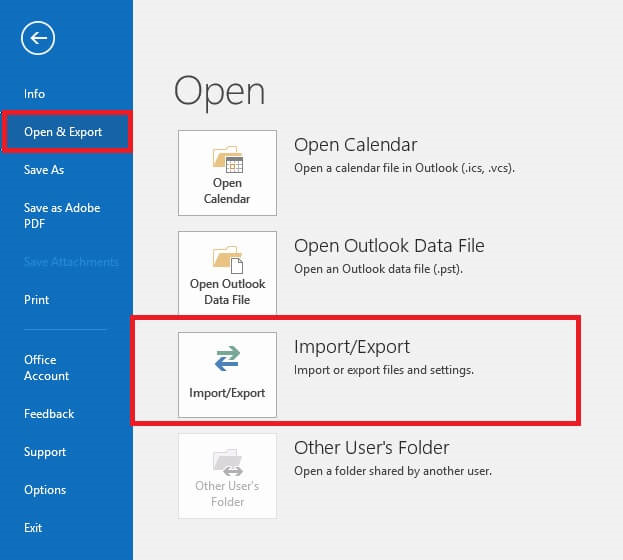
- Select Option Export to file in Import/Export wizard. Then, click Next.
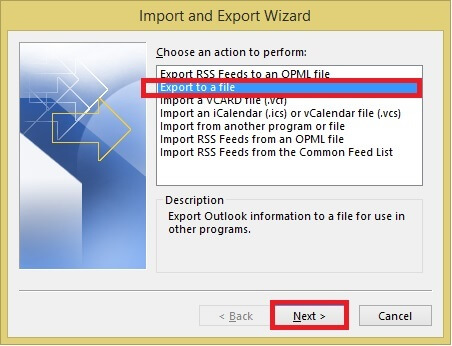
- Select Outlook data file. PST in Export file window.
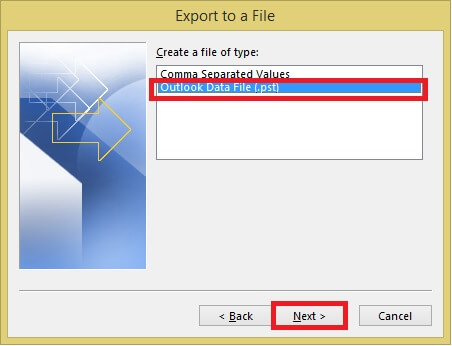
- Choose the desired folder to export and also check include subfolder
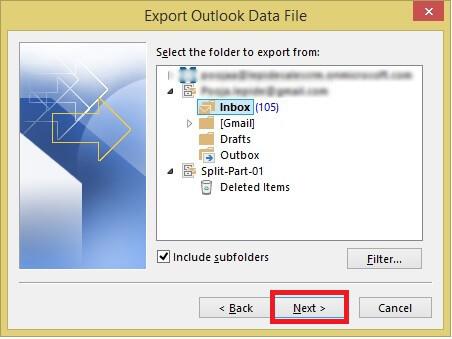
- Click on the Browse option and choose a location to save the exported file.
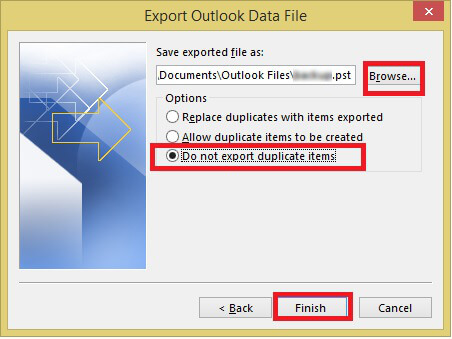
Method 3. Using Move to Folder option to reduce Outlook mailbox size
You can try the move to the folder option to trim the Outlook PST file. Here is the complete process to perform the task –
- Go to File Click on Account Settings and again on Account Settings
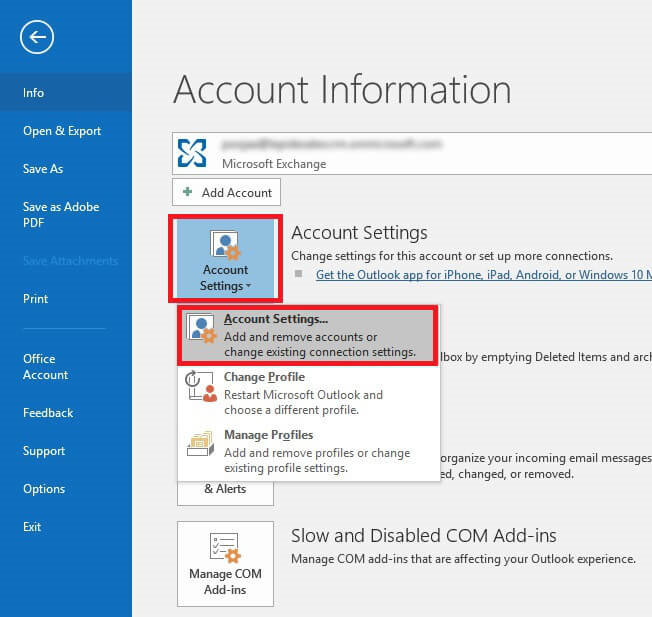
- Click on the Data Files tab and click on Add button to create a PST file.
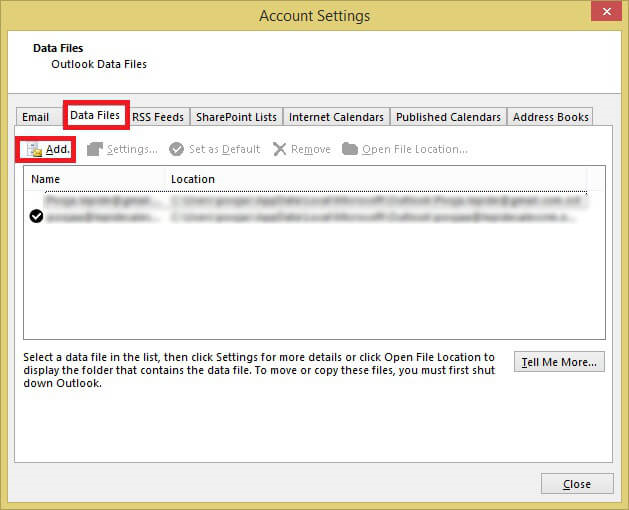
- Go to the home screen and open the default PST file. Choose items that you want to move to the new PST file that you have created above.
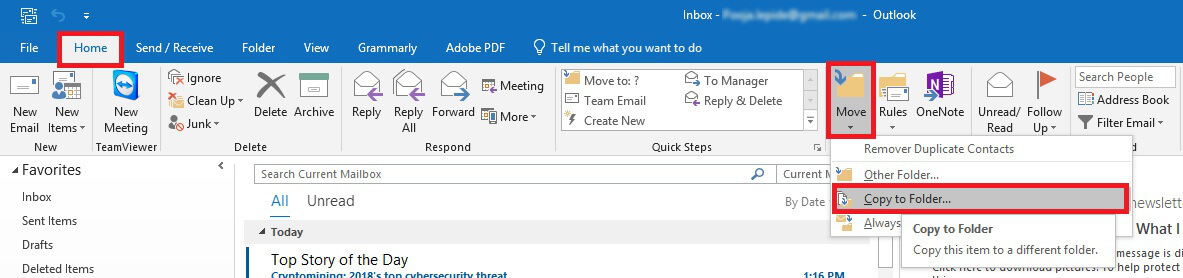
- Now, click on the Move button from the top and select Copy to Folder
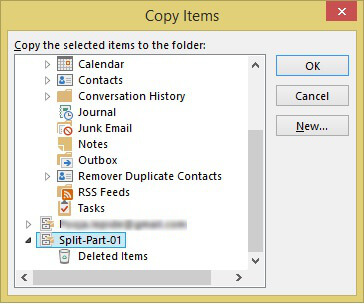
- Choose PST file from the copy the selected items to Folder option and click OK
You can also delete the copied items from the default Outlook PST file to reduce their size.
Limitations of manual solutions to trim Outlook PST file size
The manual ways are fully free to use but there are various limitations to trim PST files with these methods. Here are the limitations –
- The process is lengthy and time-taking.
- Chances of data loss are high
- Technical skills are required
- No assurance of data integrity
A smart way to trim large PST file into smaller parts
To trim large or oversized PST files instantly and with complete data safety, use Trim PST Tool. This is a tested method by experts that lets you trim any large PST file into multiple parts. It offers to trim PST files by size, folder & year. By maintain data integrity, users can easily divide oversized password-protected and archive PST files. Without any data loss, the PST file can be easily trimmed by the software. It allows trimming PST files even when Outlook is not installed in the system.
Conclusion
Here, we have discussed multiple manual ways and a smart tool to trim oversized PST files. There are few limitations with the manual method so it is recommended to use the software to avoid any data loss issues. The software is fully tested and safe to use that can easily trim any large PST file into smaller parts. You can try out the demo version to check the software’s working performance & efficiency.