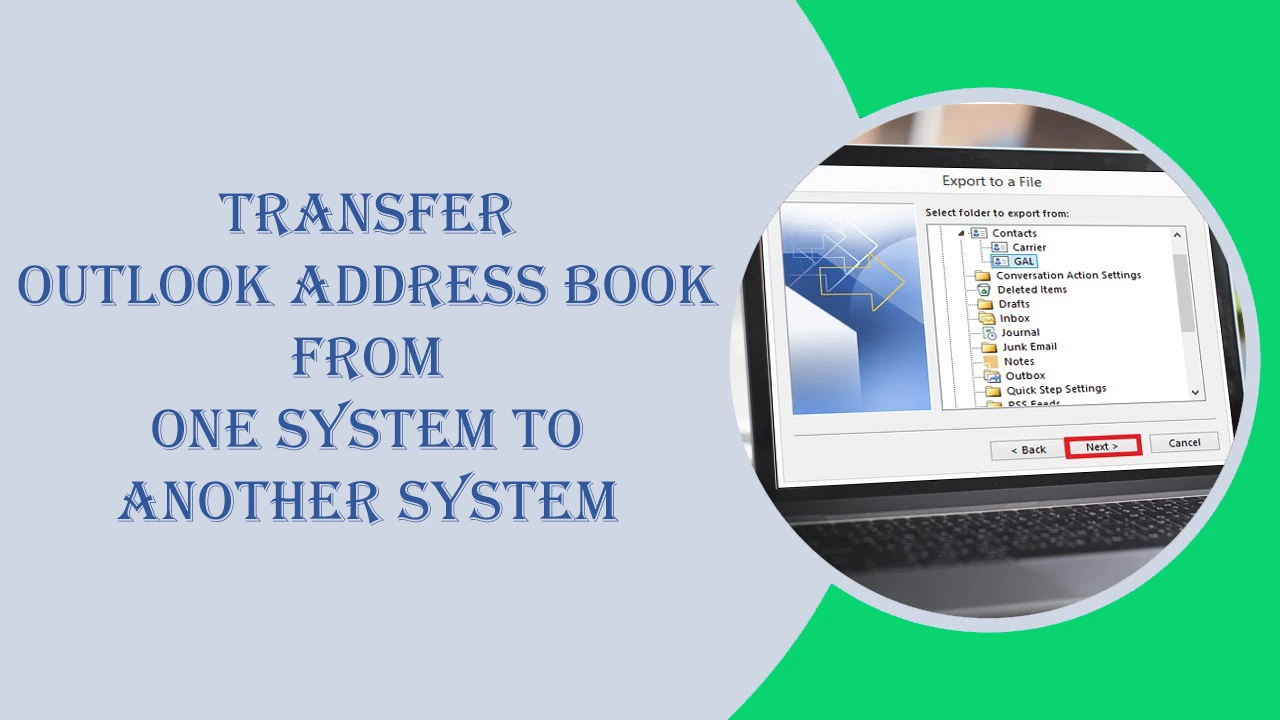Summary: Outlook Address Book is a feature in MS Outlook to store contact information. OAB or Outlook Address Book supports PST, OST, and CSV file extensions. If you are looking for ways to access Outlook Address Book data to another system, the article will provide you with solutions to achieve this through manual and automated solutions.
Table of Contents
What Outlook Address Book?
Outlook Address Book or AOB stores contact details of Outlook including names, phone numbers, email addresses, and various other properties for individuals and organizations. The folder supports PST, OST, and CSV file extensions.
Manual Solutions to Export Outlook Address Book from One System to Another
There are a handful of manual methods that claim to transfer Outlook Address Book manually. We have discussed the most practiced manual solution here along with an automated tool to transfer OAB data successfully.
Also read: Export Address Book from Thunderbird to Outlook
Method 1. Copy Data in a Storage Device
This is method number one where you copy the OAB file in CSV file format and transfer the CSV file to a floppy or disc. CSV is a plain-text file to store data in tabular format. Outlook allows users to save contacts in CSV format. A CSV file can store names, addresses, descriptions, numerical data, time, etc. The file format is compatible across various platforms.
- Launch Outlook.
- Go to the File>Open & Export>Import/Export.
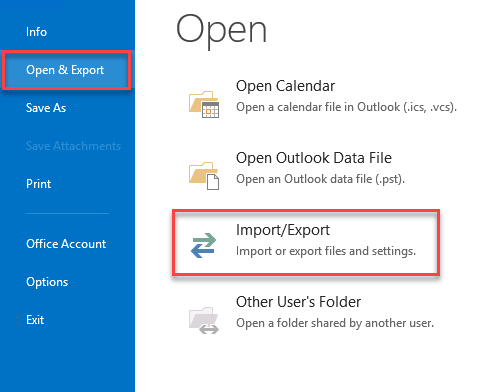
- In the Import/Export wizard, choose “Export to a file” and then Next.
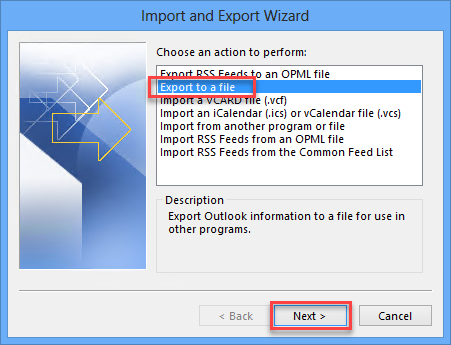
- After that, choose Comma Separated Values in the “Export to a file” wizard and then Next.
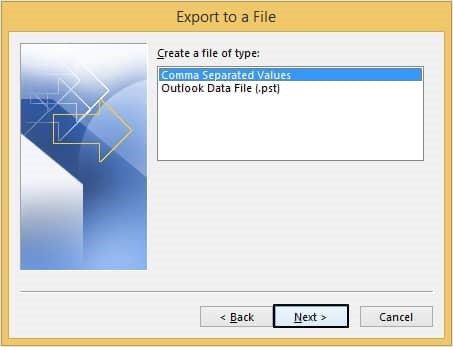
- Now, select Contacts and press Next.
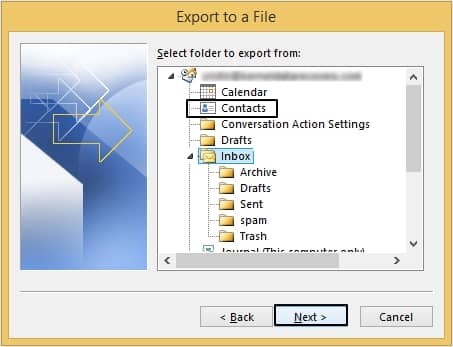
- Press the “Browse” menu to choose a local location to save data.
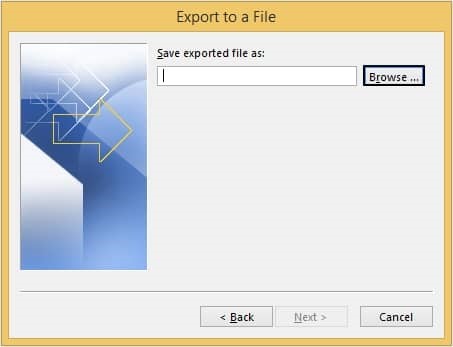
- The AOB data will be saved in a “CSV” file.
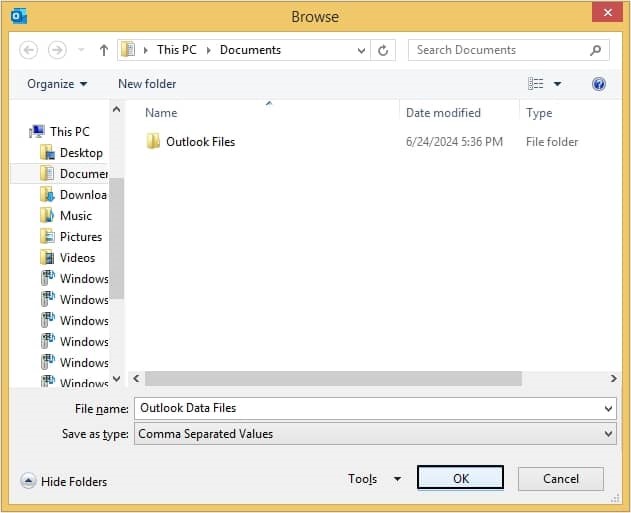
- Now, copy the new .csv file to any external storage device such as a USB or a disk.
Method 2. Restoration of the CSV Data to Another System
In the next method, all you need to restore the CSV data to another system.
- Access your new system and insert the floppy containing the CSV file.
- Now, launch Outlook in the new system and go to File>Open & Export>Import/Export.
- In the import and export wizard, select the Import from another program or file option and Next.

- After that, choose Comma Separated Values and Next.
- Click on the Browse menu and locate the CSV file.
- Select the radio button Do not import duplicate items and click Next.

In this way, you can transfer the whole data of Outlook Address Book to another system.
Downsides of the Manual Method
Before you proceed with this manual solution, you need to learn its downsides. The following method has both advantages and disadvantages. It is free to use which is one of the biggest advantages. Some disadvantages include:
- It is a lengthy process that will consume your time and effort.
- Another noticeable downside of the manual solution is that the CSV file format supports only basic contact information from an Outlook Address Book. It doesn’t support all properties like contact photos, categories, and formatting.
- CSV file extension also doesn’t support special characters.
Automated Solution to Backup Outlook Address Book to Another System
GainTool Address Book Manager is a one-stop for various types of AOB needs. You can use this reliable program to transfer AOB data with all properties. Here are the exciting features of the application.
- It enables the export of PST/OST/MSG to VCF file extension within a few clicks.
- It enables the import of VCF to PST/MSG/CSV/ and NSF file extensions.
- It can merge and split VCF files.
- It can remove duplicate contacts from single or multiple VCF files by filtering data from all fields or a specific field.
- The tool is independent. It doesn’t need MS Outlook before installation.
- It allows the conversion of all properties of OAB files to VCF.
- The licensed edition is valid for an unlimited period.
- A free trial is available to download and export data.
Conclusion
You have two different ways to transfer OAB data to another system. One is a manual solution and another is an automated solution. If you are careful about exporting all properties of your Outlook address book and with fast speed, the automated solution is the best alternative to any manual solution. Carefully decide the right solution.