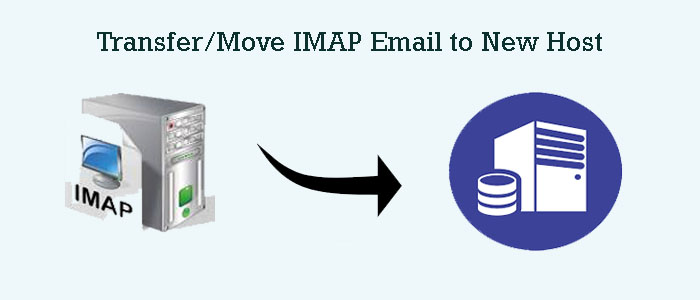Summary: Do you want to move data from one IMAP email to a new host? If so, you have clicked the right link. The article outlines reasons and solutions to switch from one IMAP email account to another efficiently.
Before you learn how to move from one IMAP email host to another, we like to aware you of the name of some famous IMAP service providers. You can manually or automatically switch from one IMAP to another.
| Gmail | Mail.com |
| Microsoft Outlook | Hushmail |
| Zoho Mail | Runbox |
| AOL Mail | Disroot |
| FastMail | Kolab Now |
| Yahoo Mail | Neomailbox |
| ProtonMail | Posteo |
| iCloud Mail | StartMail |
| GMX Mail | Mailbox.org |
| Tutanota | Lavabit |
It is not an exhaustive list. You can come across several other IMAP email service providers too. When selecting an email client, you must see the following factors such as pricing, features, storage, security, and customer support. At the same time, don’t ignore your specific needs and preferences.
Table of Contents
Reasons to Move from an IMAP Email Account to New Host
There could be several reasons why users like to switch data from one IMAP account to another.
- If you have taken the paid subscription of an IMAP mail host which has increased its price, you may want to switch to a new service provider. In other words, you may want a more affordable alternative.
- If your current host offers limited features, you want to move from the current to a new host which is offering the latest features to meet your requirements.
- Your current host may not offering smooth performance. In other words, you are experiencing performance issues, such as slow email delivery or frequent downtime. In this case, you can switch your email service provider.
- Your current host may be experiencing frequent service interruptions. It could lead to data loss.
- Your current host may be providing inadequate customer support. You are not satisfied with the services of your current host.
- You may want to consolidate your email data to one reliable single host, you can look for another host.
Also Read:- Move AT&T Cloud Mail to Gmail Account
Manual Solutions & Requirements to Move IMAP Email to New Host
- Ensure both platforms support IMAP webmail protocol (in the case of manual and automated conversion)
- You are aware of password of these platforms
Now, you can look for the manual conversion.
Here is a Step-by-Step Method to Move IMAP emails to new host
- Create a new email account on the new host. Confirm the login credentials and server settings for the new host are correct.
- In your email client, add both the old and new email accounts.
- Choose the emails from your old account and drag them to the new account’s inbox or desired folder. Here, we are using the drag and drop feature.
- You can delete emails from your old account after successful conversion.
After successful conversion, you can move to the new host.
Note: It is time-consuming steps, depending on the size of your mailbox and the speed of your internet connection. Don’t forget to double-check your settings and credentials before conversion.
If you are thinking to use the same process to transfer several emails, practice these steps when you have adequate time. It is a time-consuming manual process.
Before moving ahead, you should know some limitations of performing the manual method, such a procedure is too time-consuming and too complicated. The process requires technical proficiency. There is constantly fear of losing data. You can avoid these drawbacks by using a third-party utility.
GainTools Download Cloud Migration Tool – A Sophisticated Solution to Move from IMAP to New Host
There are several tools available online claiming safe and sound migration from one platform to another. However, GainTools Cloud Migration move from imap to new host is one-stop for cloud conversion. It is a single window app that makes the conversion process easy, fast, and accurate. The app is sophisticated with interactive interface.
Below are the Key Advantages of GainTools Cloud Migration Program-
- A single window application to use and convert data.
- It is a self-descriptive application to use on your system.
- It is capable of exporting data of any host service provider.
- It is an independent application to download and run.
- The tool is lightweight to install within a few minutes.
- Extract data from the desired cloud account and export to the desired cloud account. It supports custom conversion.
- It has filtration feature to export data of entire folders or a specific folder.
- After conversion, the utility saves the exported data to an existing folder of your cloud account or in a new folder. It helps create a new folder instantly.
- The licensed version of this application is available for lifetime. In other words, you can use the app as long as you desire.
Steps to Operate GainTools Cloud Migration Tool
- Download and launch the application on your system
- Provide the host name, port number, username, password, and hit the authenticate button of both source and targeted IMAP accounts.
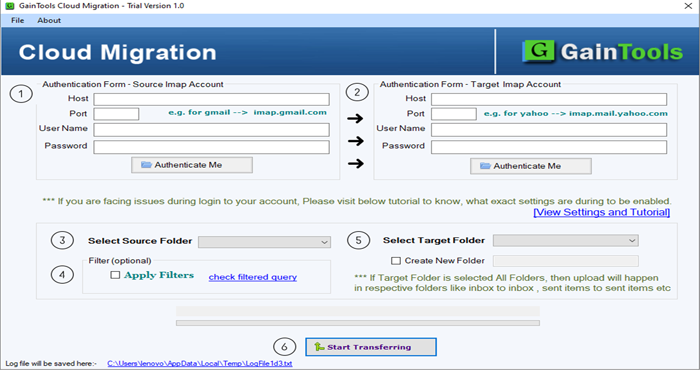
- Select the source folder from which you want to extract data. You can click on the Apply Filter button and check the filtered query.
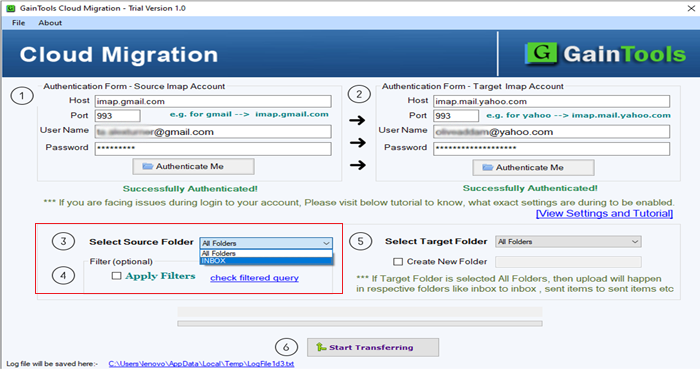
- In the select target folder box, click the arrow to select the folder you want to export or check the box of create new folder to instantly create a new folder in your target IMAP account.
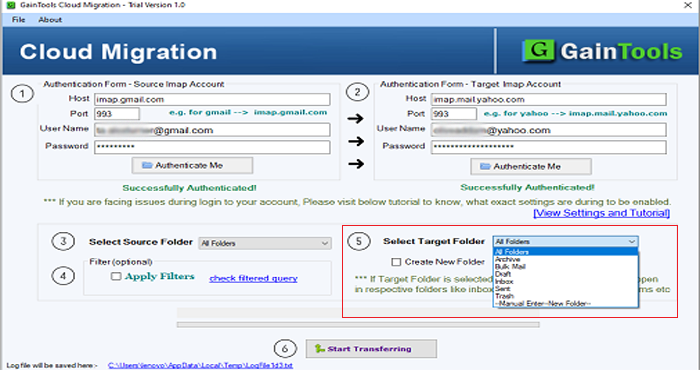
- Press the Start Transferring tab to complete the process.
Final Words
Try out the software to accurately and rapidly move data from one IMAP to another. Manual conversion processes are inevitably dangerous. Your crucial emails could go missing. A professional application is the only viable alternative. What are you still holding out for? Download the app’s free trial version now.