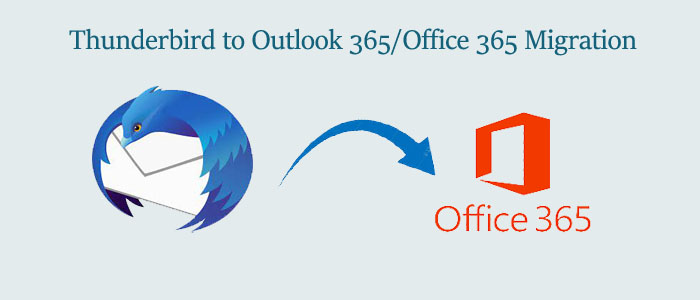In the online market, you will get numerous email applications. Users utilize them as per their management, ease, and budget. However, with time, users find a better platform and they move to it. Likewise, Thunderbird is a free and open-source email application that is perfect for small businesses or for personal mailing purpose.
On the other side, Office 365 is the online-based application that comes with advanced features thus a lot of users migrate from Thunderbird to Office 365. Therefore, to migrate Thunderbird mailboxes to Office 365, in this post, we provide you with the best and advanced solution.
Table of Contents
Reasons to migrate Thunderbird emails to Outlook 365/Office 365
Office 365 is a web-based program provided by Microsoft. This web-based application is good at offering you unlimited storage and independent platform. Also, users can get the benefit of accessing data from anywhere and anytime.
Apart from this, Office 365 comes with a complete Office Suite that includes Word, PowerPoint, Excel, Exchange, etc. These applications help users to effectively manage data. These are some common reasons for users to choose Office 365 over Thunderbird.
Find Best Thunderbird Mailbox to Office 365 Migration Solutions
Here are some reliable techniques to accomplish Thunderbird emails to Office 365 migration. You have to simply follow the discussed approaches carefully.
Technique 1. Instant Solution for Thunderbird to O365 Migration
One can effectively migrate Thunderbird files to Office 365 cloud using the best and most reliable solution i.e. GainTools Cloud Email Importer . It is an advanced third-party program that facilitates users to directly migrate Thunderbird data files to Office 365 account. It has Add File(s) or Add Folder option to load Thunderbird files in bulk mode for migration into Office 365 account. Users can directly import Thunderbird mailbox items to Office 365 cloud. In addition to this, it takes care of folder hierarchy during the migration process. Moreover, unlimited data files are migrated from Thunderbird profile to Office 365 cloud account with very less time by this application.
Steps for migrating Thunderbird data items to Office 365
- Install and launch this Thunderbird to Microsoft 365 Migration Tool.
- Now, choose MBOX format and load Thunderbird MBOX files.
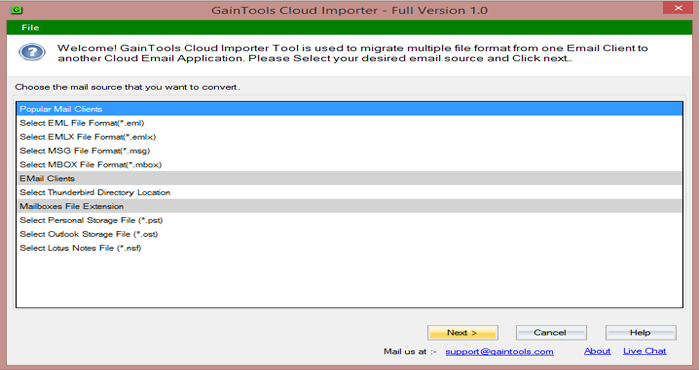
- Pick the option of ‘Export to Office 365’ account and Hit the Next button.
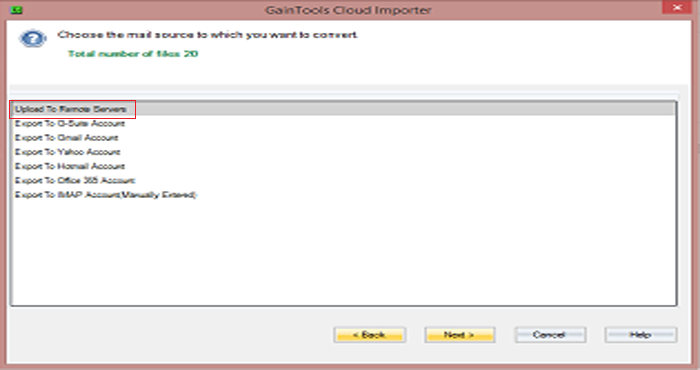
- In the appeared window, provide login credentials for your Office 365 account. Also, choose any old folder or make a new one in Office 365 account for Thunderbird data files.
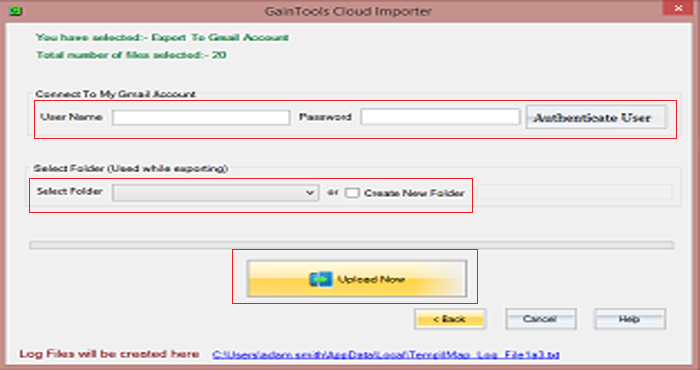
- Finally, go for the ‘Upload Now’ button to start the migration task.
Tips: Try out the free edition of this application for its complete evaluation before you invest in it.
Advantages:
- Fully automatic solution
- Fast and safe migration
- No need for installing Thunderbird program
Disadvantages:
- You can use this application only on Windows and not on Mac or other operating systems.
Technique 2. Configuring Office 365 account in Thunderbird program
If users have Thunderbird installed on their system, then users can follow this technique for executing the migration task.
- Start the Mozilla Thunderbird application. Navigate to the Tools and then Account Settings button.
- Go to Account Actions option from Account Settings wizard. After this, select Add Mail Account option.
- In the next window, provide login credentials of Office 365 account and hit Continue button.
- Directly, click the Done tab and you will get an error message. To ignore this, hit on Manual Config choice.
- Now, provide the given details in the new mail account setup window.
Incoming: IMAP|Outlook.Office365.com |993|Autodetect
Outgoing: SMTP|Outlook.Office365.com|587|Autodetect
- Once the process finishes, hit the Re-test button followed by hit on Done button.
- Wait until all email folders of Office 365 account gets synced with Thunderbird application
- Now, delete Office 365 account by go to Tools – Account Settings – Account Actions – Remove account
Also Read- Upload MBOX to Office 365 on Windows
Advantages:
- Fully free of cost technique
Disadvantages:
- You can go for this method when Thunderbird application is installed on your system.
- Need more time & effort and proper technical knowledge to understand this method.
Technique 3. Convert Thunderbird data and then import to Office 365 account
Users can also convert Thunderbird MBOX files to Outlook supported PST format and then import the data file in Office 365 using manual or automated solutions. For this, users can go for GainTools MBOX to PST Converter which lets users convert Thunderbird MBOX files to PST file format. After this, users can import .pst file to Office 365 via PowerShell technique or Exchange Admin Center. This method is an alternate way to convert Thunderbird files to O365 account.
Advantages:
- One can use Thunderbird data files into MS Outlook and in Office 365 application.
Disadvantages:
- Any fault in this process may lead to data loss & corruption
- Need proper knowledge of Outlook email client
- Proper time is required for the migration
Frequent Questions Asked by Users about this migration
Q- Is there a safe way of bulk migration of Thunderbird data files into O365?
A- Yes, those who need a reliable solution for bulk migration to Office 365 from Thunderbird, they can go for the direct and smart third-party solution.Q- Can I get free solutions for migrating TBird files to Office 365?
A- Yes, this post has provided free solutions for the migration. You can use these methods free of cost.Q- Can I try out the professional tool for free?
A- Yes, the mentioned third-party tool in this article allows users to install a free version that permits migration of the first 25 items from each folder of MBOX.
Conclusion
If you have already worked with Thunderbird and now want to migrate to Office 365 cloud then we advise you to read this post to get the perfect solutions for the migration. This guide has provided you 3 different techniques including free & paid ones. However, for instant and safe results, we suggest users opt for the professional solution. This software assures 100% safe & sound migration results without data corruption and loss.