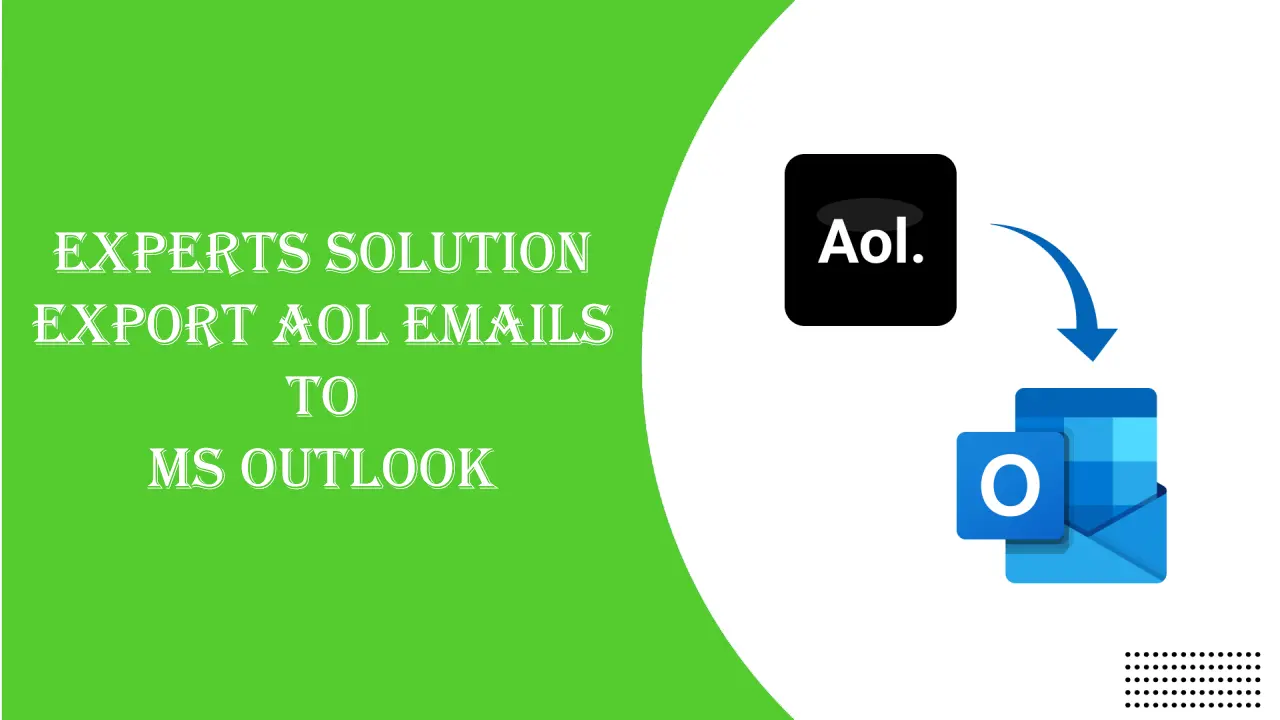Overview: Are you looking for a straightforward solution to export AOL emails to MS Outlook? The wait is over. An AOL Backup app can meet your needs. It simplifies the process.
AOL (America Online) was one of the most famous email clients from the 1990s to 2000. It is still famous, especially among personal users who use it to manage their day-to-day emails.
On the other hand, MS Outlook is a robust email client that supports management emails, contacts, notes, and various properties, giving users reasons to move from AOL to MS Outlook completely. Considering this factor, we have created this article.
Table of Contents
Reasons for Switching from AOL Emails to MS Outlook
Various reasons prompt users to export AOL Emails to MS Outlook. Some of the most common reasons that users have observed are:
Advanced Email Management
MS Outlook is a robust email client from Microsoft. Over time, the application’s performance has improved to provide the best user experience. The application offers advanced data management for email, such as email sorting, categorization, focused inbox, attachment handling, task and to-do list integration, and archiving.
Offline Access of Emails
Outlook allows users to access data offline, while AOL is a cloud-based email client that doesn’t support connection with the server.
Integration with Office Suite
AOL is a simple email management tool, while Outlook is an advanced email client that can integrate with other advanced Microsoft products, such as MS Office—Word, Excel, and PowerPoint.
Smart Email Account Management
You can create multiple accounts in Outlook and manage their emails in one place. Hence, it keeps you alert to all important emails. You will not miss a single piece of data. The following feature is missing with AOL Mail.
Manual Solution to Export AOL Email to MS Outlook
The manual solution comprises two main steps.
Activate POP/IMAP in AOL
- Access your AOL account and then go to the Settings.
- Navigate Account Information and then choose Account Security
- After that, activate the “Allow apps that use the less secure sign-in” option.
- Now, you can connect AOL to your Outlook account.
Integrate AOL into Outlook
- Access Outlook and then navigate to “File” and then “Add Account”
- After that “Additional Server Types or Manual Setup”
- Choose “Pop or IMAP” and press “Next”
- After that, provide your “AOL account details including incoming and outgoing server settings”
- Select the “POP3 or IMAP”
- Navigate “More Settings” to set your server settings while you are using IMAP
- Then “Next”, Outlook will automate the process of settings.
- Finally, press the “Finish” button to start the syncing of AOL emails in MS Outlook for Windows
Now Import AOL Emails to PST File Extension
- For this process, again go to “Outlook” and then the “File” menu to select “Open & Export” and then “Import/Export.”
- Choose “Import from another program or file or PST” and then “Next”
- Click “Browse” the target AOL file.
- Then, select the “Destination folder”
- Finally, press “Finish”
Automated Faster Way to Export AOL Emails to PST
Among various applications, we suggest you go with the GainTools AOL Backup application because this is lightweight, user-friendly, and reliable. You can consider this application for professional and individual use.
Here are the prominent features of this app
- Provide backup of any IMAP-supporting tools including AOL.
- Need no technical assistance because the interface is easy to understand by anyone including a novice.
- An independent app because for moving AOL to PST, it doesn’t need prior installation of MS Outlook.
- Finish the whole export process within a few clicks.
- Retain 100% accuracy with no case of data loss.
- The license version offers unlimited backup support.
- A single window application
Steps to Follow for the AOL Backup Application
- Download and launch this interactive application on your Windows system
- Enter the AOL account credentials including Host, Port, User Name, and Password, then click “Authenticate Me”
- Choose the folder you want to import from the select folder box.
- Check the radio button of “Generate PST File Format” and “Save Attachments and links in PDF/HTML File”
- Click “Browse” to choose a local location to save data and then press the “Backup Now” tab to finish the process.
Conclusion
Overall, the AOL to Outlook import process is easy if you go with a third-party app in the case of bulk data migration. If you want to save time and effort, a third-party app is the best deal. For limited items, you can choose a manual solution.
FAQs
Ques: What is the AOL’s incoming and outgoing mail server settings?
Ans: Incoming Mail Server: imap.aol.com | Port: 993
Outgoing Mail Server: smtp.aol.com | Port: 465
Ques: Why should I choose the GainTools tool?
Ans: GainTools is a leader in providing high-quality conversion programs for Outlook and server-based email clients. The company has been helping individuals and businesses with its variety of programs for more than a decade. It is a prominent online third-party software provider. Almost all tools of the company are user-friendly and lightweight. They are free from bugs.
Ques: Which is the preferred method to import AOL to PST?
Ans: One of the most preferred methods to import AOL to PST effortlessly is a third-party application instead of a manual solution if you want to save time and effort.