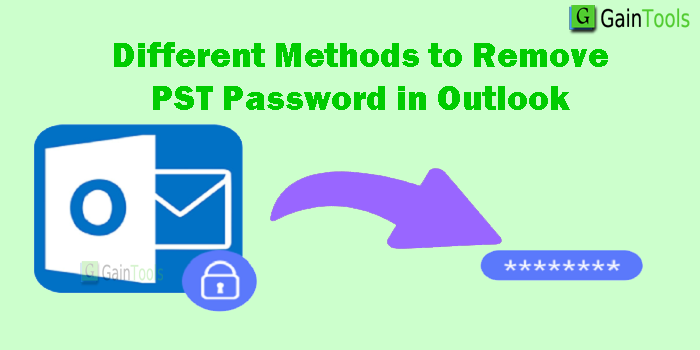|
From the security point of view, the password has an important role. But a lot of applications do not offer any feature to protect a password-protected file or folder. One such smart application is Outlook that offers this feature. By this, no user can access the data except an authorized user. But make sure to create a strong password to keep the data safe & secure. But sometimes users forgot the password of Outlook PST file. In the upcoming section, we will explore an effective solution to remove PST password in Outlook 2021, 2019, 2016, 2013, etc.
Table of Contents
How to Remove Password from Outlook PST file Manually?
You have two ways to remove the existing password and set a new password to PST file. If someone steals the password, these methods will work.
Method 1. Recover PST file password via Command Prompt
To remove passwords from PST file in Outlook 2003 and older versions, use this method.
- Create a copy of PST file that you want to work with and exit from the Outlook application
- Run exe utility and browse your PST file
- Launch the command prompt using Windows + R key
- Paste location of file pst19upg and this will name PST as exe-filename.pst and hit the Enter key
- The command line appears like C:\My Documents\pst19upg.exe-x Outlook.pst. This will provide a copy of PST file as psx
- Now, rename the actual PST file with a different name
- In the command prompt, type exe-filename.psx and hit the Enter key
- It will create a new PST file without a password. Now, launch the Outlook email client and open the PST file
Method 2. Remove PST password by using Outlook Interface
This method works for Outlook 2021, 2019, 2016, 2013, 2010, & 2003 versions.
- Simply, start with MS Outlook and go to the File tab
- Now, choose Account Settings option twice
- Under Data Files tab, pick the PST file for which you want to change the password. Thereafter, click on Settings
- Go to Change password to provide password to PST file under Outlook data file box.
- Here, set a new password to protect the PST file and hit OK button to verify it.
Issues Faced While Executing Manual Solutions
With the above-discussed solutions, you can remove passwords from Outlook PST files. But there are some issues that users are facing while performing the manual solution.
- You need to select a single PST file at a time while using the manual solution.
- MS Outlook is compulsory to unlock PST file from passwords with the manual approach.
A Better Solution to Remove Password from PST files in Bulk
To get rid of the manual approaches, you can try a reliable professional solution. One such trusted program is Remove PST Password in Outlook. It is a highly examined solution that can upload multiple PST files together to remove passwords in a few clicks. This app can recover all types of passwords: lengthy, complex, and multilingual. The best feature which attracts a lot of users is no supported email client is required to recover PST password. With the below-discussed steps, users can remove PST password:
- Open PST Password Remover Software on your Windows machine.
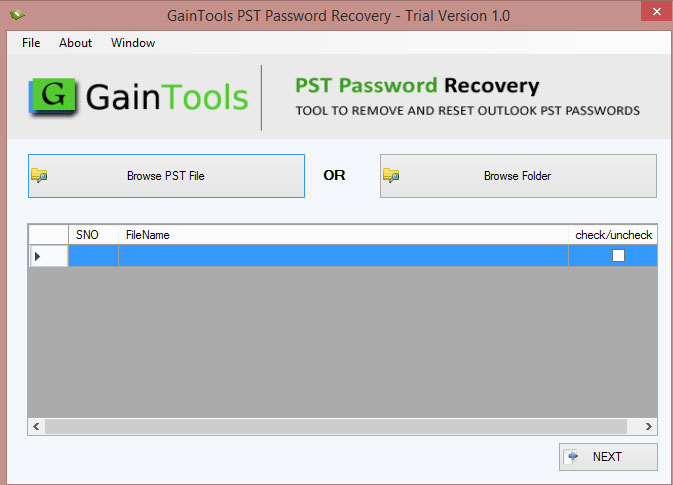
- Click on the Browse PST file or Browse folder option to add password-protected PST files.
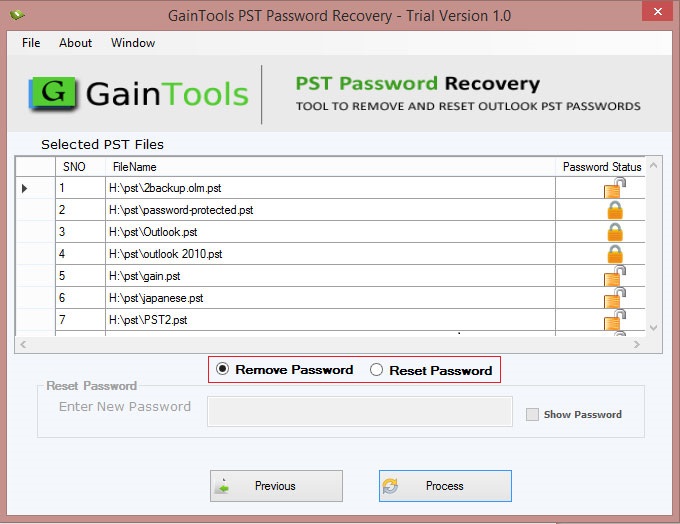
- Check the added PST files list on the screen. Press the Next button.
- Pick the option for ‘Remove password’ or you can choose the ‘Reset password’ option.
- Hit the Process button to start the process of removing passwords from added PST files.
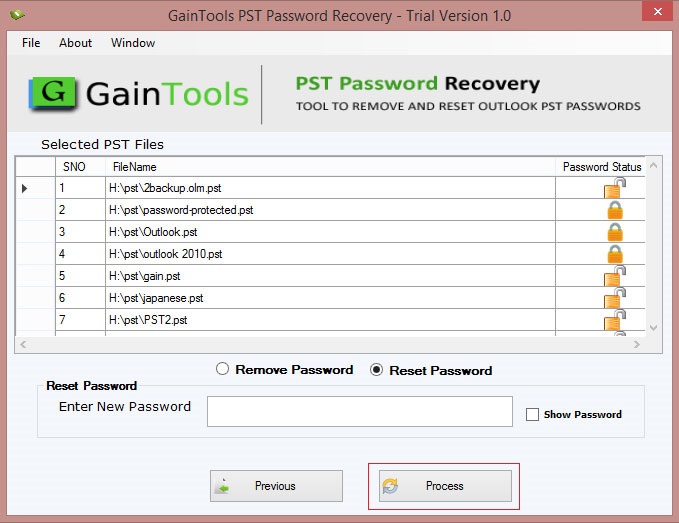
After the completion of these steps, you will get PST files without any password.
Core Features of Outlook Password Removal Software
Batch Adding PST files:
This application provides you an option to add multiple PST files at a time to remove their password in a few clicks. Without any limitations, users can load any size password-protected PST file to unlock it.
No use of MS Outlook:
You don’t need to configure Microsoft Outlook on your system to remove PST file password. The software is powerful to work comfortably in the absence of MS Outlook.
Remove & Reset PST password:
This single utility can perform dual tasks – remove and reset PST file password. One can unlock Outlook PST from the password or can change the old password to apply a new password to PST file.
Completely safe & sound tool:
This toolkit is fully safe and sound to recover Outlook data file password. Keeping all data inside PST files intact, the software removes Outlook file passwords in a hassle-free way.
Supports the latest Outlook versions:
The program can comfortably remove PST file password in Outlook 2021, 2019, 2016, 2013, 2010, 2007, 2003, and others. It has no trouble dealing with all versions of MS Outlook.
Instant Removal of PST password:
This application works in a fast manner. Without any delays, it can remove & reset the Outlook file password. Moreover, it can smartly remove all types of passwords such as lengthy, multilingual, or complex one.
Supports ANSI & Unicode PST files:
This effortless solution works with both ANSI and Unicode PST files. Moreover, it considers all size password-protected PST files to remove passwords from them. There is no alteration to data during the process of the password removal task.
Conclusion
Most of the time, users need to set the password to PST file and now they need to remove the password from Outlook data file. Thus, through this post, we have discussed all the possible methods to unlock the password of PST file. Manually, users may face several issues thus, we highly suggest a third-party tool to easily remove passwords from PST files even without installing Outlook. This software has a simplified interface which even beginners can simply handle it.