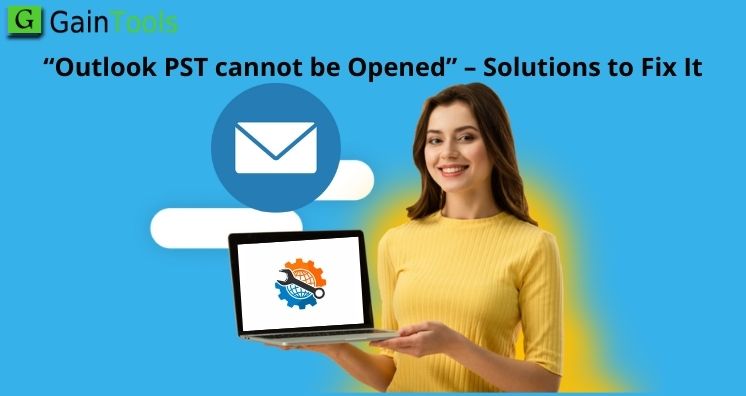Summary: This post explains the reasons for the error ‘Outlook data file PST can’t be opened’ issue. You will learn multiple ways in this post to fix this error in Outlook for Windows. Also, we will help you to know how to extract data from faulty PST files and save it to a new healthy PST file for an instant import.
Either OST or PST is the data file used by Microsoft Outlook. This PST data file is created in MS Outlook by default when configuring the POP account.
Outlook syncs data items like emails, contacts, notes, attachments, calendars, etc. from the mail server & saves them into a PST file. You can use this PST as backup or for archive purposes. One can view data of PST files anytime using the Outlook application. However, this becomes tough when the PST file becomes inaccessible hence users get errors such as Outlook PST file is in use and you can’t open it.
Table of Contents
Reasons for the occurrence of error ‘Outlook .pst file can’t be opened’
When you get this error, it means your PST file is in use by another application. To resolve it, quit all applications and restart your system. To show this error, there may be many reasons:
- The backup of the PST file is running in the background
- Outlook is conflicting with any program or having faulty add-ins
- Inappropriate closing of Outlook application
- Anti-virus programs may delete files without headers, arising issue of PST file inaccessibility
- Damaged or corrupt PST file because of heavy size, system or Outlook crash
Symptoms of PST file corruption
Application crash, freezing or failure to launch Outlook are some effects due to PST data file corruption. Also, other reasons are there that can make PST files corrupt/damaged. The major reason is oversizing or large PST file, which is likely to corrupt easily.
Mainly corruption of PST files can restrict you from accessing and opening emails in Outlook. So, to get back access to your emails in Outlook, you must fix the error.
Outlook PST Cannot Be Opened Error – Ways To Fix the error
Go through discussed methods to get rid of errors that prevent users to open PST files in Outlook.
Method 1. Closing all processes and programs
As the error self-explained so you need to close all programs that might have access to the PST file. To know if any Outlook-related process is running in the background and to stop it, given are the steps:
- Right-click on the taskbar and go with Task Manager
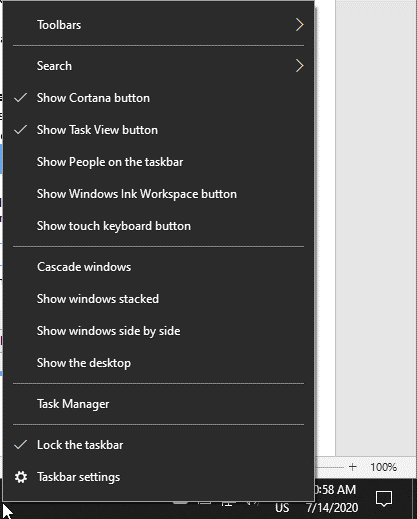
- Go on More details and then to the Processes tab
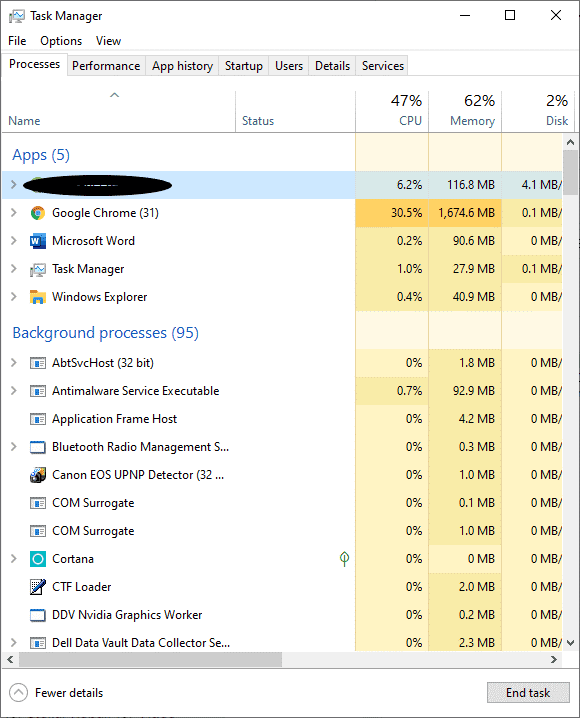
- Now, find processes with the names Outlook, communicator, UCMAPI, and Lync and end them. To stop them, go to the process and hit End task
- Exit Task Manager and restart the Outlook program
Method 2. To open MS Outlook in safe mode
By opening MS Outlook in safe mode, you can resolve the issue if it occurs due to faulty add-ins. If by opening Outlook in safe mode, the problem resolves then you must uninstall fault add-ins.
- First close MS Outlook to run it in safe mode
- Now, by pressing Win + R key together, open the Run window
- Enter Outlook.exe/safe and go to entering
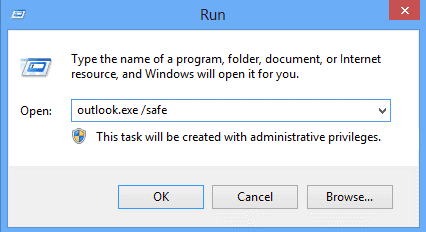
- If the error disappears, then disable all add-ins from File Then go to Options and Add-ins
- Now, launch Outlook and start disabling add-ins one by one
Method 3. Fix errors of PST file via Inbox Repair Tool
If with the above-mentioned two solutions, you won’t get satisfactory results then there must be a problem with the PST file. It may happen that the PST file is damaged or corrupt because of various reasons.
However, Outlook provides Inbox Repair Tool or Scanpst.exe utility which you will get in the MS Outlook installation directory. This utility will assist users to repair any damaged or corrupt PST files. By repairing corrupt PST files, users may resolve this error of the PST file.
- Quit Microsoft Outlook and go to the MS Office installation directory which is:
C:\Program Files\Microsoft Office\ Officexx or C:\Program Files (x86)\Microsoft Office\Officexx
XX shows versions of Office.
- Now, launch the Scanpst.exe utility
- Hit the Browse button to add damaged/corrupt PST
- Hit the Start button to scan PST & checking errors
- If you will get errors, hit the Repair button. Let the utility complete the process
- In case, during repair, you may notice Inbox Repair Tool Not responding then do not close it and wait for it to respond.
- If this utility does not stop not responding to status or crashes or stops working during PST data file repair, you have an alternate way to repair your PST file.
This utility fails many times to work as it works only with a PST file of 2 GB in size. It can’t repair file which is more than 2 GB. Moreover, major corruption can’t be fixed with it.
In case of failure of scanpst.exe utility, try this advanced professional program i.e. PST Repair Software. The software fix error ‘PST can’t be opened in Outlook’ by repairing corrupt or damaged PST file. It fixes all major corruptions from the PST file and creates a new PST file as output. It will fix all damages to the Outlook PST file even without opening Microsoft Outlook. This utility is 100% safe and accurate to repair damaged PST files.
Conclusion
Through this guide, you can fix errors in Outlook and one such error is Outlook PST file cannot be opened. If the error can’t be fixed with manual solutions or you failed to repair the PST file with Inbox Repair Tool then go for an advanced professional tool that will definitely work for you. It helps to fix all corruption issues from the PST file. As a result, you will get all data into a new PST file.