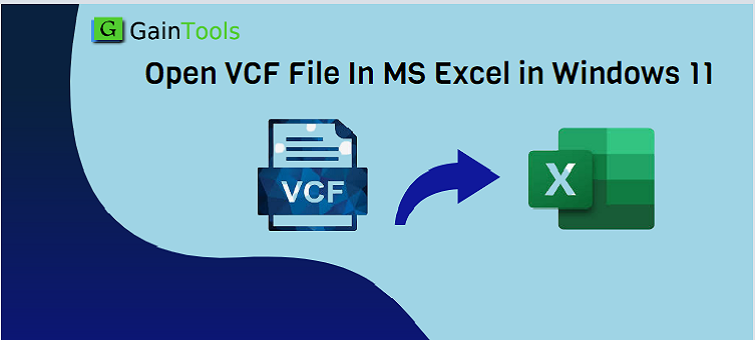A VCF or vCard is a file type that holds all contact information for one or more persons or businesses. It contains the name, address, phone number, email address, and other details. When it comes to open VCF file in phone, tablet, computer, or any email program like Gmail, Outlook, etc. then you can look for an Import option in your respective device or software to import the VCF files.
If you want to view the content of the VCF file instead without importing it, you can open VCF file in Windows 11 using a spreadsheet program like Excel or LibreOffice spreadsheet app. You can use a spreadsheet program to convert VCF file to Excel spreadsheet or CSV file format.
Table of Contents
Methods to Open vCard file in Microsoft Excel in Windows 11
Since vCard is a text file, so you can make Excel open these (.txt) files. Let us know
How manually Excel can open VCF files?
- Go to File and then on Open to open the dialog box
- Select All files (*.*) from the format dropdown
- Locate the file and choose it
- Double-click on the file or click on Open
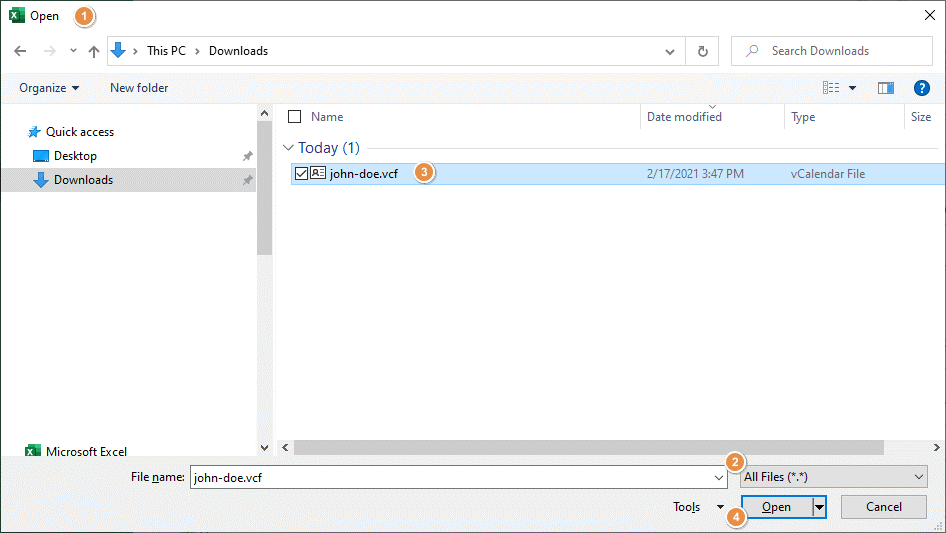
- Excel will open Text Import Wizard where you can find parsing options for the text in the vCard vcf format file.
- Make sure to select Delimited and then press Next
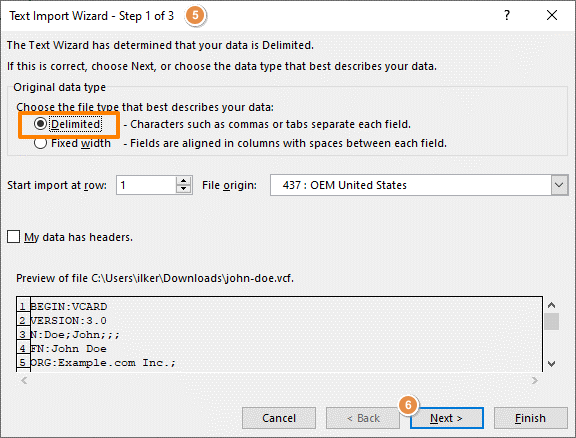
- In the 2nd step, remember that the options – Tab, Semicolon, and Other are selected
- Type colon (:) into the box next to Other fields
- Check the preview to add or remove delimiters
- Hit Next to proceed
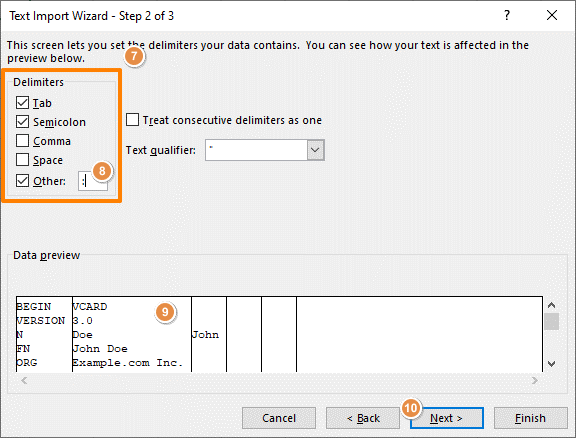
- The last step is optional. You can change the data format of a column. Also, you can eliminate unwanted columns.
- Hit Finish

Now, you will see VCF data is opened in the Excel worksheet.
Import VCF file in Microsoft Excel
You can also import VCF files into Excel by importing it. You can check the option of Import Tools under the Data tab.
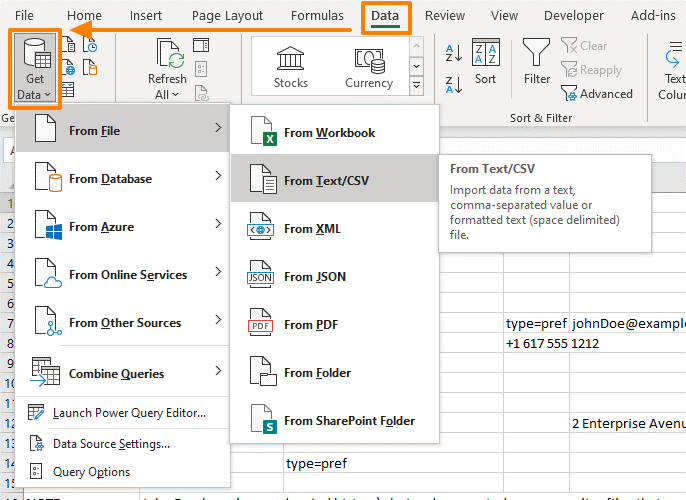
Pitfalls of Manual Approach
- The lengthy and tiresome process
- Difficult to implement by non-technical users
- Highly time-taking process
- Chances that you won’t get perfect results
Alternate Automated Solution to open vCard in Excel in Windows 11
If you find the manual way hectic and inappropriate for you due to any reason then no worries at all. We are here with an automated solution for you named GainTools vCard to Excel Converter Software. It is a perfectly designed program to export VCF files to Excel spreadsheet in a few simple clicks. This program allows instant and safe transfer of contacts from VCF to Excel CSV file format. Only a few simple steps and you can see VCF contacts in an Excel spreadsheet.
Without taking the help of an external program, the contacts transfer is successfully completed by it. No fear of misplacing or losing any contact attribute during the migration process. This utility is competent enough to overcome issues of the manual method. It directly imports VCF file data in Excel spreadsheet.
You can launch this effortless solution on Windows 11, 10, 8.1, 8, 7, and others without any interruptions. Moreover, free trial is offered to completely check the program’s features & performance before its purchase.
Process Explained for vCard Contacts to Excel Import:
- First, Run this VCF to CSV Exporter Tool by launching it properly on your Windows 11 machine.
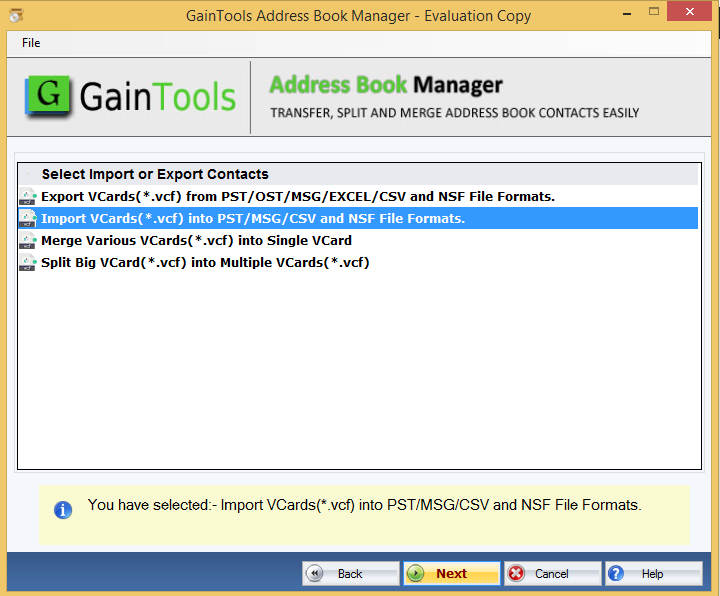
- Add required vCard files that you want to open in Excel
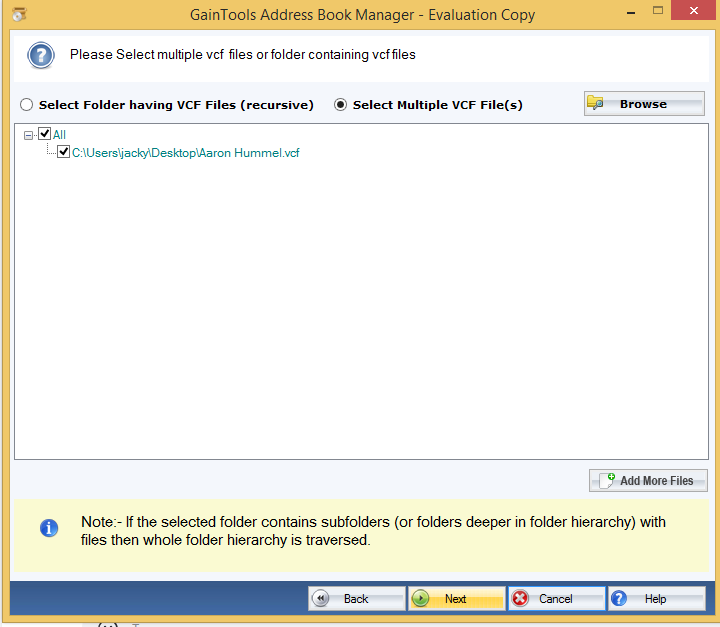
- Then, pick the option “Export vCards from CSV file format”
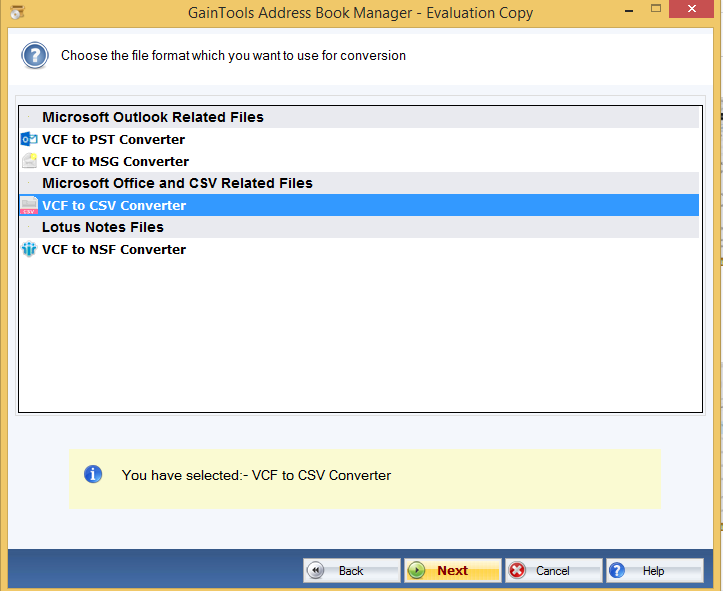
- Suggest a path to save the output CSV file.
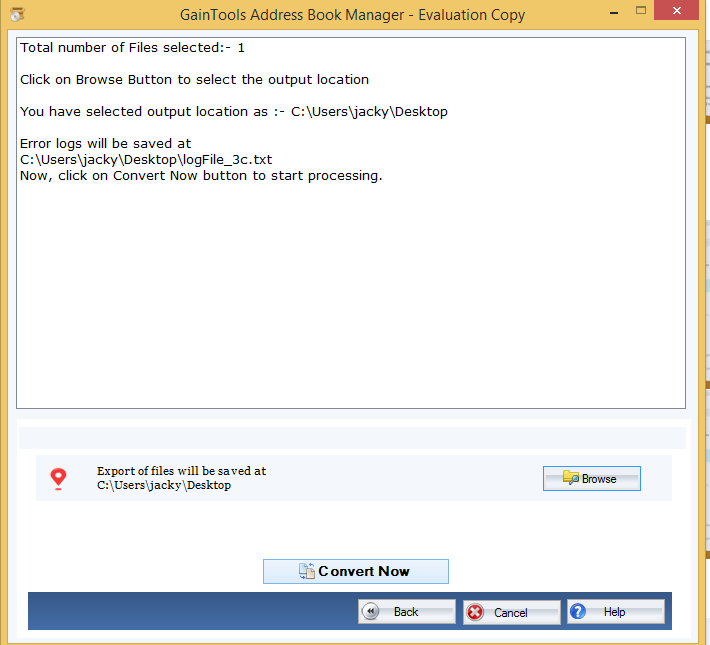
- Press the Convert button to start the process.
In a few seconds, check the destination path where you will get the CSV file. Now, you can open this file in MS Excel for all versions.
Conclusion
In conclusion, we want to say that we have provided two methods for opening VCF file in MS Excel in Windows 11 in this post. But for best and instant results, we highly recommend the professional solution which has no drawbacks and it works comfortably with all versions of Windows OS and simply import/export VCF contacts from various file formats. You may face trouble if you pick manual solution. Thus, go for an automated program and smoothly open unlimited VCF files directly in Microsoft Excel 2021, 2019, 2016, 2013, 2010, and others.