Summary: MBOX is a file format for 25+ email clients. Unfortunately, it doesn’t support the cloud platform, Office 365. If you want to access MBOX files on MS Outlook, the best solution is to convert MBOX to MS Office 365. Here we learn solutions to open multiple MBOX files into Microsoft 365 and why users tend to convert from MBOX to MS Office 365.
MBOX supports Thunderbird, Entourage, Eudora, Apple Mail, and many other email clients operating on Windows, Linux, and Mac. MS Office 365 is an advanced cloud platform to manage emails, documents, contacts, and other elements. Your plan to export MBOX to MS Office 365 can make Thunderbird, Eudora, and other desktop-based email clients’ data accessible on the cloud. So, your plan is excellent.
MBOX-supporting email clients don’t support Office 365 directly. You need a conversion application or can consider a manual solution. We don’t encourage users with poor technical skills to consider manual solutions because they consume time and energy. If you have a few MBOX files to export to Office 365, you can plan manual conversion. Else, a third-party application is the best idea.
Table of Contents
Manual Method to Convert MBOX Files to O365 Cloud
Here is a manual method that many users have found useful to use. Don’t miss a single step to export MBOX to Office365 manually.
- Access the Mozilla Thunderbird app on your system to configure it to your Gmail account.
- Now, create a new folder and save those emails that you want to export to Outlook.
- Select the desired emails that you want to move. Here you apply the drag-and-drop feature to move data.
- Now, access your MS Outlook account and select the emails that you want to add.
- Apply the drag-and-drop method to convert MBOX to Office 365.
For the above method, you need a prior installation of MS Outlook and Thunderbird. What will you do if you have orphaned MBOX files? The best solution is to use a third-party conversion solution. Here we discuss a third-party app for smooth and error-free conversion.
Automated Method to Convert MBOX Mailbox to Office 365 Account
GainTools MBOX to Office 365 Importer is an advanced email client. It allows users to export data in three easy steps. You don’t need to be technically proficient to use the application. In other words, the application is well suitable for a novice. The licensed version of the app is valid for an infinite duration. It means you can use the app as long as you desire and can export unlimited MBOX files to Office 365.
Significant Key Features of the Application
Batch Conversion
Unlike a manual solution where you can export only one MBOX file to Office 365, here you can choose to export single and multiple MBOX files. The utility helps to transfer unlimited databases. It is one of the significant features of the app.
Simple and Easy Interface
The app has an easy interface. Hence, it doesn’t need technical competency to operate. You can run the app on your system singlehandedly or independently. The interface requires three significant steps for conversion.
Save Exported Data to New or Old Office 365 File
The conversion application enables users to save the exported data to a new Office 365 account or they can create a new account to save the exported data. Thus, the app manages to provide the expected results. Users get full control over the functions of the app.
Retain File Quality
One of the primary reasons why the tool has got a 5-star rating from its users is that it retains its original properties. Every time, it gives the best results by exporting only the required MBOX files to Office 365. Furthermore, all email properties are intact during conversion. The tool doesn’t modify the original structure of emails.
Also Learn:- Import Outlook PST to Thunderbird
Steps to Operate the Application
- Download the application on your Windows system
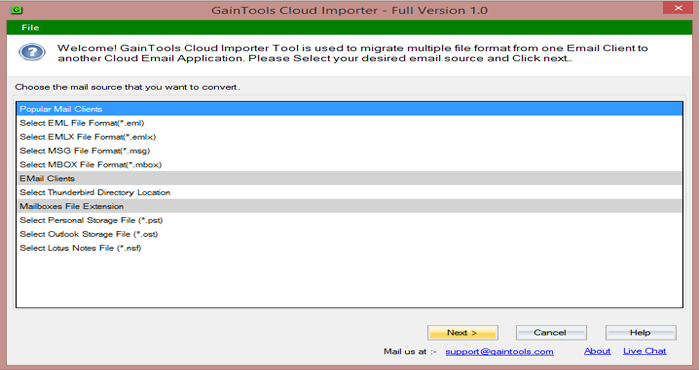
- Ensure that you have at least 100MB of hard disk space to download the app
- Save the icon of the app on your desktop to open it whenever you like
- Launch the utility and select MBOX File format from the options and press Next
- Select MBOX files locally and press Next
- Select Export to Office 365 and press Next
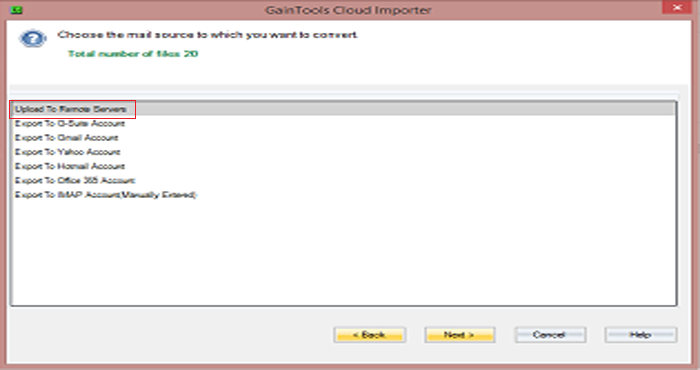
- Select the username and password, then hit the Authentic User button
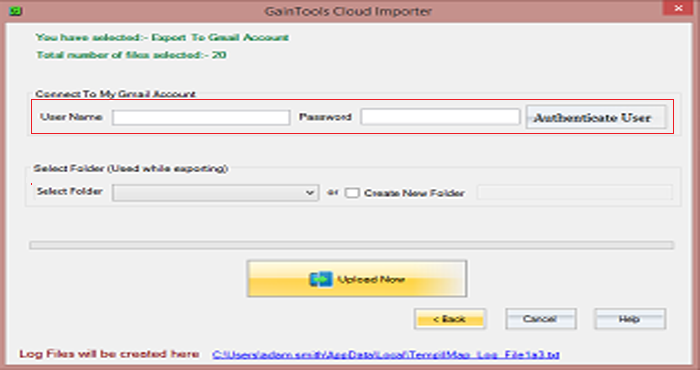
- Select an existing folder or create a new folder to save data
- Hit the Upload Now Data button
Final Words
Overall, it is an excellent idea to choose a third-party conversion app over a manual solution. You can use a manual tool that offers fast and accurate conversion. It doesn’t modify data after conversion. The results are impressive often time.

