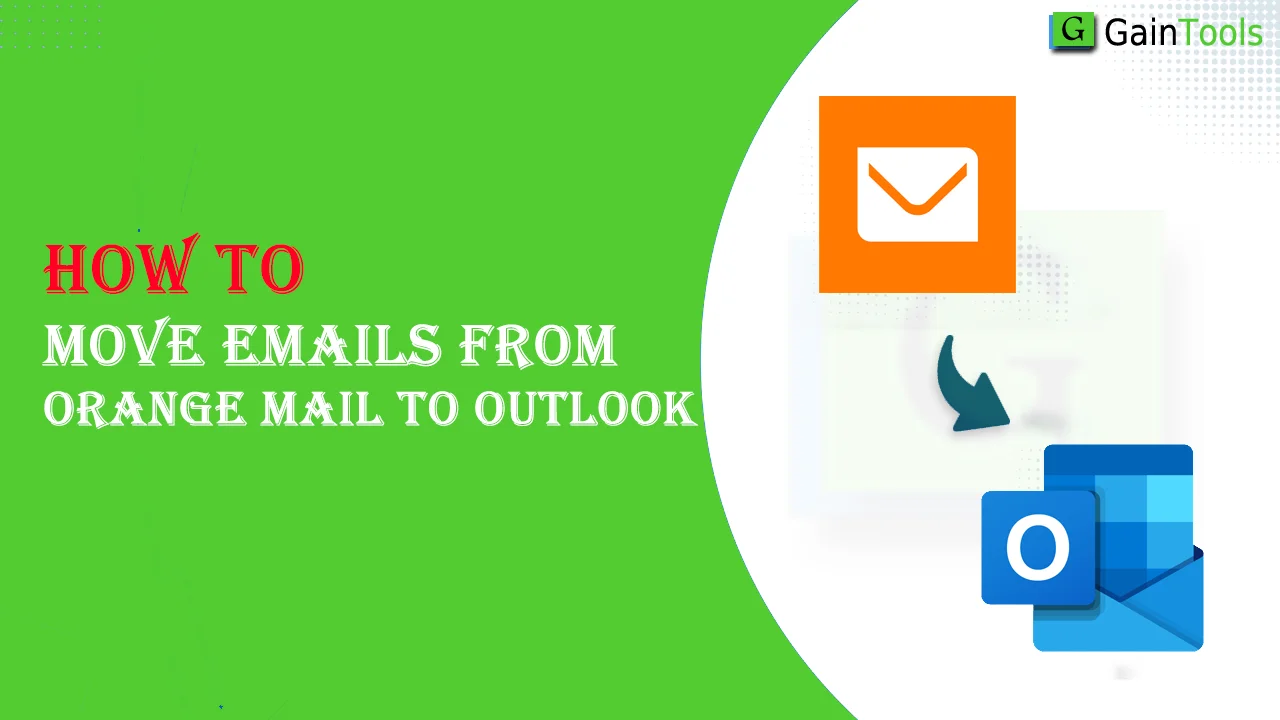Summary: Need to move emails from Orange Mail to Outlook to access offline? If yes, then you are on the correct post. Through this article, we will help you understand how to move/transfer/migrate emails from Orange Mail to MS Outlook.
Orange Mail is a webmail service that is popular in European countries for sending and receiving emails. Whereas Outlook is a widely used desktop-based application with versatile features including task management, calendar management, and others. Outlook is famous for its strong security measures and has an easy-to-use interface to manage emails, notes, contacts, etc.
Table of Contents
Why do users need to transfer Orange Mail emails to Outlook?
- To access Orange Mail email data without an internet connection.
- To save a copy of Orange Mail emails on the local system.
- To restore data in case of hacking, accidental deletion, hardware/software failure, etc.
- To smoothly transfer data to another email platform.
Also Read: Solution to Export AOL Emails to MS Outlook
Migrate Orange Mail to Outlook Using Manual Solution
Using IMAP configuration, one can manually transfer Orange Mail emails to Outlook. Let us check the process here:
- Login to your Orange Mail account
- Go to ‘Settings’ and enable the option of ‘IMAP’
- Now, start MS Outlook.
- Hit the ‘File’ menu and then go with the ‘Add account’ option.
- Mention Orange Mail login information
- Pick the ‘IMAP’ option and enter the given settings: Incoming server: imap.orange.fr, Outgoing server: smtp.orange.fr
- Complete it by testing the connection
- After configuration, drag Orange Mail files to Outlook folders.
You can see how tough the process of migrating Orange Mail emails using manual techniques. Not only this, but also, novice users find this process complicated. Even users may face data loss during the migration process.
Hence, it is highly suggested to use a professional solution to transfer Orange Mail email items to PST. Before we dive into the professional program. Let us check the challenges and their solutions while performing this migration.
Challenges and their solutions
- Connection errors: Properly check the IMAP settings and make sure your firewall is not blocking the connection.
- The large size of attachments: Large attachments sometimes fail to transfer using manual solutions. So, for large attachments, use automated programs.
- Emails missing after migration: Make sure to pick all folders during the migration process.
Expert Solution to Move Orange Mail Files to Outlook
For trouble-free data transfer, using an automated program is necessary. One such recommendation by experts is GainTools Cloud Backup Software. This is a highly safe and instant way to transfer Orange Mail email items to PST format. This program is highly loaded with advanced features to securely move cloud emails to local system with attachments. This utility can comfortably work on different Windows OS and comes with a demo version.
Learn the steps to transfer Orange Mail emails to Outlook
- Install and start Orange Mail Webmail to PST Migration Tool on your system.
- Input login details of the Orange Mail webmail account.
- Then, you need to choose emails that you want to move from the Orange Mail account.
- After this, go with the ‘Generate to PST file format’ option.
- Now, use the ‘Browse’ button and provide a destination to save the PST file.
- Finally, tap on the ‘Generate Now’ button to commence the process.
With these steps, you will get a PST file that you can open easily with Outlook or Office 365. This is how you can transfer Orange Mail to Office 365 or Outlook without any trouble.
Frequent Questions Asked by Users
Ques: Is it secure to use a manual solution?
Ans: No, manual solutions are not fully safe. That’s why experts suggest using an automated program to transfer the Orange Mail mailbox to Outlook.
Ques: Is it possible to migrate Orange Mail emails to MS Outlook without IMAP?
Ans: No, if you use a manual solution then IMAP is necessary to sync emails. Alternatively, you can go for the expert solution shared above that will directly transfer Orange Mail data items to Outlook.
Ques: How much time this process will take?
Ans: The time generally depends on the number of emails. However, manual solutions take more time than automated tools.
Conclusion
Moving emails from Orange Mail to Outlook is not so tricky if you follow the correct solution. To help you in this task, we have shared a manual and an expert solution. If you have few emails and possess technical expertise, you can go for the manual solution. Otherwise, the expert solution is the best choice as it will immediately and safely transfer Orange Mail mailbox data.