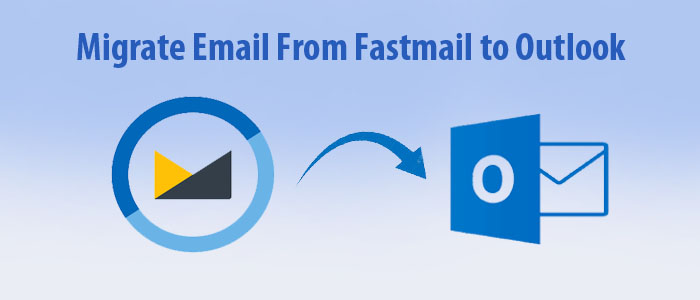Migration from one email service to another is common due to personal or business needs. Recently, I found many queries on the internet where users are in need of a direct solution to migrate Fastmail to Outlook.
Users want to switch to Outlook due to the robust features provided by it. Thus, in this comprehensive guide, we will help you to get a professional solution to migrate Fastmail emails to Outlook.
Fastmail is a well-known paid email service to manage email accounts. It is available in 36 languages all over the globe.
But nowadays, Outlook is getting more popularity due to its high level of security. Due to the increase in cyber threats, Outlook has improved the safety of clients’ information.
Before we proceed to know the solution, let us explore the reasons to migrate Fastmail emails to MS Outlook.
Table of Contents
Understand the Reasons to Migrate Fastmail to Outlook
- To integrate with other products of Microsoft like Word, Excel, OneDrive, etc.
- To get more space for emails and attachments with Outlook compared to Fastmail.
- Due to robust spam filters of MS Outlook that help users to reduce the unwanted email reach to your Inbox.
- Users choose Outlook for seamless synchronization between emails and other data items across multiple devices.
Expert Solution to Migrate Fastmail to Outlook on Windows
By using GainTools Cloud Email Backup Software which is a trouble-free solution to migrate emails from Fastmail to Microsoft Outlook. The software has been designed with friendly layout so that both non-technical & technical users find it simple to use. It completely preserves the database structure and other email attributes during the migration.
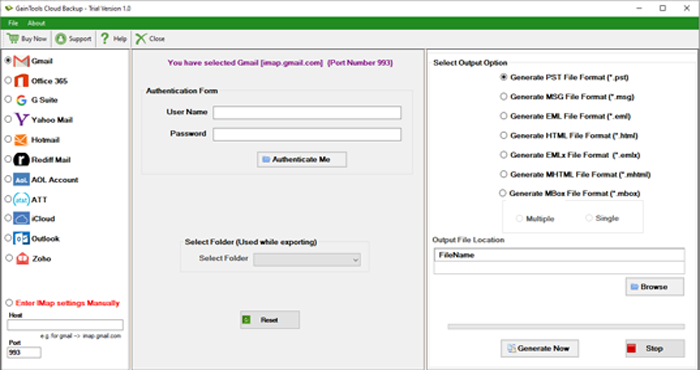
Step by Step Tutorial to Convert Fastmail emails to Outlook:
Step 1. Initially, download and install this utility on your Windows OS.
Step 2. Go to the email sources list and choose Fastmail. If not there on the list, enter its IMAP settings manually. Enter the login credentials like email address & password. Then, hit the Authenticate Me button.
Step 3. The software will analyse all folders. You can choose all folders or desired ones to migrate to Outlook.
Step 4. Choose the PST file option under the Select Output option.
Step 5. Thereafter, enter the destination path for saving the migrated emails.
Step 6. The last step is to hit the ‘Generate Now’ button to begin the migration of Fastmail emails to MS Outlook.
Now, you can open these emails in your Outlook application using the Import/Export option. The output PST file is viewable in any edition of Outlook such as Outlook 2021, 2019, 2016, 2013, 2010, and others.
What are the Benefits that can you Get with this Application?
- Batch Mode Operation: In this smart solution, you will get the option of batch migration. This means users can migrate multiple Fastmail email items into Outlook in a single attempt. So, this will save the time & effort of users.
- Instant & Safe Migration: The safety of every item is assured by the software while migrating Fastmail email items to Outlook. There is no harm to email key elements and database hierarchy during & after the migration process.
- Selected Email Migration: In case users want to migrate selected emails from Fastmail account to Outlook, users find it complicated. But with this software, users can easily migrate selective emails from Fastmail account to MS Outlook.
- Save the Output file at desired path: With this application, users can save Fastmail data to Outlook at their preferred location. The choice of location for saving the migrated emails totally depends on the users.
- Pause & Resume Option: This application has a pause and resume option by which users can pause the migration process in case of a low internet connection & resume it after getting the internet connection.
Also Read:- Download FastComet emails to Outlook
Read out some Queries of Users & Replies from Experts
Q – I have around 2000+ emails in my Fastmail account Inbox. Now, I want to migrate to Outlook 2019. Is it possible to migrate all these emails without any data loss & change in series of folders?
A – Yes, of course. Using the discussed Fastmail to Outlook Migration Tool, you can easily move emails from Fastmail to PST files in bulk mode. Also, you don’t have to worry about the folder structure, it will remain the same as the original after the migration of emails to Outlook from Fastmail.
Q – I need to urgently migrate my emails from Fastmail to Outlook file. Can I transfer the data without the installation of Outlook on my system?
A – Yes, you can. This Fastmail to MS Outlook Migration Software performs the migration without Outlook installation. However, after the migration, for accessing the emails, you need MS Outlook.
Conclusion
In this guide, you have learnt the complete process with an automated solution to migrate Fastmail to Outlook without any hassle. To have a deep understanding of the software free of cost, you can download its free trial pack which allows you to migrate the first 10 items per folder.