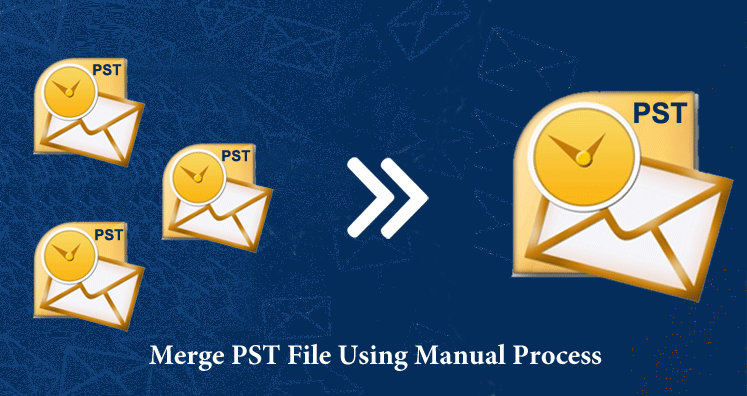Amongst various emailing clients, Microsoft Outlook is a well-known emailing client. It is widely used all over the world. It provides immense user-centric features such as easy to work, user-friendly interface, and so on. Outlook has data files known as PST files which contain all the mailbox data and its attributes are emails, contacts, calendars, tasks, etc. Outlook has an advanced set of features and strong connectivity. Usually, Outlook users use PST files to store entire data. PST files (Personal Storage Tables) sometimes get slow in performance and cause corruption as well.
In prior versions of Outlook, users come across the troubles like PST file size issue, the degraded performance of Outlook, and so on. However, the latest versions are capable to handle large-size files conveniently. The question is why merge multiple PST files into one PST and overcome the matter. Check the multiple benefits of merging PST files into one PST:
- If the process is extremely lengthy, then merging several PST files into one PST is a good option.
- There are situations when users feel the need to share several PST files. In such a situation, sharing through one PST file becomes easier rather than sending so many files together.
- It is easy to manage one PST file rather than managing so many files.
- The data search is quite an easy process with a single PST file.
Table of Contents
Steps to Merge PST files: Here are the steps to merge PST files:
- In the first step, open MS Outlook.
- Next, click on the Home tab << New Items << More Items. Now, choose Outlook data file (PST).
- Now, create a new Outlook data file and save it in the desired location. Next, click “Ok”.
After creating the PST file, export the mailbox data to the new PST file.
- Click File tab << Open and Export << Import and Export.
- The dialog box will appear Import and Export wizard. Select Import from another program or file and press “Ok”
- After this, choose the file type.
- Now, browse for the file location and choose the file which you desire to import. Ensure selecting do not import duplicate items.
- Choose the PST file to import and check/uncheck comprises of subfolder and select Import item in the same folder.
- Click the ‘Finish’ button.
The steps mentioned above will take few minutes to get over. By using the manual method, you may come across the same limitation.
Drawbacks of manual method:
The manual method does not allow merging multiple PST files in one. Thus, the process consumes a lot of time. You can use a professional software tool such as GainTools Merge PST Software. This is an automated application that can merge multiple PST files easily.
- The tool offers an instant way out to merge two or more PST files into one.
- The software supports working with all new and older Outlook and Windows editions.
- It gives a free trial run and gives the demo of the software by merging 10 emails from each PST folder.
- It provides the facility to select multiple PST files and then merge them into a single PST file.
- The software can combine the lengthy PST files into one.
Top Features of GainTools Merge PST Tool:
- This software comes with a handy GUI.
- Even technical and non-technical users can use it conveniently.
- It can merge PST files without restrictions.
- The tool has no restrictions and allows users to merge multiple PST files in one.
- It merges all data items like emails, notes, calendars, journals without affecting data integrity.
- The software saves the migrated files in a new PST file.
- This application can work smoothly with most Outlook editions such as 2000, 2003, 2007, 2010, 2013, 2016, or 2019 versions.
Steps to merge multiple PST into a single PST:
Given below is the step-by-step process to merge multiple PST files into one:
- The very step is to download, install and launch the software on your PC.
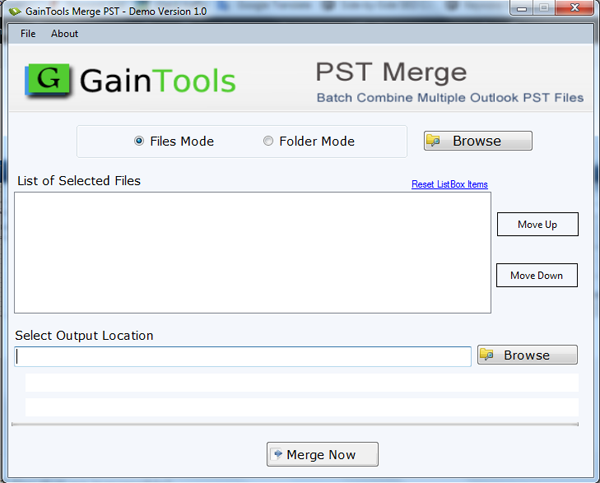
- Choose the File/Folder mode and then Browse Outlook PST files from your PC to the software panel. Move the loaded PST files up and down using the ‘Move Up’ and ‘Move Down’
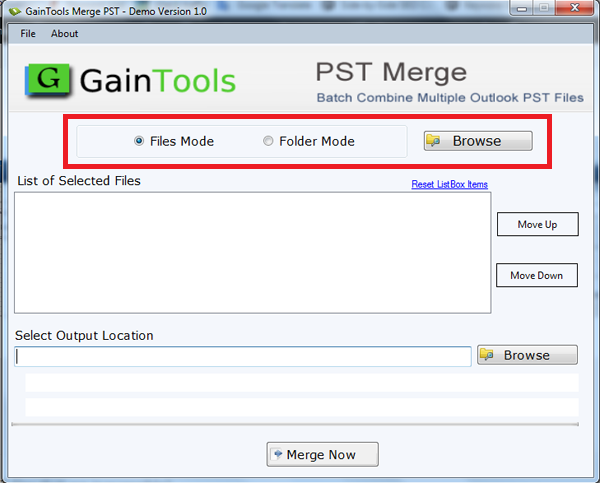
3. Now, click the Browse button and choose your system to save the resultant PST file.
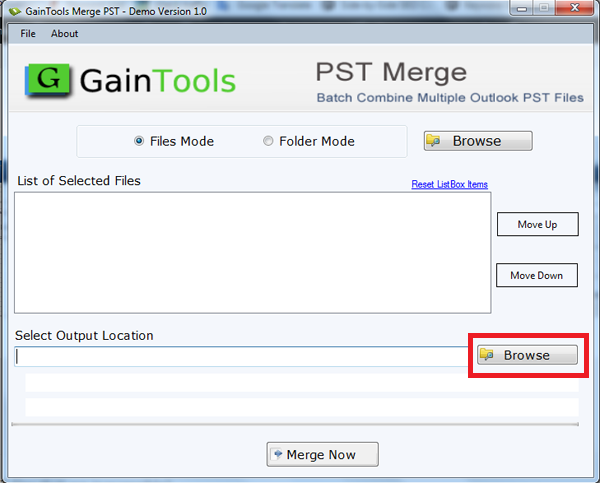
4. In the last step, click the Hit button so that the merge process begins. It will take only a few minutes to merge the PST files in one.
Therefore, the above-mentioned process will quickly merge the PST files and help you to merge them into one. The resultant PST file will help you to manage the data safely and securely. Rather than using a manual process, try using this software and overcome the hassles caused due to multiple PST files.