Summary: Are you looking to restore PST data into Gmail? If so, read on to find out solutions. You can export PST into Gmail effortlessly by using a third-party app. Another way is a manual solution. Manually, there are limited ways to export data. The article highlights all significant ways to restore data from Outlook to Gmail.
PST is the file format of MS Outlook. A PST file can store multiple databases like contacts, emails, tasks, calendars, and so on. PST to Gmail conversion allows you to open Outlook data in the cloud from any device effortlessly.
Table of Contents
Manual Conversion PST Files into Gmail Account
Here is a manual version that offers effortless conversion of PST to Gmail.
Taking Help of Google Workspace Migration for Microsoft Outlook Tool
Google has a service called Google Workspace Migration for MS Outlook. It is also famous as GWMMO.
GWMMO (Google Workspace Migration for Microsoft Outlook) is a utility to transfer data of Outlook, such as mails, calendar events, and personal contacts of a Microsoft Exchange account or PST files to any Google Workspace account. The app is also useful as a command-line tool.
GWMMO Provides assistance for:
- Importing contacts, emails, and calendars once in one go.
- Importing of filter emails where filtration takes place by date.
- Importing trash mail and deleted items
- With the help command-line tool, it allows users to export custom data or specific folders.
- Generate details of conversion
- Provide users control over data import through its pause and resume feature
GWMMO can export contacts only. It doesn’t support import of your company’s Global Address List.
Method 1: PST to Gmail Using GWMMO Tool
- Install and access the G Suite Migration for Microsoft Outlook (GSMMO) in your local system
Provide your Gmail account ID and hit Continue. - Next, a small box appears carrying two buttons- Continue and Cancel.
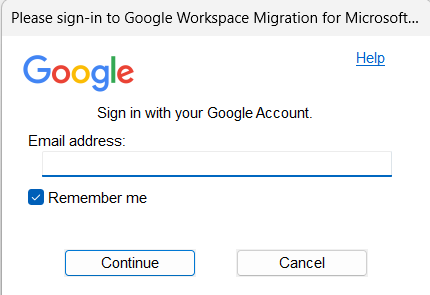
- Hit the Continue tab for the next process.
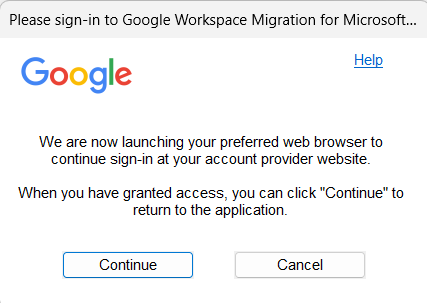
- Now, hit Allow to provide the tool permission for data import.
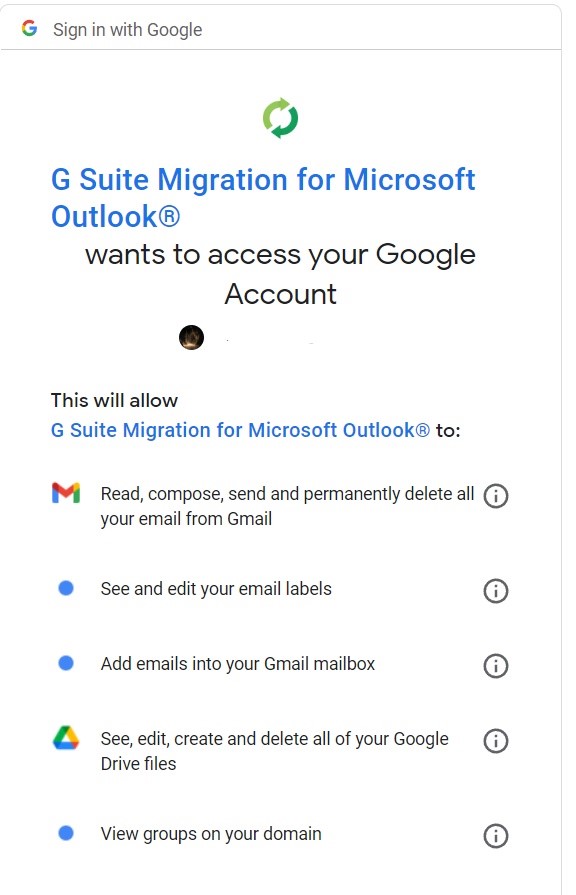
- From the drop-down arrow, choose the required PST file and hit the next tab.
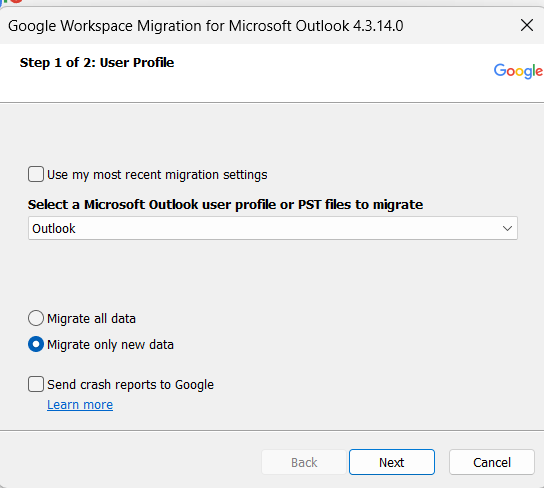
- After that, customize the conversion process as per your requirements to complete the process.
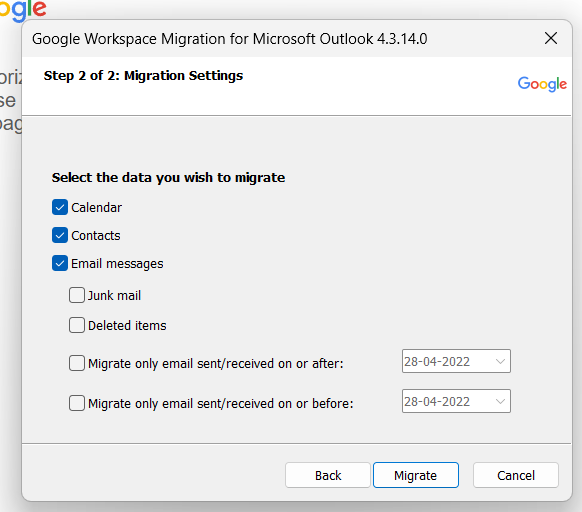
- You can monitor the current status of the tool as you hit the Migrate tab.
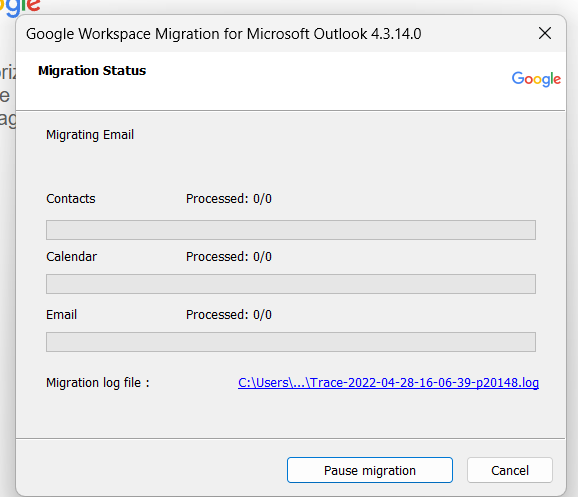
- The tool provides you a notice as the import process is over. Hit Ok after that.
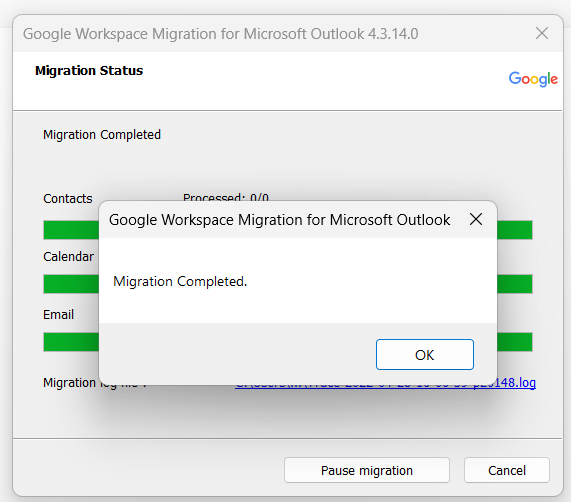
Now, you can cross check the result by opening the targeted Gmail account. The process is independent.
Also Read:- Backup Gmail Account to PST/EML/EMLX/MBOX/MSG
GWMMO Method Drawbacks:
The above solution is safe, but has some downsides that one cannot ignore if he has planned to import PST data to Gmail. Below are some unfavorable reasons why one doesn’t like to use this method.
- The tool allows you to export only readable PST files. In other words, a read-only PST file is inaccessible to import.
- It does not accept accounts for data duplication in the PST file.
- This manual approach requires users install GWMMO and MS Outlook.
- If the process of “importing PST files to Gmail” is interrupted, restart the same process again.
- The process is time-consuming and requires high speed internet connection.
- The process may lead to data corruption. These errors 0x80040109, 0x80041066, and 0x80070035 may appear.
Automated Solution to Transfer PST to Gmail Without Outlook
If you want to export PST data to Gmail without Outlook, you must have to show your trust to a reliable application. There are many third-party apps, claiming successful conversion of PST to Gmail.
Your selection for a third –party app must be based on its performance and pricing. GainTools PST to Gmail Converter is one of the best applications to install and run. It is a suitable program for performance and pricing.
Steps to Run GainTools PST to Gmail Exporter
- Download and run the application on your system.
- Select “Personal Storage Table or PST” from multiple source file options
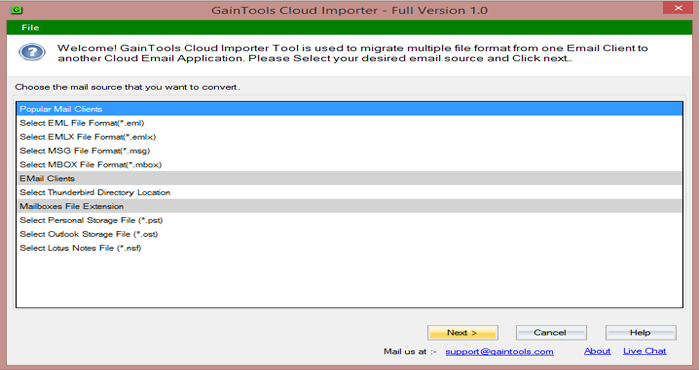
- Upload specific PST files from local fodders
- For target email account conversion, choose “Export to Gmail account” and hit Next
- Provide user’s credentials and hit Authenticate Button
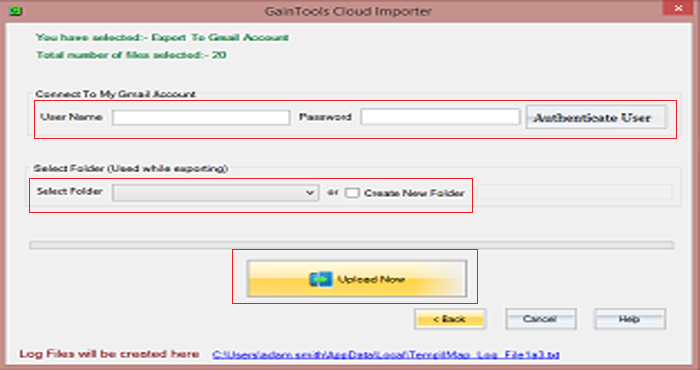
- Select an existing folder in your Gmail account or create an immediate folder in your Gmail
- Press the Upload Now tab to complete the process
Final Words
It is easy for users to export from Outlook to Gmail if they use a professional tool like GainTools PST to Gmail Converter. Download the free trial version of the app.

