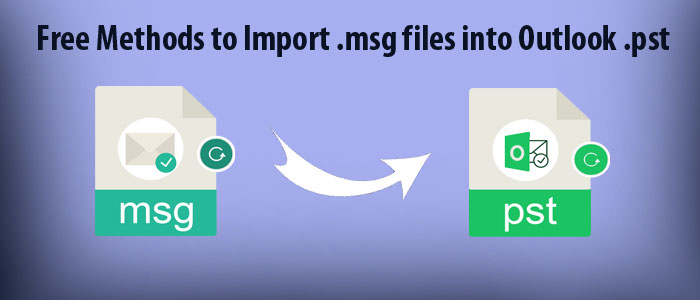Do you know there is a third file format of Ms Outlook for Windows? It is MSG file format. The file format is lightweight and use for data sharing and archiving. With the use of drag and drop method in Outlook, user can drag and drop an email of Outlook to desktop in MSG file format. An MSG file can store a single email with attachment.
When users have requirements of share and archive multiple emails and other properties like contacts, notes, journals, and messages, it is always good to use PST instead of MSG. At that time, MSG files may cause data clutter and mismanagement issues. Overall, for the portability and sharing multiple emails, PST is the best alternative to MSG.
Table of Contents
Free Methods to Import Outlook MSG files into PST
If you already have multiple MSG files that you want to export to PST, you can export MSG to PST. For this, you have manual and automated conversion solutions. Here, we first discuss the effective drag and drop manual solution to transfer MSG into PST.
1 – Drag and Drop of MSG into PST
It is one of the easiest methods to import MSG to PST. In this method, you can effortlessly export MSG files into PST file format.
- Access MS Outlook for Windows on your Windows system
- Then Go to the Folder tab and create a new folder.
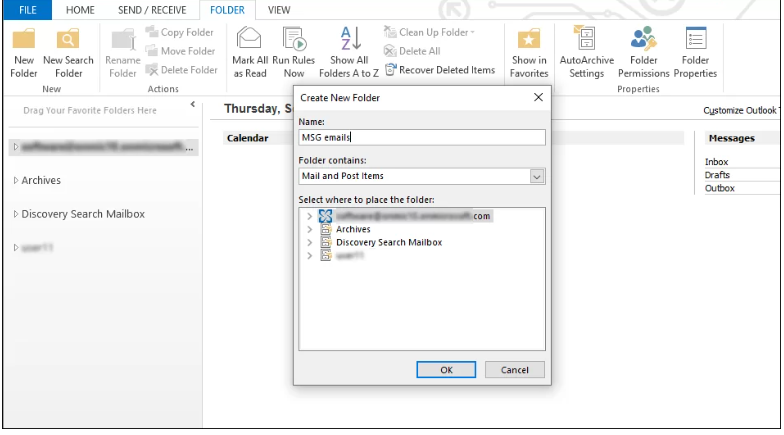
- Browse the folder holding MSG Files and select the file.
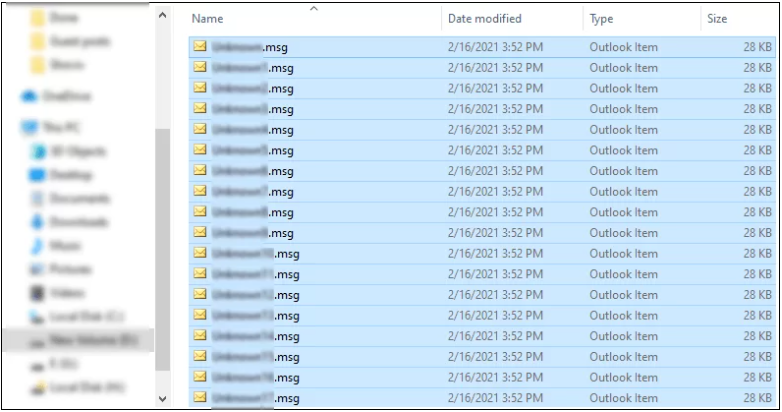
- Now, drag the selected MSG files and drop them into a new folder.
It is the simplest manual method to transfer MSG into PST. It is easy to be practiced by anyone.
2- Copy and Paste MSG files into Outlook
- First, Browse and select all MSG files
- Then open Outlook and go to the desired folder to paste them into the folder.
Why these Native Solution Not So Popular
Though the suggested methods are easy to practice, they are not much popular.
- They don’t offer much space to filter out unwanted MSG files
- No assurance of keeping the Folder hierarchy and data integrity intact
- You may not get accurate results if the email size is large
- The process may interrupt if you want restart the process.
- Outlook may hang or become unresponsive if you try to export multiple MSG files into PST
Scenarios for Which Manual Methods are Not Recommended
- If you are an organization where there is a requirement of conversion of hundreds of MSG files, the following manual methods are not safe and accurate ways.
- If you want to export particular MSG files, the above manual methods become ineffective. They don’t help to get the desired results.
- If you want to save time and don’t want to hamper your productivity, the above manual methods seem ineffective.
3- An Professional Tool to Migrate MSG2PST Without Losing Properties
With multiple applications to choose from, it becomes difficult to select a reliable one. The best method to select an application is-
- The level of accuracy
- Free demo trial
- Testimonials
- Features
We have shortlisted GainTools MSG to PST Conversion for you. It is one of the best applications to install and run on your system. The tool has multiple features to make the export task easy, fast, and accurate.
- A technically advanced but practically simple and easy-to-use application
- Export MSG files with their attachments to PST swiftly
- Don’t give you reasons for regretting for quality of MSG files after conversion
- Save the exported data to the desired location after conversion
- A self-sufficient application to export MSG to PST without Outlook
- Require users to follow four easy steps to transfer EML to PST
- Support bulk conversion of MSG files into one PST file to create one large PST file
- Maintain data hierarchy of all email properties after conversion
- Generate a preview of the uploaded MSG files
How to Use the Application?
Download and launch the application on your Windows system
- Step 1- Select the Folder Files or Multiple MSG Files option by clicking on the Browse button
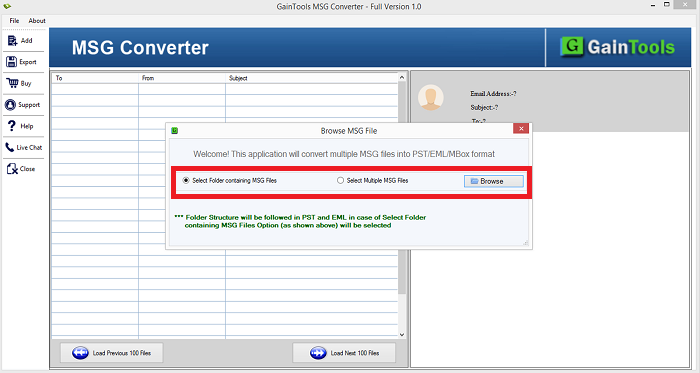
- Step 2- Select MSG files and get a preview of the selected MSG files
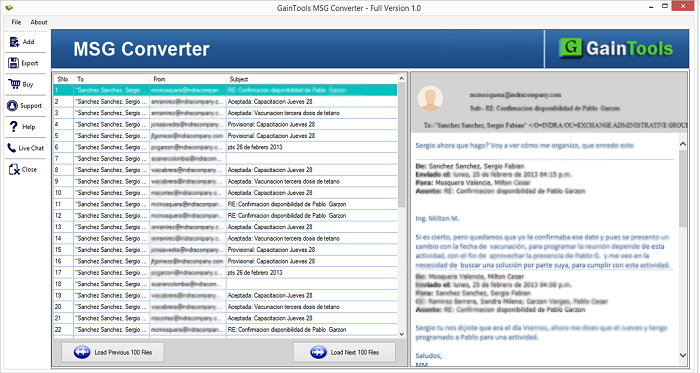
- Step 3- Choose the option “Convert to PST files”
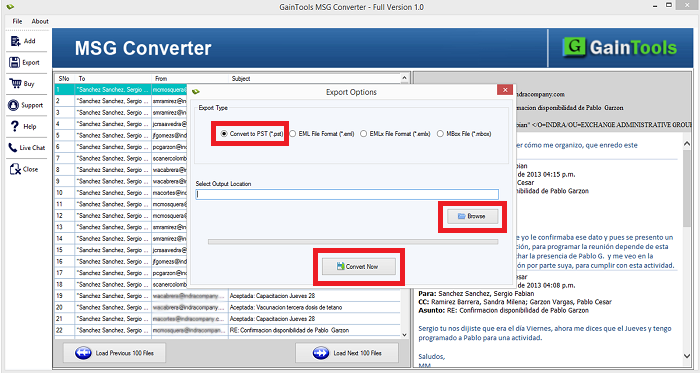
- Step 4- Click on the “Browse” button and select an appropriate place to save the exported data
- Step 5- Press the “Convert Now” button
Final Words
Conversion of MSG to PST is possible through manual and automated approach. If you have multiple MSG files to export to PST, you can choose a third-party conversion program.