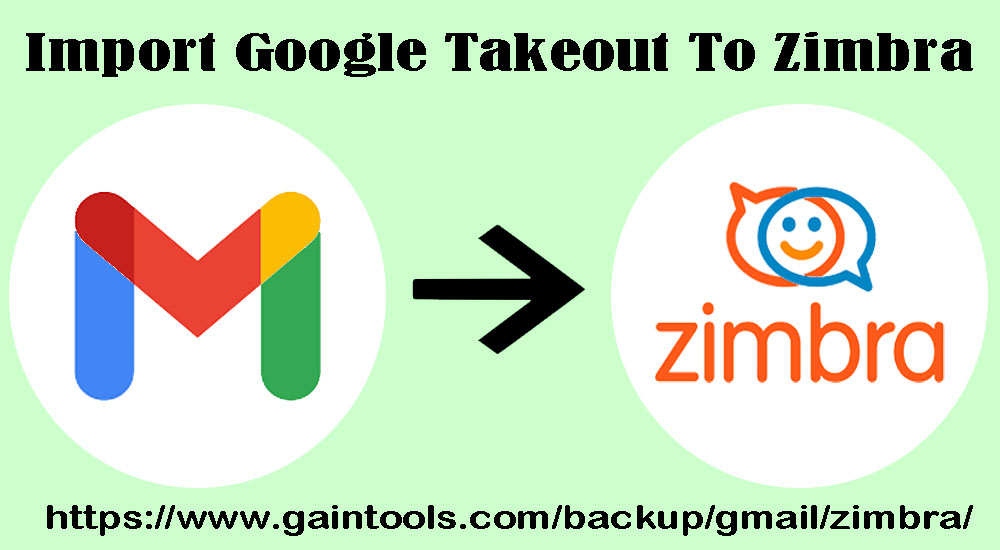Many times users find it necessary to import mailbox files from Google Takeout to a Zimbra program but fail to do so. This is because of the lack of a perfect solution. If this is your case, then you need to read this post. This post will assist you in getting a smart solution for importing Google Takeout mailbox files to the Zimbra desktop client.
Google Takeout, a product of Google, allows users to backup their Gmail and G Suite accounts. By using this tool, users can get Gmail backup data in the ZIP file and once it is extracted, users get emails in MBOX file format.
Table of Contents
Solution for importing Google Takeout emails to Zimbra
No official mechanism is present for importing & exporting Google Takeout data items into Zimbra Mail. For this, users can go from GainTools Backup Gmail to Zimbra Tool. This program is capable of smartly importing Google Takeout mailbox to Zimbra. With the cordial interface, users simply upload Google Gmail mailbox to the Zimbra application.
Along with the attached files, Google Takeout mailbox items are smartly moved into the Zimbra Mail client. Additionally, secure import of any size Google Takeout files is performed by the tool. Countless advanced features of this utility make this process simpler for all users. Without any complications, unlimited mailbox files from Google Takeout are imported into the Zimbra desktop. Its utility is wholly Windows-based so freely run it on Windows current and older versions.
Instructions to follow to Import Google Takeout data to Zimbra
- The first step is launching Backup Google Mail to Zimbra Mail Software.
- In 2nd step, enter Gmail account login information from which you want to export mailboxes.
- Now, select all or picked email folders.
- Confirm choosing TGZ format to save data to open in Zimbra desktop.
- Suggest a directory for saving the output Zimbra file.
- Press Generate Now button for beginning the task.
Now, you will find all mailbox data is saved into TGZ format which is ready to import into the Zimbra Mail client.
Steps for importing .tgz file to Zimbra desktop
With the steps above, you will get data in TGZ format and now import it to the Zimbra desktop application by following mentioned steps:
- Open Zimbra desktop and choose the Preferences tab from the menu bar.
- Click on Import/Export from the left panel.
- Hit the Browse button and go to TGZ files.
- Hit the Import option and this begins the import process.
See, how quickly this entire process is with professional software. This is considered one of the foremost and smartest solutions for both tyro and technical users.
Explore Software to Convert G Takeout to TGZ file
Due to the non-availability of a straightforward technique, this program is highly in demand. Its application is meant for smart and reliable import of data and gives you several advantages apart from simplicity and data safety. Before you have license keys on your email, judge this program with a free trial edition. This free copy allows you to move the first 10 items from each folder.
Advantages of Google Takeout to TGZ Backup Tool
Users can get successive results with this application and this task is simply completed in 2 stages. To safely import Google Takeout MBOX files into Zimbra, simply utilize this program first and get all data into the TGZ file. After this, import this TGZ file to the Zimbra desktop application.
The main advantages users can get with this software are:
Effortless & Easy
This utility comes with a straightforward interface and easy steps. In a few clicks, any user can effortlessly move Google archive to the Zimbra email client.
Maintain Email Components
During this migration process, this utility will not harm email meta properties like to, cc, bcc, subject, signatures, attachments, and other related information.
Direct Conversion with fast speed
Data items are directly exported into Zimbra files by this utility from Google Takeout. In the fastest manner, all Google items backup to the Zimbra desktop are taken by this application.
Self-contained program
Its utility is fully self-contained. This means no additional program installation in the system is required for moving Google data items into Zimbra file format without any obstacles.
Support current & previous Windows
You can run such an effective solution comfortably on all the current Windows and older versions without any hurdles. Work flawlessly with all editions of Windows operating systems.
Option to backup desired email folders
A Filter facility is present in this tool for exporting Google Account email folders to Zimbra Mail. Users can either move complete data or pick the desired folder for migration.
Testing mode available
Free testing of this program is amazing and fruitful for users. By this, users can check out working functions by importing the first 10 items per folder. After full testing, invest in the license edition.
Saving of converted file to pick a location
This program facilitates the saving of the backup data file to a location decided by users for convenient access anytime. With the Browse option available in the software, users can set paths to save Zimbra files.
Finally, Concluding Lines
With the use of software that is safe and easy enough to operate by non-tech users, users get effective and favorable results. This solution immediately uploads Google Takeout archive emails to Zimbra file in two easy stages. First, use this software and get Google Takeout data in the TGZ file, and in the 2nd stage, import this data into the Zimbra desktop. You will get desired & satisfactory results by utilizing this program.
To evaluate the utility for its efficiency, download a free copy to migrate Google Takeout mailbox items into Zimbra files. Once you realize that this is the best solution for you, go ahead and complete the process of taking license keys and getting them instantly on your provided email address. For any assistance during the use of its utility, ask our technical staff anytime.