In Zoho Mail, you can import/export emails saved in EML file format. In this post, we will understand how you can Import/Export Emails from Zoho Mail & other accounts.
Import Emails
If you have emails in EML files, you can use EML Import. If the emails are saved locally on your system, you can import them with this method and access them to your Zoho Mail account. By creating a ZIP file from multiple EML files, you can import them to Zoho Mail. However, the maximum ZIP file that you can import to Zoho Mail is 500 MB. Therefore, experts recommend using automated programs that can import EML files to Zoho and other email accounts without any size restrictions.
Let us understand both methods one by one –
Table of Contents
Manual Steps To Import emails to Zoho Mail using EML files
- Open your Zoho Mail account by providing the login credentials.
- Now, go to settings and then go to Import/Export emails.
- Pick the account in which you want to import emails. (Only POP accounts)
- In the Import section, hit the File button and pick a file to import. Pick the file having emails to import and hit
- The file must be in ZIP or EML format.
- You will get two options in the Import Options menu:
- Pick the option Import under the chosen folder, all emails will be imported to the picked folder, regardless of file structure in ZIP format.
- To get the data in the same structure, check the option Retain folder structure in the zip file. Hit the Browse button and pick the folder under which you want the same structure. Then, click
- If you choose Import directly to your account option then the folder structure may change in your mailbox.
- Now, press the Import
- This starts the import process and the emails will start showing in the selected folder.
- In case, the import process can’t complete, you will get a notification with details of failed emails and errors.
Automated Solution To Import EML files to Zoho Mail
If you want to follow this lengthy process, we suggest you opt for a professional tool i.e. GainTools Cloud Importer that can import EML files directly to your Zoho Mail account in a few clicks. Moreover, this app can be utilized to import EML files to different cloud accounts. The software can smoothly migrate various local files to Zoho and other cloud accounts with respective attachments and maintain folder structure.
Process to Import EML data files to Zoho Mail Account –
Here is the process to import EML files to a Zoho Mail account using an automated tool:
- Install and launch the tool for EML to Zoho Mail Import.
- Select the EML files option and press the Next button.
- Pick the IMAP account option and press the Next button.
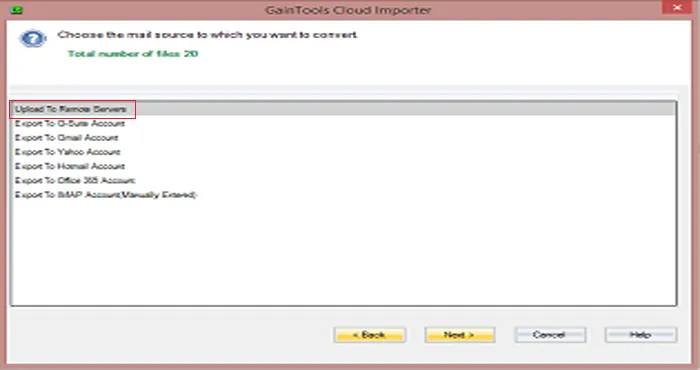
- Enter Zoho account login details and pick the folder where you want to import EML files.
- Finally, press the ‘Upload Now’ button to begin the process.
Also Read – Migrate Yandex Mail to Zoho Mail Account
Export Emails
For backup purposes, you can export emails in EML format from your Zoho Mail account. By this, the emails from Zoho webmail are saved locally to access anytime.
Manual Steps to Export emails from Zoho or Other Email Accounts –
- Open your Zoho Mail.
- Go to Settings and then pick the Import/Export
- In the Export section, pick the folder from which you wish to export emails.
- Choose the duration from the drop-down box.
- You can go for the date range option to export desired emails.
- Pick the ‘Export all emails in the folder’ option to export the entire folder.
- Hit the Export
- This will commence exporting emails in a specific folder as per the option selected by you.
- Then, you will get a notification with a link to download emails in a .zip file.
- You will get this email on the same account from which you want to export emails.
- Please ensure to access the link from your account and you must be logged in to your Zoho account.
Professional Solution To Export EML file from Zoho or Other Email Accounts
If you find this process lengthy and difficult, then you can try a specialized program i.e. GainTools Cloud Backup Software. This automated tool will directly export emails from the Zoho account to EML and other file formats. In just a few clicks, the software can export emails from all Zoho email folders to your local system.
Not only EML but also PST, MSG, MBOX, HTML, and other file formats are available with this tool to export Zoho emails. Moreover, the software is instilled with a filter option to export desired emails from the Zoho Mail account.
Steps to Export emails from Zoho Mail to EML file formats
- Install and Open the tool to export Zoho emails to EML file format.
- Select the option ‘Enter IMAP Settings manually’ and provide the host address & then login details of your Zoho Mail account.
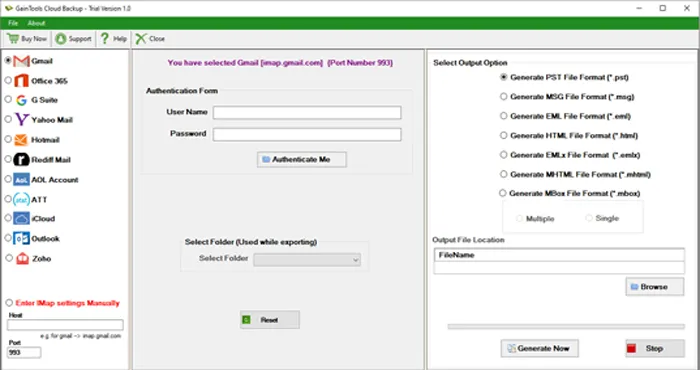
- After successful login, choose the required folder from which you want to export emails.
- Then, pick EML format or other formats as per your desire in which you want to export Zoho account emails.
- Tap on the ‘Browse’ button and mention a path of your system where you need to save Zoho emails.
- In the end, hit the ‘Generate Now’ button which will start exporting emails from the Zoho Mail account to EML file format.
Conclusion
In this write-up, we have disclosed the process to Import/Export Emails from Zoho Mail & other email accounts. For this, you can go for the manual process or use the automated solutions. Both methods will work, however, the fastest & simplest way is automated programs that not only simplify the process but also work speedily. You can verify the professional solutions by installing their demo edition.

