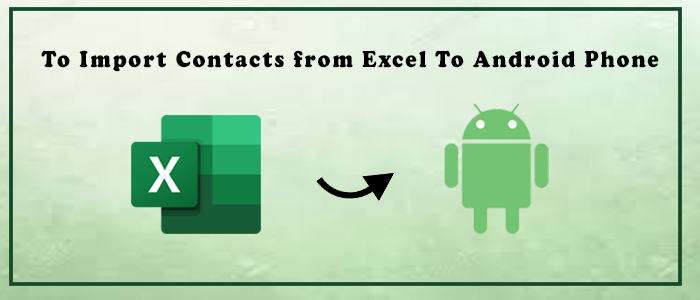“Are you looking for the best solutions to import contacts from Excel to an Android Samsung Phone? Have you found accurate solutions? Now, your search is over because the post reveals the best way to export XLS to Android contacts quickly and accurately.”
Excel is a practical tool. It is one of the favourite applications of users working in the finance industry, even after multiple advanced applications have been launched in the market. An XLS file contains data in tabular format. You can use the file to keep contacts systematically. It is easy to divide contacts by name, address, phone number, email address, and other categories in Excel.
Several users search for options to export contacts of Excel to Android phones directly. It is one of the most common queries asked by Android users on several mobile-related forum websites. The good news is that you can easily move Excel contacts to your smartphone. In other words, you can view your Excel contacts on Samsung or other brand Android phones. It needs a few manual steps to export an XLS / XSLX address book data to android Samsung phones. The solution is suitable to try on Samsung, Nokia, Oppo, and several latest versions of Android phones.
Also Read this Post – To Transfer contacts from Excel spreadsheet to Outlook
Excel files can upload on your email-server application like Gmail, and access the account to open the Excel file on your mobile phone. It is easy, but one of the best alternatives to Excel is the vCard file format. Excel file format is not much more user-friendly on your phone than vCard. It is an electronic file format and highly compatible with several mobile devices. It is a standard file format to store contacts to open quickly on Gmail, Yahoo, iPhone, and mobile devices like Blackberry and Skype applications i.e. Messenger and several other applications.
Table of Contents
What is vCard?
It is an electronic business card used by users to keep contacts in a well-organized manner. The file is used for email attachment in Exchange address book. A vCard file can keep properties like email address, employee name, contact, home/ business address, etc.
Some Incredible Features of the Format are-
- It keeps information in a standard format.
- It is compatible with multiple electronic devices for offline and online email clients like Outlook and Gmail.
- The file is compact and user-friendly.
- It can keep contacts of unlimited fields like name, first address, job details, office address, and much more.
Automated Solution to Import Contacts from Excel to Android Phone
Among several applications for conversion, users can choose the GainTools Excel contacts to vCard Converter application without any doubt. It is one of the best-selling tools by GainTools holding positive reviews. The app makes data transfer from Excel to vCard so easy that even a child can run it without technical assistance.
Below are the steps to follow-
- Download the application and select the target Excel file.
- Now Select the Export VCF from PST/OST/MSG/EXCEL/CSV/NSF
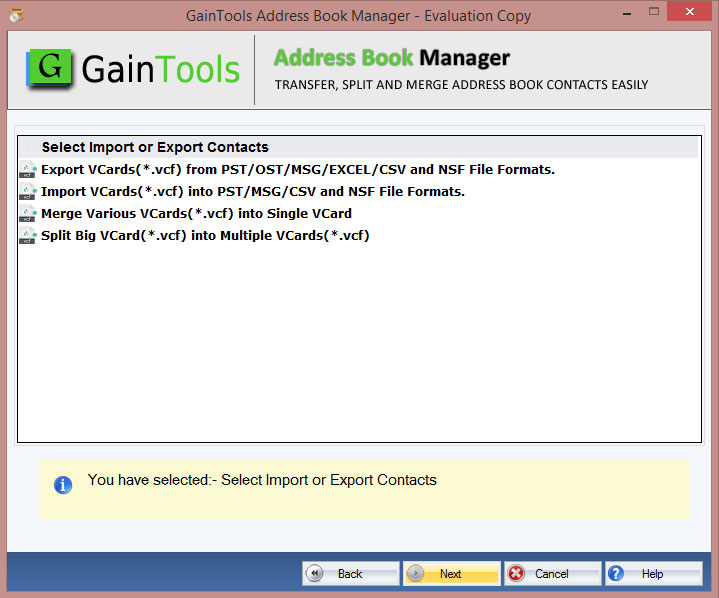
- Filter the target fields you want to transfer to VCF
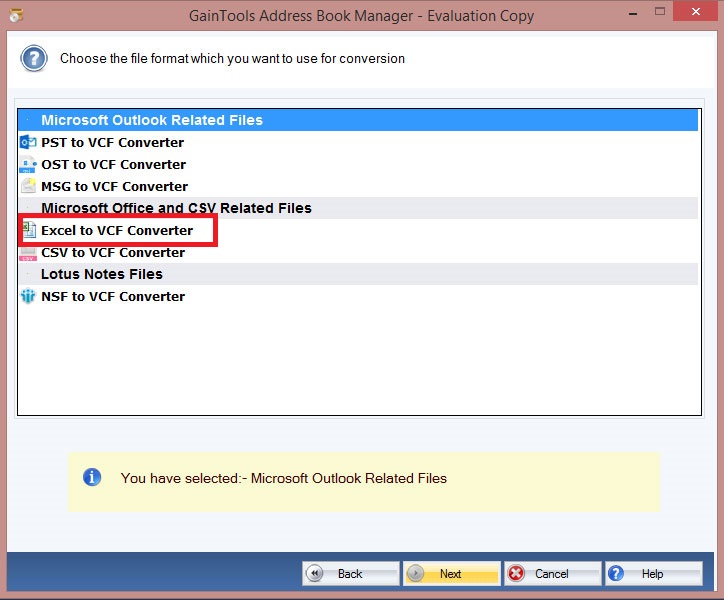
- Now, select to transfer data in one file or create a single VCF for each contact
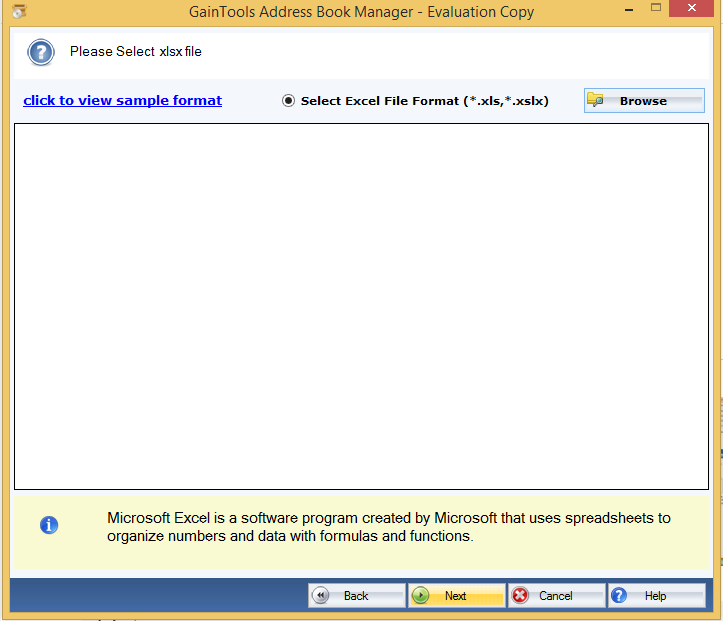
- Select the destination path to save the VCF files
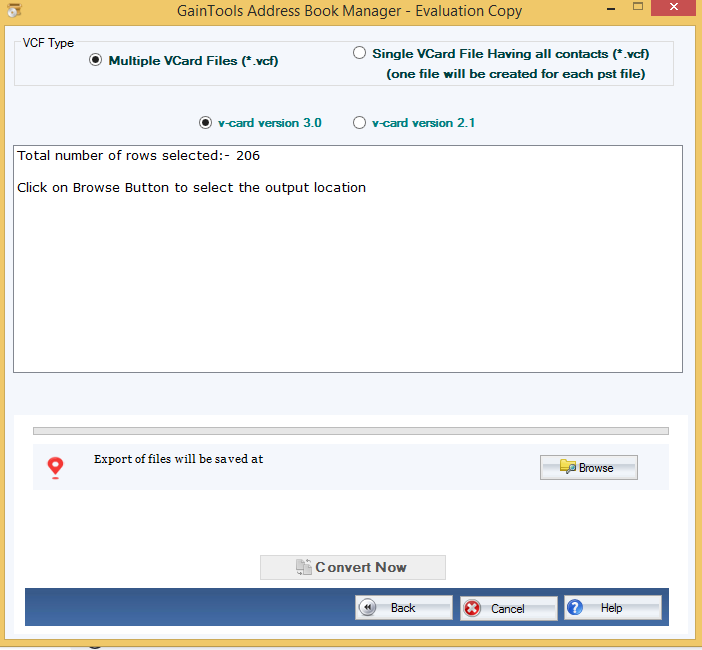
- Finally, press the Convert Now option
Import Contacts From Excel to Android
- After transferring Excel to VCF, You can use the data on any of your Android phones. Here we take an example of a Samsung phone. Connect your phone to your system and configure it correctly. Select the target Excel file and right-click on it to choose to Send from the dropdown to move the address book to your device.
- Now, from the system remove the USB cable and access the transferred contacts in your phone. Press the setting and then select the “Manage Contacts” option.
- After that, click the Import / Export option to import contacts to your android phone.
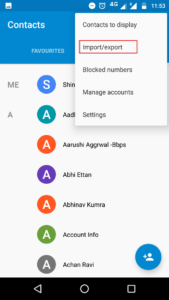
- Press Next and choose the “Import .vcf vCard Files from your Samsung Phone” option. Press the Import tab.
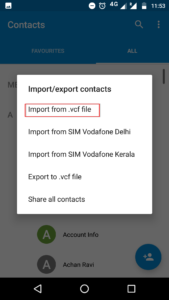
- Choose an appropriate location to save the data on your phone.
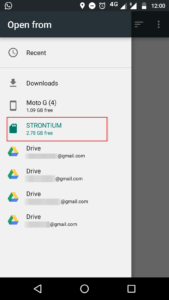
- Select the VCF file format and press “Done” to complete the process.
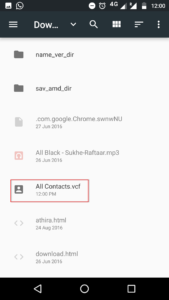
- Choose the “Phone” option to save data.
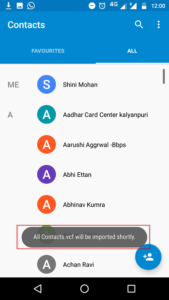
- After this process, users can view the contacts on their phones.
Cessation
It is necessary to keep contacts well organized for real-time access. If you keep contacts on your phone, it is easy to stay in touch with your important contacts. Therefore, the blog helps you to transfer data from Excel to your phone without losing integrity.
Frequently Asked Questions
Q. Is there any direct option to transfer Excel to Android?
A. Unfortunately, there is no direct solution to export Excel to Android. However, you can transfer data first to CSV or VCF file format to export CSV to an android phone.Q. Is there any solution to transfer Excel contacts to WhatsApp on Android?
A. Use GainTools Excel to vCard export to transfer data from your system to your Android phone. After that, you can view data on the application.Q. Does the app support unlimited data transfer?
A. If you have the license of the application, you can export a great number of Excel files to vCard.Q. Why do I fail to get any Import/ Export option in my Android?
A. If you are using an old version Android phone, you might have the feature. The latest Android smartphones don’t support an Import/ Export Contacts option as they support Gmail to sync your contacts.