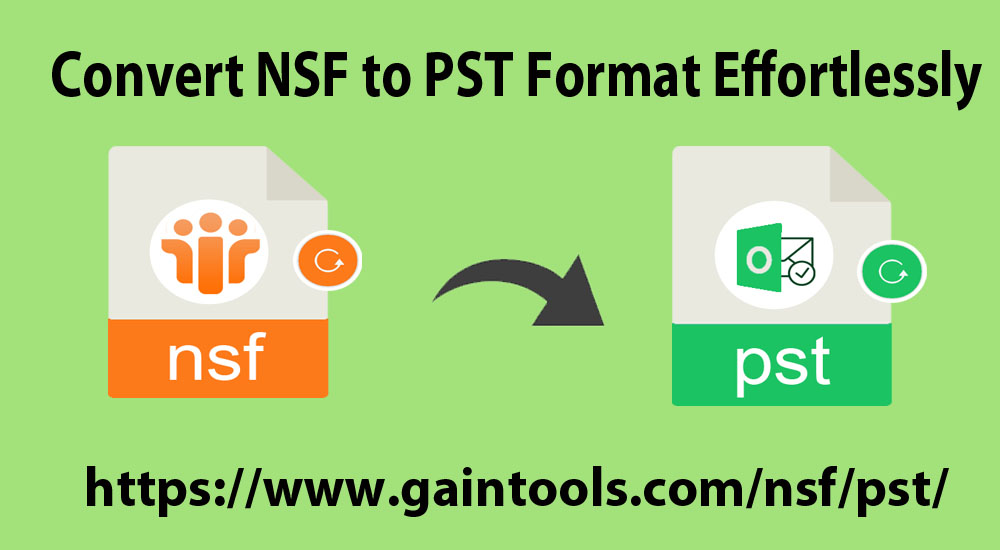Lotus Notes and MS Outlook, both are reliable email management tools. They allow users to manage data without losing the property. Talking about the functionality of MS Outlook and Lotus Notes, both are more than an email client. They help manage emails, contacts, notes, messages, and events. They give users enough scope for data management by becoming an all-in-one app. Then, you might want to know what reasons prompt users to switch from Lotus Notes to MS Outlook. The article will provide you with information on how to export from Lotus Notes to MS Outlook and the key benefits of conversion.
Manual and Automated Conversion
Automated Conversion with GainTools NSF to PST Converter
Table of Contents
Why Convert from Lotus Notes to MS Outlook?
There are several forum websites where people are discussing ways to export from Lotus Notes to MS Outlook. Here are some examples of why people are wondering about conversion.
| “Our sister company has recently exported from Lotus Notes to MS Outlook. Now, we are facing data-sharing issues. We are also planning to export from Lotus Notes to MS Outlook to make the conversion process swift. Is there any way to migrate from Lotus Notes to MS Outlook?” |
| “My company has a backup of more than 2000 files in NSF format. These files are important to us and we don’t want to lose them. The problem is that we are now working on MS Outlook. We can’t access NSF files on MS Outlook. Because of this issue, we are looking for technicians or a straightforward application. Can anyone provide us with the best possible suggestion?” |
- MS Outlook allows users to work offline and work whenever users want
- It supports better features and file protection
- MS Outlook has advanced and improved data management features
- Microsoft Outlook has an easy to use interface, it doesn’t need in-depth technical skills
- MS Outlook offers multi-tasking that makes emailing, contact, note, and message management easy
- The tool offers a larger data storage and has an amazing data handling capacity
Manual and Automated Conversion
Users have two different options. Users can choose either option. Manual conversion methods are not so easy to follow and need technical help to export data.
Manual Method-
- Start your Lotus Notes
- After that, start the NSF files that you wish to export, press the “Open” tab
- Now, take the cursor to the “File” option and press the “Export” button
- Browse and select the file location where you want to save the data
- Choose the desired format in the “Save as” button
- Assign a unique name to the file and select the “Export” tab
- In the next step, you can select the file data, you can also select individual files
- After this, press the “Ok” button
The process transfers Lotus Notes databases.
- Importing Lotus Notes to MS Outlook
- In the next process, launch MS Outlook
- Then, take the cursor to the “File” and then “Open”
- Select the “Import/Export” option
- From the wizard, choose “Import from another program or file” and then press the “Next” tab
- In the “Import a File” dialogue box, select “comma-separated values” and then the Next tab
- After that look for a file that you have saved earlier and press the “Next” button
- Now, choose an ideal location to import the data and press the “Next” tab
- Finally, click on the “Finish” tab
How do you find the manual method of conversion? Is it tricky to follow? No manual conversion methods are easy to attempt. They consume time and give no assurance of the accuracy of the data.
Automated Conversion with GainTools NSF to PST Converter
Several automated conversion programs are available and one of the best among them is NSF to PST Exporter. It is a straightforward application that offers users multiple advantages. Here are some vital reasons that encourage users why to use GainTools NSF to PST Exporter.
The tool offers complete conversion. It means the program allows its users to export all properties of an NSF file including emails, contacts, notes, messages, events, and more. All email meta properties include CC, BCC, To, From, email bodies, and attachments. All contacts including name, email address, phone number, and address are exported without losing a single property.
The conversion program is designed for the conversion of specific NSF files to PST. These specific NSF files can be of any size. The tool has an advanced filter button that supports filtering NSF files from all local folders of the system. It filters NSF files from folders as well as sub-folders.
The tool generates a quick preview of the selected and uploaded NSF files. The preview pane of the application features all folders and their items in hierarchical order. Users can get the preview of each item separately on the preview box. However, they cannot make any change to them.
The app comes with an added advantage that is probably offered by any other similar tools. It lets users export all folders of NSF files or selective folders of an NSF file. It means only those folders are exported that are necessary. Hence, it helps avoid unnecessary data gathering. It is a significant feature of the application.
The conversion process is so easy to follow. The app needs only four easy steps to export data. Once the application is uploaded to your system, the conversion process becomes so easy. Unlike long manual methods, the tool helps simplify the conversion goal.
The interface of the application is incredible. Users face no problem in operating the application even they are operating it for the first time. The interface of the app is self-interactive. The steps are straightforward. Users manage to export data without getting failed.
Conclusion
The final verdict is that no manual methods are user-friendly. It consumes the time and effort of users. Manual methods hamper work productivity. They involve the risk of data loss. They need technical proficiency. On the other hand, a professional NSF to PST Converter is reliable. It is easy to use and needs no technical assistance. Conversion is straightforward with an assurance of accurate data conversion.