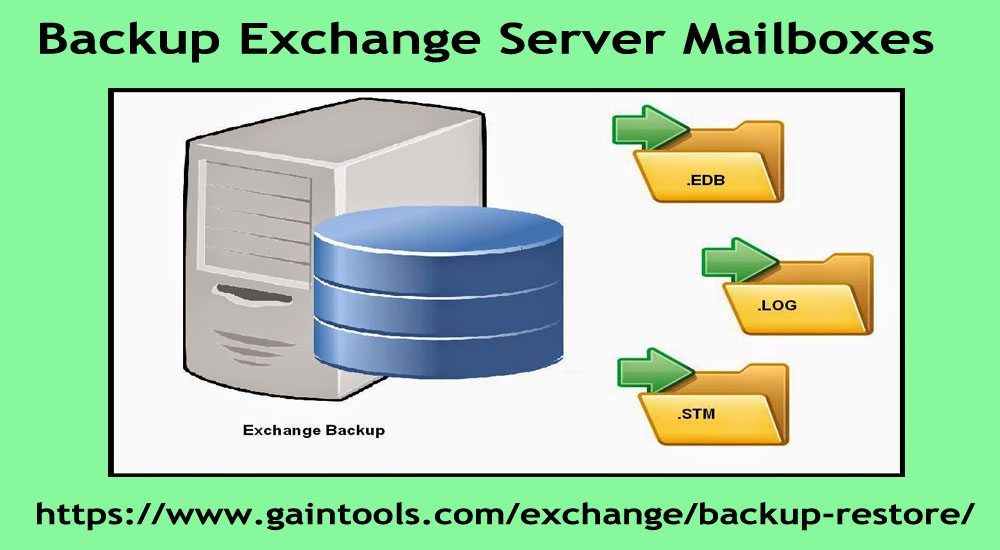Table of Contents
How to take backup of Microsoft Exchange Server mailboxes?
Summary: This write-up will offer you a solution for Exchange Backup using Windows Server and Export to PST files. It also focuses on the limitations of both ways and recommends a third-party tool to quickly backup Exchange Server EDB data to PST & other formats.
| 1. Windows Server Backup |
| 2. Manual Export of Exchange Mailboxes to PST |
| 3. Automatic Backup of Exchange data to PST file |
Exchange Server is widely in use by users as it is fulfilling all needs of users. Also, Microsoft offers new technologies, advanced strategies, and built-in tools to transfer and backup data.
Still, users find a need for backup mailboxes of Exchange Server. This is because of physical/logical errors, the database can be corrupt. Maximum time, the Server does not give you a prior warning prior to showing the errors.
1. Windows Server Backup
Windows Server Backup offers tools like Microsoft Management Console snap-in and Windows PowerShell cmdlets. It offers a solution for routine backup of mailboxes. It can be used to backup selected volumes, specific folders, system states, and various applications. In case of system failure or hardware issues, users may lose their data and backup can be taken using Windows Server Backup.
This backup solution is used by small and large enterprises to perform either full VSS backup of the desired volume or full server backup. But many things are there which you need to consider while using the utilities of WSB. You must have membership of Administrators groups or Backup Operators for using WSB.
For complete system recovery, the backup must be utilized from the similar version of Windows OS that you are recovering.
2. Manual Export of Exchange Mailboxes to PST
You have an option of manually exporting mailboxes of Exchange Server to PST file to access in MS Outlook email client. You can move the data into a PST file without any complications. But the probability of losing mailbox components is there.
For bulk migration, users should have appropriate commands and scripts in PowerShell. Various parameters users must use to filter mailboxes such as the Content Filter parameter.
In case you are using PowerShell scripts and cmdlets, there are necessary permissions and rights which you need to possess. Also, you need to have technical knowledge and a better understanding of executing PowerShell cmdlets.
3. Automatic Backup of Exchange data to PST file
The first two methods discussed above for backing up Exchange mailboxes are efficient but they possess various drawbacks like losing the integrity of mailbox items, change in original database structure, etc.
In such a case, going for a smooth and error-free third-party solution is a must. Therefore, by using GainTools Exchange Server Backup and Restore Tool, one can effortlessly export Exchange mailboxes into Outlook PST files. This is a direct solution to export Exchange EDB file data to PST files without any complexities.
By using the software, filtered mailboxes or an entire database backup facility is available. It gives you the facility to backup single or multiple mailboxes. Also, the EDB file is directly migrated into the Live Exchange Server and Office 365. Also, this program facilitates the export of Exchange mailboxes into various file formats like MSG, HTML, RTF, VCF, EML, etc. which are accessible in various Mac and Windows supported email clients.
This program is compatible with all editions of Microsoft Exchange like 2019, 2016, 2013, 2010, 2007, etc. It is a smart and friendly application that has advanced features to make the backup task simpler for all users. This software will give you dual benefits i.e. backup Exchange Server mailboxes and restoring mailbox items from Exchange Server. It is easy to utilize on all versions of Windows operating systems.
Conclusion
By using professional solutions, users can quickly backup data of Exchange Server instead of going through free manual ways. The tool allows selective items backup and improves system performance by saving space on the drive.
Simply analyze and check your requirements and then pick the solution for you. For the security of mailbox data, you should pick a third-party solution. For any queries, connect with our technical team anytime.