Do you know Lotus Notes is one of the oldest and the most popular email clients among enterprises? Over time, Lotus Notes has improved its quality to meet the needs of users. It is more than an email client to send and receive emails. A Lotus Notes file can hold several folders like emails, contacts, notes, journals, and other varieties of folders. Lotus Notes uses NSF file format and the file is inaccessible outside the environment of Lotus Notes. Therefore, whenever there is a need to access NSF files outside Lotus Notes, users need conversion.
In this blog, we throw light on the need for conversion from Lotus Notes to EML and how to export data.
Why do we need to export NSF to EML?
EML is one of the most popular file formats that support Thunderbird, Outlook, Outlook Express, Windows Live Mail, and 25+ email clients operating on Windows, Mac, and Linux. Therefore, whenever there is a requirement to open NSF data on Thunderbird and other major email clients’ users like to move NSF to EML. It is one of the most common practices users like to do for NSF to EML conversion.
Table of Contents
Manual Conversion of NSF to EML
There are handfuls of manual solutions to export Lotus Notes NSF files to Windows Live Mail EML. Some users have found these solutions effective for a limited number of conversions. You can consider manual solutions to achieve an error-free conversion goal.
Method 1: Taking Help of the Drag and Drop Method
1. Launch Lotus Notes (HCL Notes) application
2. Click on the File menu and select References here
3. Select Basic Notes Client configuration choices on the left pane
4. Now, choose the Additional option and then the Drag and drop to save data in EML file format and press the OK tab
5. Choose the emails that users want to export or press CTRL+A to select all emails at once
6. Drag the selected emails and save them to a local folder
Method 2: Taking Help from the Save As Option
1. Start the IBM Notes application
2. Now, choose the email that you want to export
3. Now, tap on the File menu and choose the Save As an option
4. Provide the output location and select Save As EML from Save as type dropdown
5. Press the Save button
Method 3: Convert Lotus Notes NSF to EML using NSF Converter
Conversion of NSF to EML is not easy–to–achieve the task. You can take the help of a third-party conversion utility to simplify the migration goal. GainTools NSF to EML Converter is one of the best applications for conversion. The app can simplify the conversion goal within a few clicks.
Steps to Convert NSF into EML file format
- Download and launch the application on your system
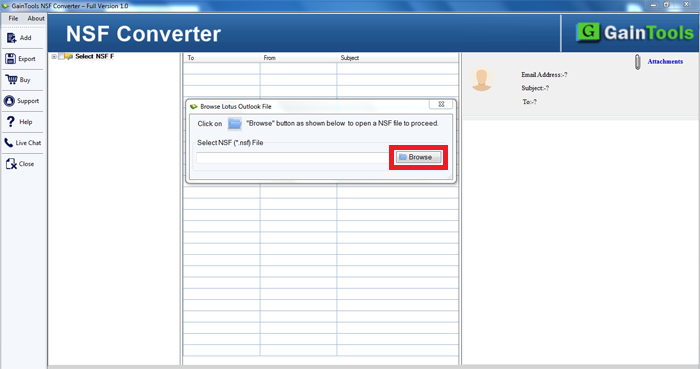
- Select the required NSF file you want to export to EML file format
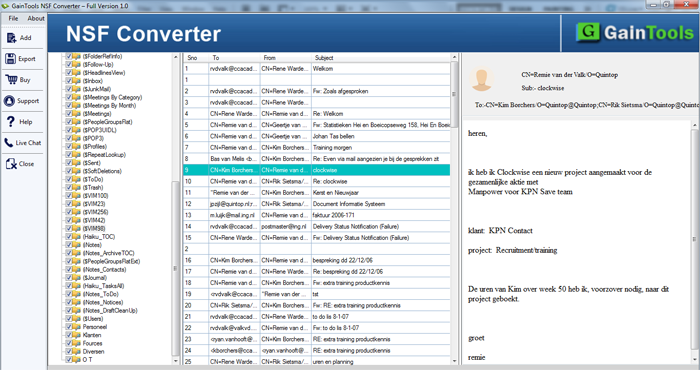
- Get the preview of the selected NSF file on the application
- Choose the “EML Export” to save data in EML file format
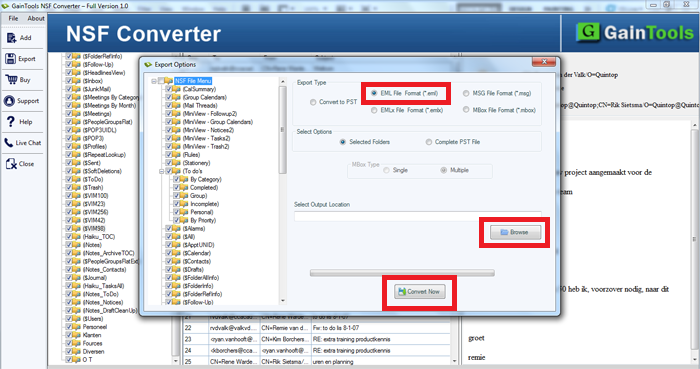
- Provide a local folder to save the exported data
- Press the Convert Now button to export data
Note: The software Lotus Notes installation requires for conversion.
Key features of NSF to EML converter
- Enable users to export NSF to PST, EML, EMLX, MSG, and MBOX file formats
- Display a preview of the selected NSF to get the best conversion results
- Free NSF to EML conversion support to get the best results
- Enable conversion Lotus Notes to EML conversion without losing quality
- Support all versions of IBM Notes
- An interactive program to be operated by a novice easily
Frequently Asked Questions
Q- After conversion can I open the file in several other email clients?
A- When you transfer emails of NSF to EML file format, these emails are accessible to several email clients, including WLM, Entourage, Thunderbird, SeaMonkey, and many others.
Q- Does the GainTools app free to use?
A- The application has a free trial offer for a limited duration. It allows you to export a few emails to let you check the efficacy of the app. After the trial version ends, you cannot run the program for free.
Q- Can I convert NSF to MBOX with this software?
A- Yes, the application supports the conversion of selected NSF files to MBOX in no time. It is an advanced application to use.

