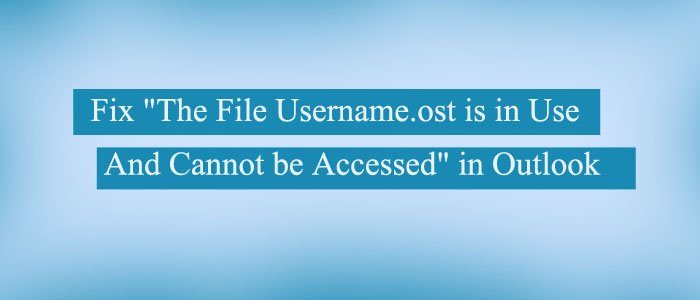Summary: The file yyy.ost has been used and cannot be opened is a common error message for an OST file, which is an Outlook data file. This can be fixed by using GainTools Converter for OST to convert the problematic OST file to PST format. There are a few troubleshooting techniques, nevertheless, that you can use to resolve the Outlook problem.
MS Outlook users can save their data to PST and OST file formats. While using MS Outlook with Microsoft Exchange and the mailbox replica in cached exchange mode is active on the server saves to a local machine. And that replica is in an OST file format. This ‘cached mode’ lets user’s work offline.
When the server connection establishes, every modification made to the local mailboxes cache .OST synch automatically to the server. But sometimes users experience some errors.
The file C:\users\….username.ost is use and can’t be accessed’ is the error you may face. You may require to restart the system to fix the error.
Table of Contents
Reasons behind the Error-
Tip: When users experience the error, an OST file becomes inaccessible. However, you can access the file by utilizing manual techniques or can use a third-party recovery app. We suggested using GainTools Converter for OST software to make inaccessible OST files accessible and export OST to PST.
The error appears because of several reasons. One of the most prominent reasons is that when users “Share” or “Save & Send” MS Office file via apps like Excel, PowerPoint or MS Word, they may experience the issue.
Some other reasons include:
- Synchronization issue with the current OST file and the corresponding Exchange mailbox
- MS Outlook conflict issue with Exchange Server
- More than one user is attempting to open the identical OST file
- The server connection is unstable or has interruption
- It may be unauthorized access of your Offline Storage Table File
- Confirm the processor running in the background like 2005/2007, LYNC, UCMAPI.EXE etc.
Fixing the Error in Outlook 2019/ 2016/ 2013/ 2010 & 2007
Below are the manual solutions you can try first to fix “The file yyy.OST is in use and cannot be accessed” error:
Method 1: Get Out from Processes & MS Outlook Running Currently
Confirm Several Outlook instances aren’t activated in the same system and also confirm the processes supporting OST are closed. It considers OST file in running status. Follow the given steps:
- Turn your Outlook off and hit the Task Manager
- Choose the “Processes” option
- From the task list, navigate “Outlook”, “Communicator”, “UCMAPI” and “LYNC”, named processes
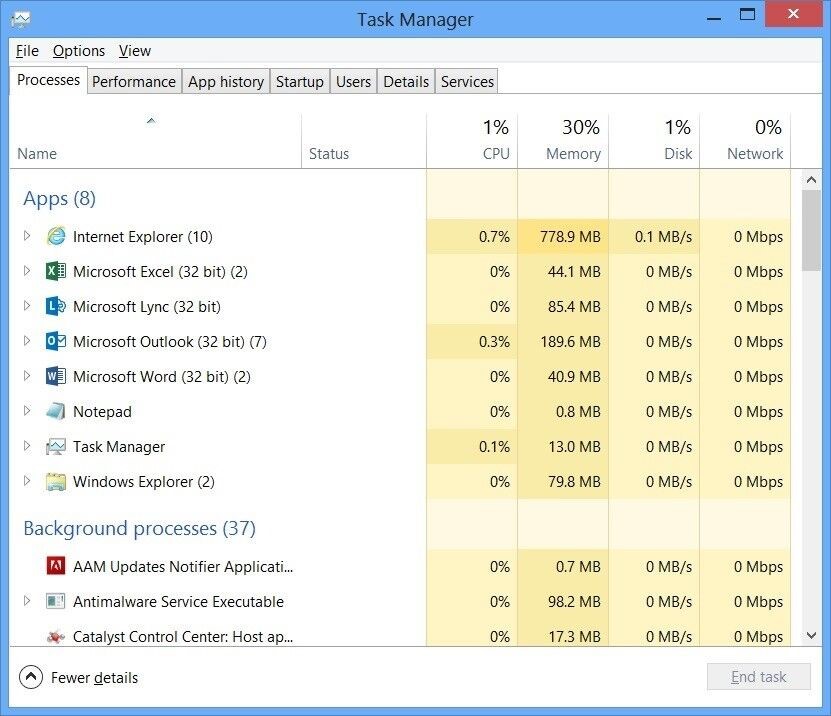
- Select them one by one and click on the “End Task” tab to switch them off.
The solution can fix the error-
Method 2: Inactivate Exchange Cached Mode
Another easy solution to fix the error is to disable the “Cached Mode” in your Exchange account. Here are the steps to write-
- Turn off Outlook and access Control Panel
- From the Mai, select Email Accounts and then Email
- After that, choose your email address and hit the “Change” tab
- Uncheck “Use Cached Exchange Mode…”
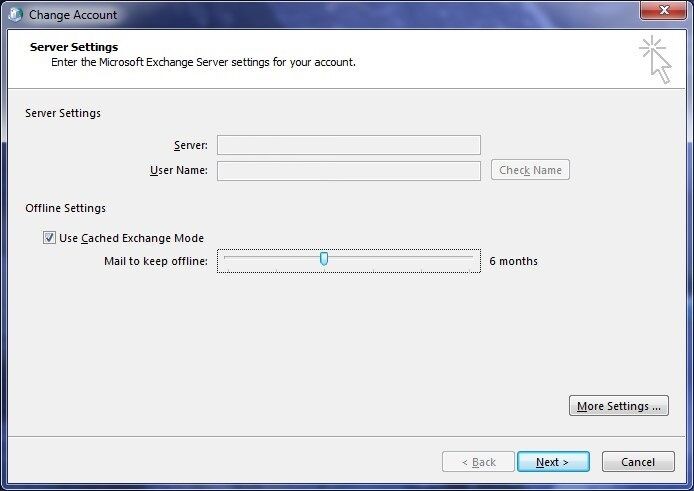
- Press Next and then Finish tab to complete the process.
Remember, turn on the Cache Mode later even if the error has not fixed.
Method 3: Locate and Inactivate Outlook Add-ins Causing the Issue
Add-ins help to improve the functions of MS Outlook. But sometimes, these add-ins can cause problems to the smooth functioning of MS Outlook. You may be facing the error because of this problem.
Therefore, the best thing is to disable those add-ins causing the error. Now, the problem is how to identify a faulty add-in. For this, you can start your Outlook in Safe Mode. Here are the steps to follow-
- Turn off Outlook and hit Windows+R tabs together
- Enter Outlook /safe and press and hit the Enter tab
- After that, start MS Outlook on the safe mode
If the error has fixed, you can run Outlook in the normal mode by disabling add-ins, simultaneously. It will help you to keep the add-ins that are not causing the problem.
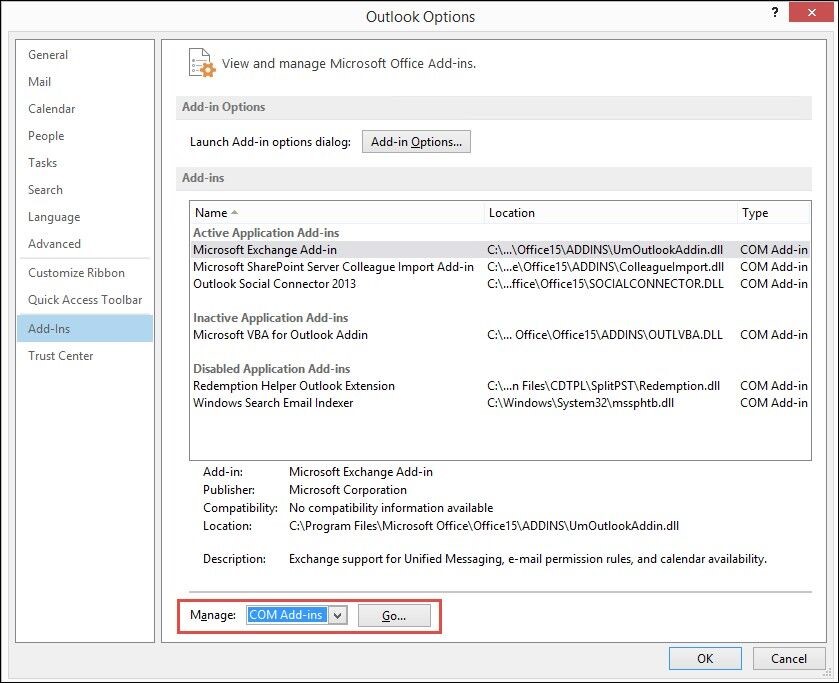
Method 4: Taking Help of the Inbox Repair Tool to Fix Outlook OST File Issue
If the error has not fixed from the above methods, you can repair OST files with ScanOST Tool . It is an inbuilt application of MS Outlook. It is also known as ScanPST.exe.
However, the ScanOST is discontinued from Outlook 2010.
You can use the ScanPST.exe instead of the ScanOST.exe to fix the error for the upgraded versions of MS Outlook.
Here is the location of the too for all versions of MS Outlook.
o exe location for Outlook 2019/Office 365
C:\Program Files\Microsoft Office\root\office16\
o exe location for Outlook 2016
32-bit Outlook: C:\Program Files (x86)\Microsoft Office\Office16\
64-bit Outlook: C:\Program Files\Microsoft Office\Office16\
o exe location for Outlook 2013
32-bit Outlook: C:\Program Files (x86)\Microsoft Office\Office15\
64-bit Outlook: C:\Program Files\Microsoft Office\Office15\
o exe location for Outlook 2010
32-bit Outlook: C:\Program Files (x86)\Microsoft office\Office 14\
64-bit Outlook: C:\Program Files\Microsoft office\Office 14\
o Once you get the tool, open it and click on the Browse button to locate the OST file that you want to repair.
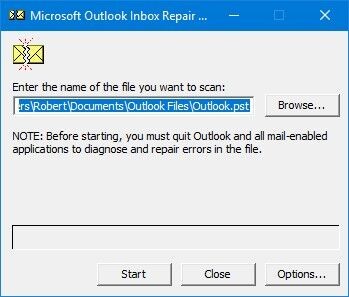
After that, press the ‘Start’ button. After scanning, if the app notices any errors, hit the ‘Repair’ tab.
After this step, try to learn the error has fixed.
Method 4: Export OST to PST
There are two solutions to export OST to PST. One is manual and the other is a professional utility. We are discussing both manual and professional applications here.
Manual Conversion with the Outlook Import Export Wizard
Below are the steps to follow-
- Start MS Outlook and hit the File tab and then Open> Import
- The Import and Export Wizard will open, choose Export to a File option from various options and press Next.
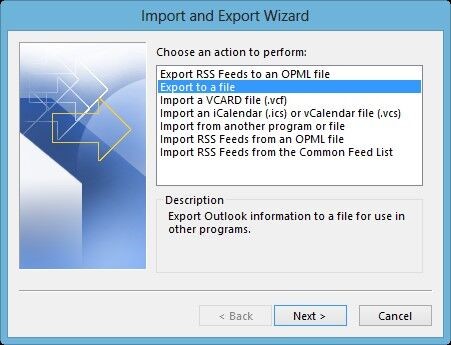
- On the Export Outlook Data File wizard, navigate the PST file and click on ‘Next’
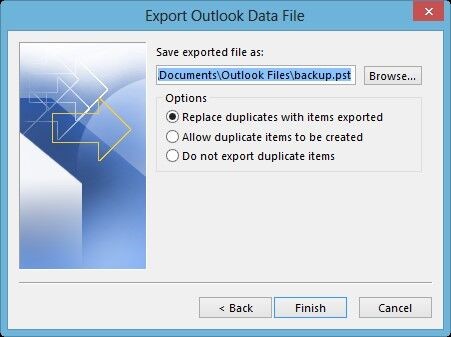
- Press the ‘Finish’ tab to complete the process.
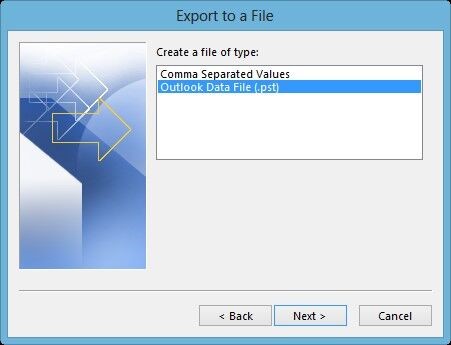
Note: The step may not work if the OST file is inaccessible. In this condition, you can use a third-party program.
GainTools OST Converter
It is a user-friendly application to use on your system. The OST to PST Converter repairs and exports OST files to PST, EMLX, MSG, EML, and VCF file format.
Here are the steps to follow-
- After downloading, launch the app on your system
- Select the OST file from a local folder
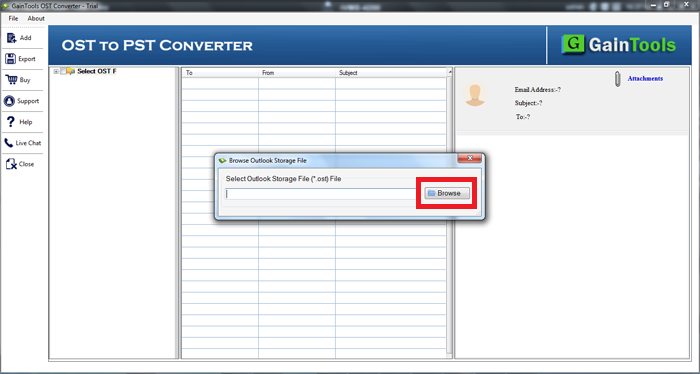
- Get the preview of the file and deselect the folder that you don’t want to export to PST
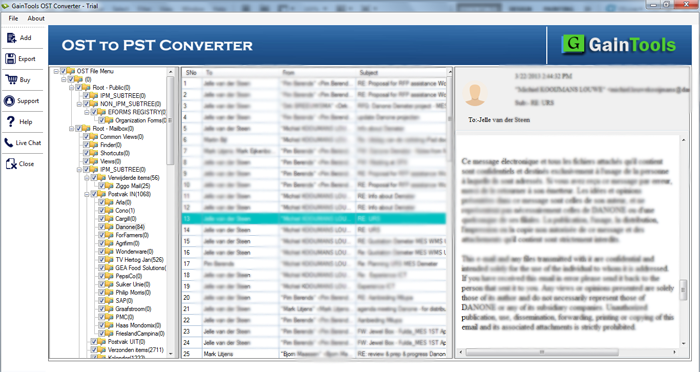
- Select PST file format and check the Unlock Empty Folders tab
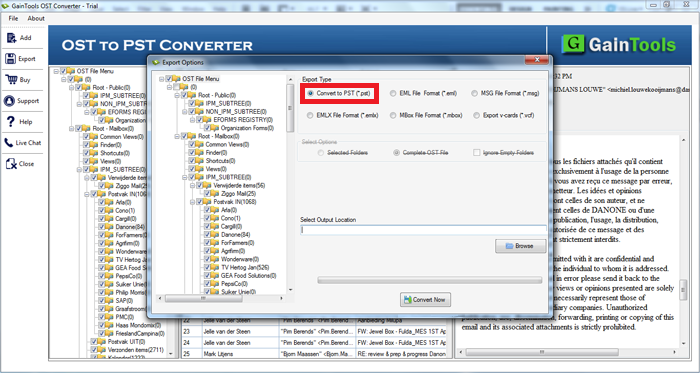
- Press the Browse button to save the output data
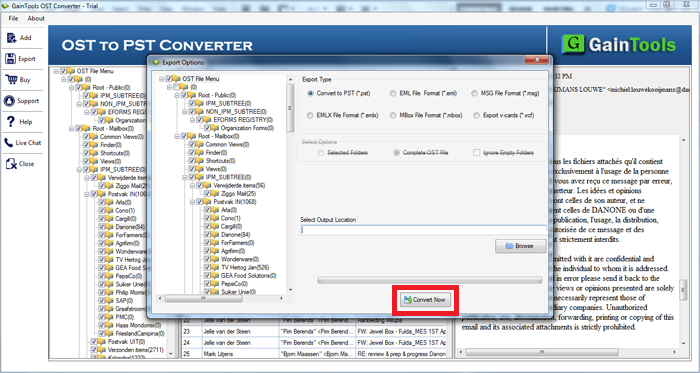
- Press the Convert Now tab to complete the process
Conclusion
Overall, conversion of OST to PST seems a useful solution to recover the inaccessible OST file issue. In this blog we described the various free solution that helps to Fix “The file username.ost is in use and cannot be accessed” in Outlook. Also discussed automated GainTools OST Converter to access OST files.