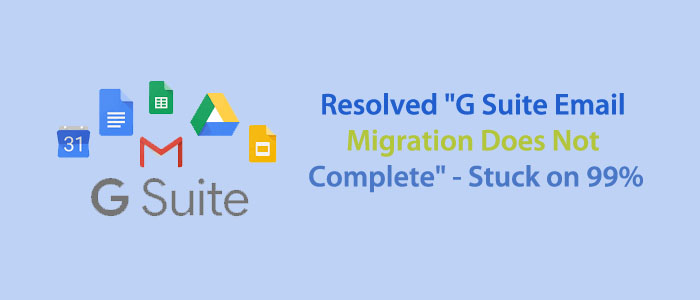Are you dealing with Google data migration issue? Does the Google data migration stuck at 99%? It is not related to server issue. The primary reason is that you might be transferring a large number of databases. Don’t worry! The solution of this error is available Read this article to learn the reasons and solutions for the same.
“Hello, I am looking for an effortless way to backup Gmail to G Suite for multiple users. I initiated the process of migration using a manual way. However, the data migration was incomplete. The message appeared was “Google Data Migration Stuck At 99 %”. Is there any shortcut method to transfer data without losing quality? Kindly provide an affordable and easy alternative. Your suggestions might help me.”
John Edward (Montreal, Canada)
Transferring data from one Gmail account to another and stuck in between is a common problem faced by several Gmail users. You are not alone here. More than 50% of Gmail users encounter the same problem. It is an annoying because the exact cause of this issue is difficult to guess. But don’t worry. You will get the solutions. The article will provide you with the best solutions to fix the Google Data migration stuck at 99 issue.
We want to draw your attention to a shortcut solution and that is GainTools Cloud Migration. You can select either of these tool for backup of IMAP to IMAP. The interface of these applications is interactive. Users with basic technical skills can run them on their systems. These applications make backup of Gmail to Gmail, Gmail to Yahoo, Gmail to AOL, Gmail to Office365 or any IMAP-supporting platform. The goal is to offer hassle free backup of Gmail data.
If you are experiencing the same problem often, a third-part app can be the best alternative to all. Before discussing the solutions, we have collected its reasons. We feel that you can correlate any of these reasons with yourself. If none of these reasons related with you, share your reason at the comment box. We love to hear from you.
Table of Contents
Reasons Why Google Data Migration Stuck At 99 %
You cannot tell the exact reason why complete migration is not taking place. After collecting reasons from various tech forums, we have listed them so that you can relate them with your reason.
- When you try to export several emails, the conversion process can stuck in between. Therefore, it is essential to be careful.
- Do you know large attachments can also stop the complete conversion process? Therefore, it is good to save large attachments to a local folder.
- Sometimes, slow or poor internet activity can stuck the backup process. You must check the connection.
- Compatibility issues can arise.
- Insufficient storage of your cloud account can affect the immigration process.
- During conversion, if the integrity issue arises, you may encounter the same problem.
A Manual Solution to Fix the Gmail Data Migration Stuck Issue
Whatever the reason why Google data migration stuck on 99, you can fix the problem. Before you proceed for the back process, there is the possibility of data loss. You may lose quality of emails.
Here we have provided some effective ways to troubleshoot the issue effectively.
- Don’t lose your patience. Wait for the export process to begin. Give it sometime to watch whether it fixes.
- Don’t forget to check your network connection. It may be related to poor server connection. Ensure that the internet connection is stable and reliable to use.
- You can clear the cached data in your web browser because sometimes they interfere with the data transfer.
- You can change the web browser if the current browser seems slow.
- Another thing you can do is to disable browser extensions. Sometimes, some add-ons can interfere with the backup.
- You may be transferring data to an old account where already several emails are available. Here, you can clear some storage space to allow backup.
- You are trying to exports hundreds of emails at a time. In this case, the backup issue can arise.
Gmail Emails to Another Account Instantly
We recommend you to use a professional cloud backup application. The technical market may confuse you when you try to choose a professional cloud program. A tool with multiple positive feedbacks and simple to use can help you. The GainTools G suite Backup Tool can be the best alternative to manual solutions. The application creates clone of one Gmail account. It doesn’t need administrator’s control to run. You can install it separately to run on your system.
They are the safe applications to install on your system. They manage to back-up the entire data of Gmail without losing integrity. The file size doesn’t matter here. Emails with large attachments can also export. The GainTools Gmail Account Backup allows you to backup Gmail to PST, MSG, EML, HTML, MHTML, or MBOX file formats. You have options to export Gmail to the desired email client. Conversion quality remains intact. It doesn’t modify data.
Steps to Backup Google Emails
Here is how the automated tool can backup Google emails to an email client. In other words, you can backup Gmail data to Outlook, Thunderbird, Entourage, Eudora, or many other email clients.
- Download the backup application on your system. It is easy to download and configure. You can save the shortcut tab on your desktop to launch it quickly.
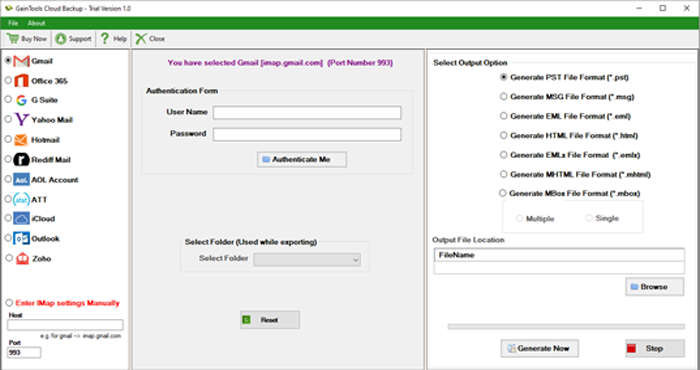
- After that, select Gmail from the left panel and provide the credentials including your host, port, email address, and password. Now, you require pressing the “Authenticate Me”.
- In the next process, select the folder that you wish to export from Gmail and then choose the export type- PST, EML, EMLX, MBOX, or HTML.
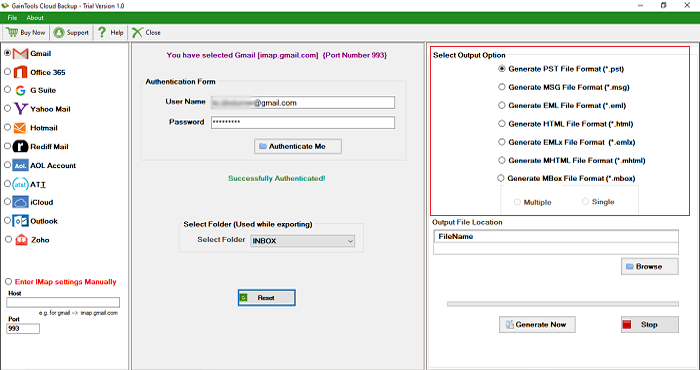
- Click on the “Browse” button to choose a local folder to save the exported data. Finally, press the “Generate Now” tab to complete the process.
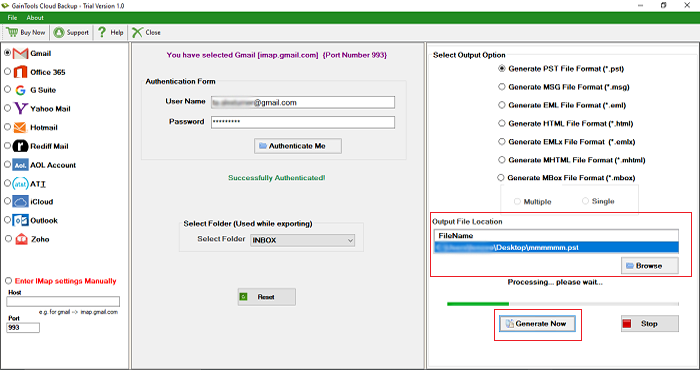
Final Words
Data backup of Gmail is an easy goal if you choose a third-party professional utility instead of a paid program. Carefully take the backup decision.