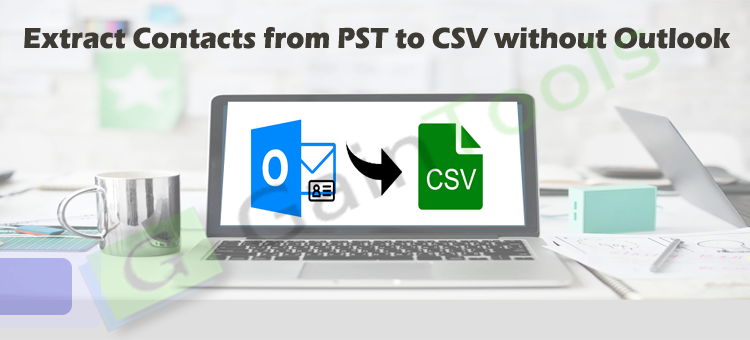PST or Personal Storage Table comprises all user information in Microsoft Outlook. It consists of email folders, contacts, calendars, notes, and other data items. However, it may happen that when users uninstall MS Outlook or want to access Outlook contacts to another platform. In such situations, it is important to extract contacts from Outlook PST file. But many users have no idea how to do it.
So, in today’s post, we will discuss how to extract contacts from PST file to save into CSV file without Microsoft Outlook.
To do so, we will know two different approaches in this article. First, we will talk about a professional approach and then will go towards the manual technique.
Table of Contents
Different methods to Extract Outlook PST file contacts to CSV file
As we mentioned earlier, there are two ways in which users can extract contacts from PST file to CSV file.
- Direct Method (Professional Approach)
- Indirect Method (Manual Approach)
Approach 1. Extract PST contacts to CSV file without Outlook
If you have uninstalled Outlook and left only with a PST file. Then, in such a situation, you need to opt for this professional PST Extractor Tool. It allows extracting contacts from PST file directly to CSV file without the use of Outlook. Using this program, you have an option to add multiple PST files together to extract their contacts to CSV file.
This utility allows users to save all contacts of Outlook file to CSV & VCF file formats. Keeping all contact attributes intact, the software exports all PST file contacts to CSV file format.
The best part about this automated tool is you can extract contacts from PST files generated in MS Outlook 2021, 2019, 2016, 2013, 2010, and others.
By showing you all data present in the selected PST file, this application safely extracts all contacts from the Outlook data file to CSV file. Also, this program runs smoothly with all the available editions of Windows operating systems.
Read some amazing features of this PST to CSV Converter Tool:
- The tool is capable to extract contacts from multiple PST files in a single attempt
- The utility preserves all contact details during the conversion task.
- MS Outlook configuration is optional to export PST contacts data to CSV file
- Fully checked & secure program to export PST contact items to CSV file
- There is a filter option present for extracting selected contacts
- Equipped with self-descriptive steps and a simplified user interface
- For checking the software efficiency, the software provides a free trial edition
- Convert PST file contacts with all contact details into CSV file
- Smoothly support for ANSI, Unicode, and password-protected PST files
- Show detailed data inside the selected PST file before extracting contacts
Working guide of this professional tool:
- Install and run this automated software to Extract Contacts from PST to CSV.
- Now, you have to add the required PST file. First, pick the PST file or PST folder option & then using the Browse button, load desired PST file.
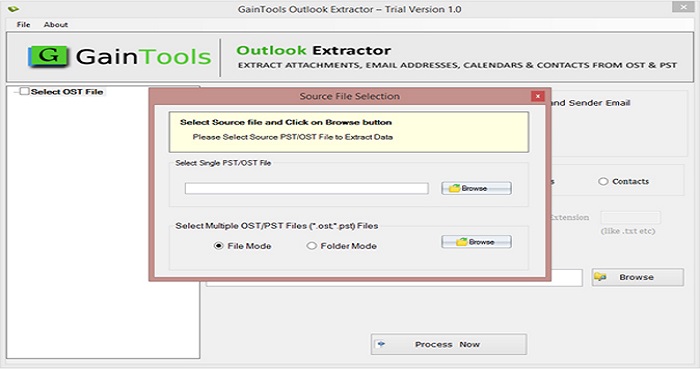
- Check the entire mailbox data inside the selected PST file.
- Under Export options, pick ‘Address book.’ Now, select CSV format.
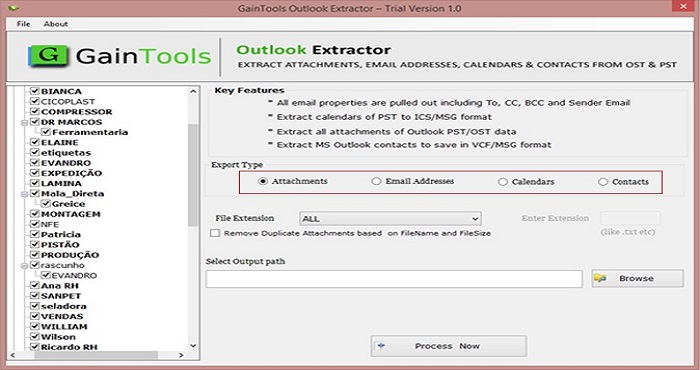
- After this, tap on the Browse option and mention the directory to save CSV file.
- To commence the process of extracting contacts from Outlook to CSV file, press the Convert Now button.
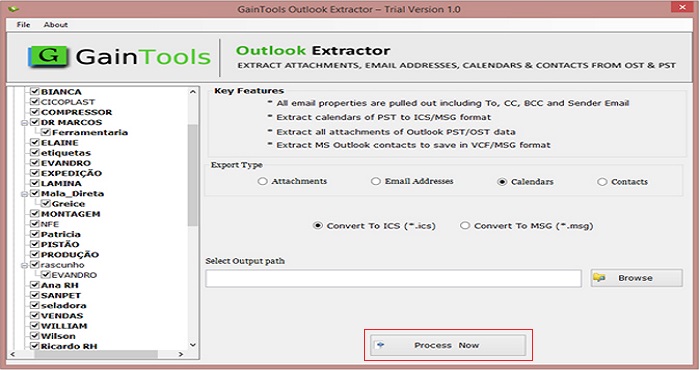
Within a few seconds, you can check the mentioned path where you will find all PST file contacts items in CSV file.
Now, you can access this CSV file within multiple applications like Thunderbird, Excel, Apple Mail, Gmail, etc.
Approach 2. Extract Contacts from Outlook to CSV file when Outlook is present
In this 2nd method, we will show you the complete process of extracting contacts from PST files when you have MS Outlook installed on your system.
So, before you follow the steps involved in this process, properly install Microsoft Outlook on your system.
- Begin the Outlook program on your PC and now, navigate to the File tab.
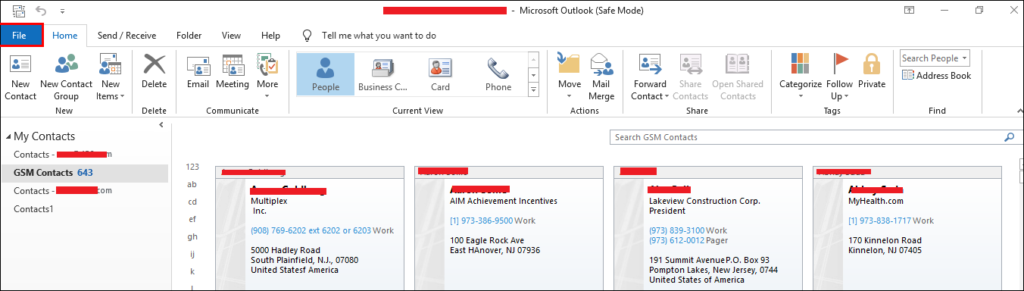
- Next, pick the option of Open & Export and then highlight Import/Export in Outlook 2013, 2016 & above versions.
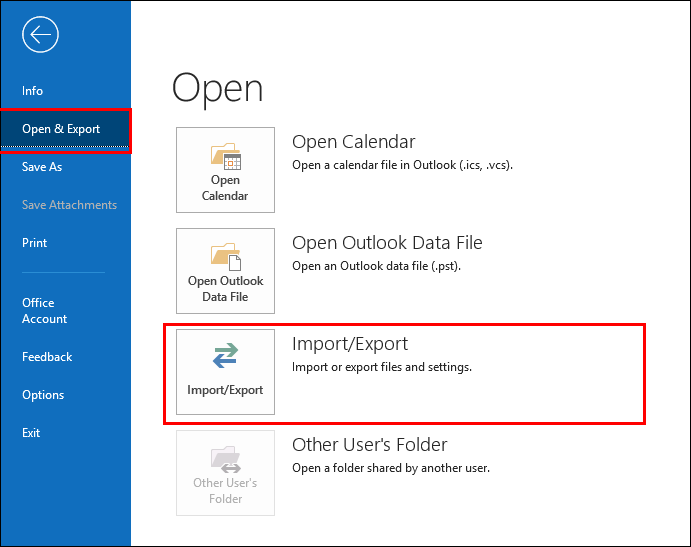
| Note: The location of this Import/Export option varies as per the versions of Microsoft Outlook. You can get this option in given locations as per your Outlook version: |
- For Outlook 2007: Go to File and then on Import and Export
- For Outlook 2010: Go to File then on Info then on Options – Advanced and finally on Export
- Hit option of Export to file from Import & Export wizard
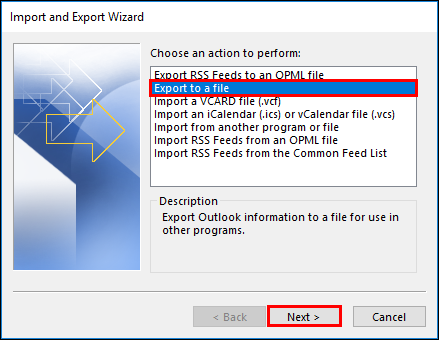
- Pick Comma Separated Values option
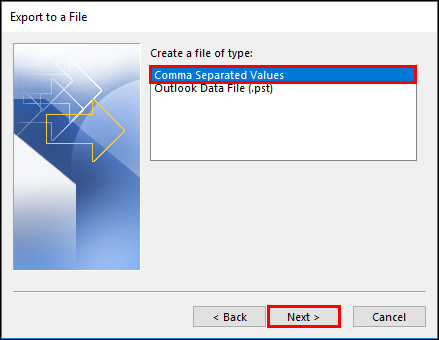
- Now, In Select folder to export from section, go with the Contacts folder of your account. Press the Next button.
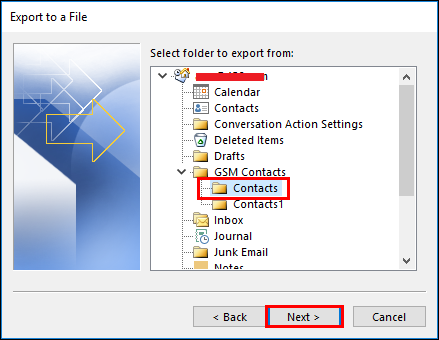
- Use the Browse button to provide a name for the file. Then, hit the Next button.
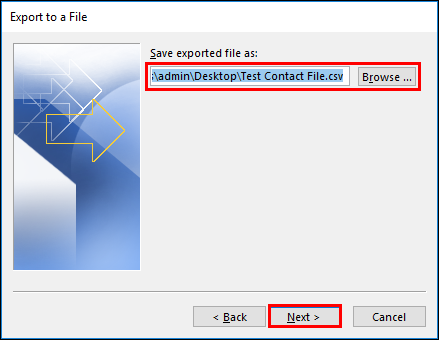
- Now, set the required location of your system where you want to save this CSV file. Hit the Next button.
- Press the Finish button to commence extracting contacts from the PST file to save into CSV file.
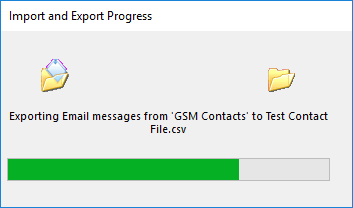
- Go to the location where the output CSV file is saved on your computer. You can try to open it with MS Excel to verify that contacts are exported successfully.
Conclusion
So, in this article, you have learnt how you can extract all contacts from Outlook data file into the CSV file with & without MS Outlook. It has covered two different techniques based on user requirements. You can simply opt for the professional software in case you don’t have MS Outlook on your system. And go for 2nd method when you want to extract PST file contacts to the CSV file in the presence of Microsoft Outlook.