Learn easy ways to extract attachments from Outlook emails. Here, we will help you to know the step-by-step procedures to extract attachments from multiple Outlook emails.
If you have multiple attachments in Outlook and you want to extract all attachments at once to your local folder? If so, then this guide will walk you through the complete procedure on how to extract all attachments from Outlook emails.
If you work with Microsoft Outlook then undoubtedly you will get attachments with multiple emails. Because email attachments play an important role for users. They can contain confidential files or documents.
But in situations when users need to extract attachments from multiple emails at once, then they have no manual options. Because Outlook does not offer any feature to extract multiple attachments from multiple emails.
You can draw out attachments one by one with the built-in feature of Outlook. But what would you do to export all attachments from multiple emails at once?
Considering this scenario in this guide, we will discuss an effective way to extract multiple attachments from Outlook emails.
But before knowing the solution, let us have a quick look at email attachment history and why users need to extract attachments from emails of Outlook.
Table of Contents
Know about Email Attachment and Its History
In simple words, an email attachment is a computer file sent with an email message. One can send any type of attachment with email messages like images, videos, docs, videos, and so on.
If we talk about size restrictions, then every email service provides its own size limitations. Similarly, Outlook gives a limit of 20 MB. And if you try to send attachments of greater than 20 MB, then you will get an oops email message.
How to Draw Out Attachments from Multiple Emails of Outlook?
Attachments can increase Outlook data file size in your profile and due to this, users may experience application causes. Sometimes, it may take a lot of time to search for the required file. Also, oversized Outlook files can corrupt easily and the main issue for the oversizing mailbox is attachments.
So, it is important to save email attachments from Outlook and to save your data from corruption.
If you want to extract multiple attachments from Outlook emails, then this section will help you to understand the complete method.
Using GainTools Outlook Extractor Software, one can get the facility to extract multiple attachments from all emails at once & save them to a local folder. This efficient solution is capable of extracting attachments from Outlook PST files.
The tool is developed in a manner that there will be no loss at all. By maintaining the original folder hierarchy, the software extracts all or desired attachments. This program supports both ANSI and Unicode Outlook PST files without any hurdles.
Working on the software:
- Install and start the software for extracting all attachments from the Outlook file.
- Once it starts, you can simply add single or multiple Outlook PST files from which you need to extract attachments.
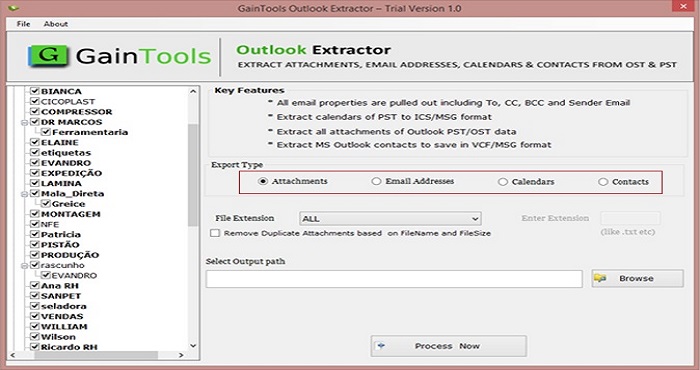
- Pick the Attachments option in Export type. Also, you can filter attachments to extract from PST files.
- Set the required path for saving extracted attachments using the Browse button.
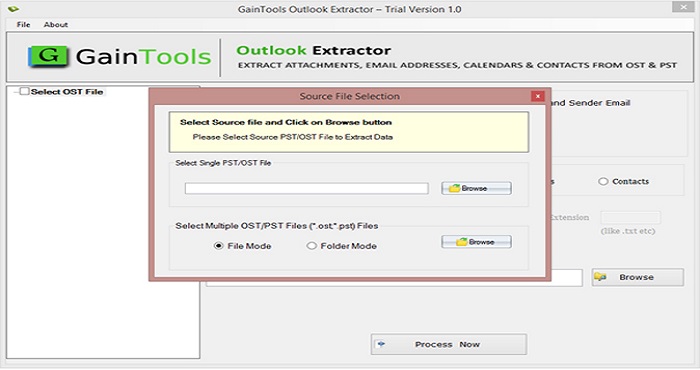
- Tap the Process Now button and this begins extracting all attachments from added PST file.
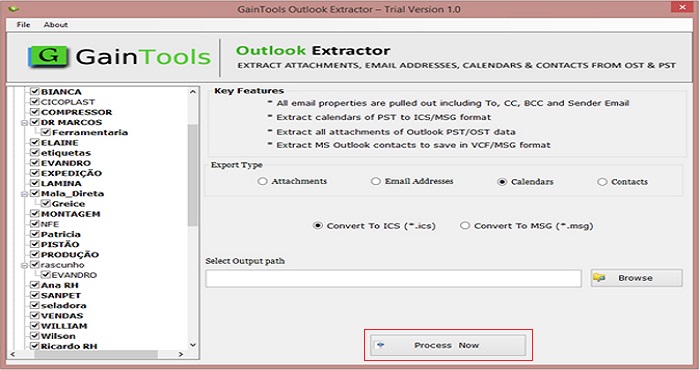
Now, you can check extracted attachments from Outlook emails to a folder at your defined location.
Advanced features & advantages of the software:
- The software can comfortably extract attachments from multiple Outlook PST files at a time.
- With a maintained format, the attachments are safely exported from Outlook emails.
- If you want specific file extension attachments to export from PST files, then you can do so with this software.
- The software allows extracting all kinds of attachments without any data losses.
- The utility is capable of extracting contacts, calendars, and email addresses from the Outlook PST files.
- There is no requirement for utilizing Microsoft Outlook to extract PST file attachments using this software.
- It offers a free evaluation copy to understand the software’s performance before buying it. However, it can extract only 10 attachments per folder.
- This program safely exports all attachments with accuracy and no risk of data loss at all.
- This application is comfortable with PST files of all types including ANSI, Unicode, Archive, orphaned, and password-protected.
- The software works swiftly with all available editions of the Windows operating system.
- This app can fully scan and show a preview of Outlook data items prior to extracting attachments.
Manual Procedure to Extract Attachments from Outlook Emails
As discussed above, you can extract all Outlook attachments by using the Save option. Now, if you want to know the steps, then in this section, we will cover the steps to extract Outlook email attachments.
- Start the Outlook email client
- Open the email having attachments that you want to extract
- Right-click and then pick All attachments. Then, press OK.
- Finally, select the destination folder you want to locally save the attachments. Now, hit the OK button to save the attachments.
Though this method is very simple it won’t extract all attachments from Outlook emails at once. You can perform bulk extraction of attachments from multiple emails of Outlook with a manual solution. But prior to this, we have discussed an automated solution that can help you to bulk extract attachments from PST in a few clicks.
Get complete details of this software by downloading its free trial from the official website. For any queries, you can connect with us.
Conclusion
For efficient management of Outlook, it is essential to maintain Outlook data file size. And attachments are main reasons to make PST file oversized. Thus, considering this issue, we have come up with solutions to extract all attachments from Outlook email messages. For bulk attachments extraction, an automated solution is highly preferred. This software is fully instilled with amazing features to make the attachment extraction process simpler. You can get free trial of this application first then apply for the license version.

