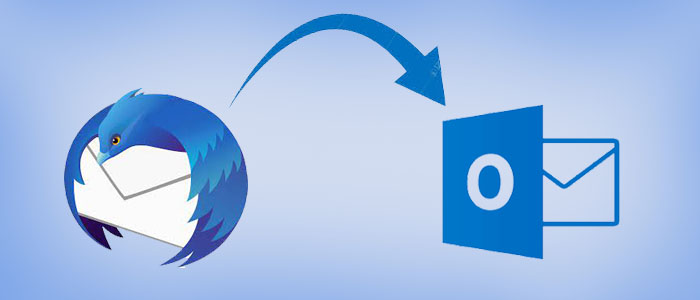Summary: Thunderbird and MS Outlook are two separate email client. MS Outlook supports Mac and Windows. However, Outlook for Windows doesn’t support Outlook for Mac. Thunderbird is open-source available for Windows, Mac, and Linux. In this article, we highlights reasons for conversion and measures for conversion from Thunderbird to MS Outlook.
MS Outlook is an advanced email client. The Microsoft product allows users to send and receive emails. Furthermore, it allows users to create contacts, events, notes, journals, and tasks. Thunderbird is a comparatively simple than MS Outlook. In other words, MS Outlook is a suitable choice for business users, whereas Thunderbird is for individuals.
Table of Contents
Why Do Users Like to Migrate from Thunderbird to MS Outlook?
- Robust Application: Users always have the desire to use an advanced email client. When you compare Thunderbird and MS Outlook, MS Outlook is an advanced email client for functions and usefulness. The Microsoft product has various upgraded versions to improve user experience.
- Security: MS Outlook is an advanced email client that offers users to work in a secure environment. A PST file can lock to keep the privacy of MS Outlook files intact. Such a robust infrastructure is missing on Thunderbird.
- Create Tasks: MS Outlook has in-built feature of task whereas Thunderbird offers extensions for calendar and task features. MS Outlook users can create and assign tasks to their team to work collaboratively on a project.
- Accessibility: Earlier MS Outlook versions are accessible on laptops and desktops. Nowadays, the tool is handy. MS Outlook data is available for MS Outlook users. After moving data from one system to another, you can access data.
Manual Solution to Export Thunderbird to MS Outlook Converter
Honestly, you have two options to consider for MS Outlook to Thunderbird. Manual solutions require technical competency, whereas a third-party solution requires one time investment for unlimited conversion. A manual solution doesn’t assure data quality, whereas a third-party offers smooth accurate conversion. Which is the best solution? Do you think a manual conversion solution is suitable for you? Manual conversion has several drawbacks. However, here we still provide manual conversion of MS Outlook to Thunderbird.
Drag and Drop Method for Conversion
If you use EML file format for Thunderbird, you can practice the method. The solution enables you to export data of Thunderbird to Outlook quickly.
Step 1: Export Thunderbird emails to EML
- Access Mozilla Thunderbird.
- Choose the mailbox folder that you want to export.
- After that, select an email that you want export. If you want to export entire emails, press the Ctrl+A button.
- Right-click on the selected mail and press the Save As option from the drop-down.
- Now, select a local folder where you want to save emails.
- Finally, hit the Save As button to start the process.
Step 2: Import EML files to Outlook
- After that open MS Outlook.
- Choose the Mailbox.
- Right-click on the Mailbox to choose the New Folder option.
- Right-click on the selected mail and press the Save As button.
- Provide a unique name to the folder and hit it.
- Hit the EML Folder, choose EML files to drag and drop data to the new folder.
Though, the solution is easy to pursue, it is suitable for a small mailbox. If you try to convert a large mailbox, the email client becomes freeze. If you wish conversion of a large mailbox, a third-party utility can be an ideal choice.
Automated Conversion of Thunderbird mailbox to PST
Several users of Thunderbird like to use MBOX file format to save data locally. If you save your Thunderbird’s data in MBOX, you can plan for conversion of MBOX to PST. For this, you can choose a third-party application.
Without discussing several applications, we want to draw your attention to a significant application which has garnered positive reviews from users. It is GainTools Thunderbird MBOX to PST Converter. The app is lightweight, bug free, and reliable.
Why GainTools MBOX to PST Converter?
- Remove duplicate items
- Enable conversion of single or multiple MBOX files at the same time or at once
- An independent conversion utility
- Support all Thunderbird versions and MS Outlook versions
- Let you create one PST file for multiple MBOX files or multiple PST files for each MBOX file that you choose to export at once
- Free trail for everyone
- Available for domestic and business users
Also Read:- Remove Duplicate Thunderbird mbox files
How to Convert Thunderbird to Outlook using Tool?
- Download and launch the program
- Choose Folder Mode, File Mode, Load Thunderbird Default Location, or Load Thunderbird Location Manually
- Select MBOX files
- Press the Continue tab and get the preview of each selected MBOX files
- Deselect the MBOX files that you don’t want to export from the Preview box
- Next, choose Convert to PST option and then New PST or Existing PST, or Multiple PST for Each MBOX File
- Provide the output location by clicking on the Browse tab
- Press the convert button
Conclusion
A Third-party conversion utility is the best solution to Export Thunderbird to MS Outlook Converter. If you want a suitable solution, you can choose a third-party conversion program.