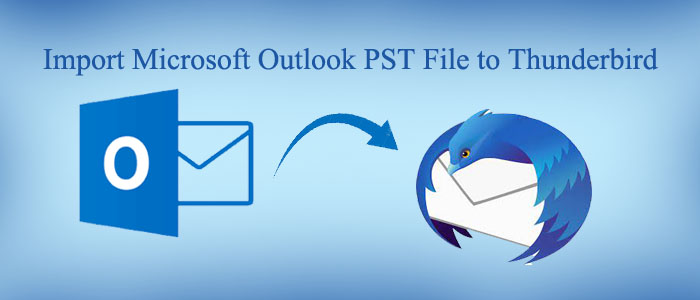Ubuntu was launched in 2004. It is an open-source to download and run on Linux OS. The new operating system is gradually winning the heart of users but is not as popular as Windows. You will get problems when it comes to convers of PST to Thunderbird on Ubuntu. Therefore, the article discusses manual approach for conversion from PST to Thunderbird on Ubuntu and a third-party solution for Windows users.
Table of Contents
Method-1: Manual Solutions to Export Outlook PST to Thunderbird on Ubuntu:
- Step-1: Installing the Required Add-ons and Packages:
Open Thunderbird and go to the Tools menu to hit the Add-ons tab and locate the ImportExportTools add-on to install it. Ensure that its usage and mail format must be organized; else you cannot run the update.
- Step-2: Now, install the readpst package to use it to extract emails from .pst files. Here are the steps to follow-
After installation of the readpst package, it will be in the default repositories. The package is helpful in conversion of PST files into some other formats. Use the below command to complete the installation.
sudo apt-get install readpst
After that, the next step is to create a directory to hold extracted emails. Now, you can execute the readpst command against a .pst file.
Also Read :- Export Thunderbird to Outlook PST
- Step 3: Rename the Exported File
The readpst command may export all your emails within a folder hierarchy that is the same folder hierarchy Outlook has. However, the only problem is that every email exports in the form of a numeric filename. Furthermore, the text documents are in EML file format but they don’t use its extension. Therefore, we will rename the file by adding the .eml extension with them. The same you can do while creating python, bash, Perl, or other scripts. If you don’t want to do the lengthy process, you can follow the below command line to complete it:
find . -type f ! -iname ‘*.eml’ -exec rename ‘s/([0-9]+)$/$1.eml/’ {} ;
However, the command doesn’t help to save files with the .eml file extension. Therefore, you need to add the extension with each file. Rename them. The process may consume time if you have multiple files to rename.
- Step 4: Importing .eml files into Thunderbird:
The fourth step requires import of the renamed files to Thunderbird to make them useful. For this, you can take the help of the ImportExportTools plugin in Thunderbird. Follow the below steps:
- The very first step is to create a temporary folder inside Thunderbird as it carries these emails. You can later transfer these emails wherever you want inside Thunderbird.
- After that, right-click the folder that you wish to import in Thunderbird and look at the below-given path:
import/export –> import all messages from a directory –> just from the directory
- Select the targeted folder.
- Click open and wait until emails transfer to your new Thunderbird. The process may take longer duration.
GainTools PST to MBOX Converter- A Windows System
Ubuntu is a new platform for Linux users, whereas Windows is the most frequently used operating system worldwide. Compared to an Ubuntu system, Windows makes it simpler to convert data from PST to MBOX.
Do you know that, unlike Windows, Ubuntu doesn’t support a range of programs? On Ubuntu, it’s rare to find software that supports PST to MBOX.
Although Ubuntu is user-friendly, some users could find it more complex or challenging to use than Windows, which is famous for its user-friendly interface and well-known layout.
Therefore, we are suggesting you using a third-party conversion program like GainTools Outlook PST to MBOX Converter. It is a Windows tool that lets you export from PST to MBOX quickly and swiftly.
Significant Features of the Application
- It’s somewhat lightweight application that just needs 100 MB of free hard disc space and 512 MB of RAM. The Windows tool works with every version of Windows, including Windows 10, Windows 8, and Windows 7.
- Technical expertise is not necessary for conversion with the help of the application. It takes four simple steps to export PST to MBOX. The programme is self-contained and easy to use for beginners.
- It saves all of the PST data to MBOX or just a portion of the PST data to MBOX to allow bespoke conversion.
- The preview button creates a preview of the uploaded PST file, allowing users to see a preview of each folder’s contents.
- A lifetime licence is granted for the application. Unlimited conversion is available with the licenced version.
Below are the Steps to Follow While Using the Application
- Download and launch the program
- Click on the Browse button to upload the desired PST file
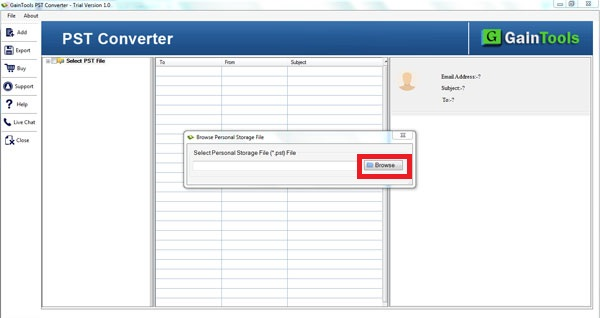
- Get the preview of the file and deselect the folders that you don’t want to export
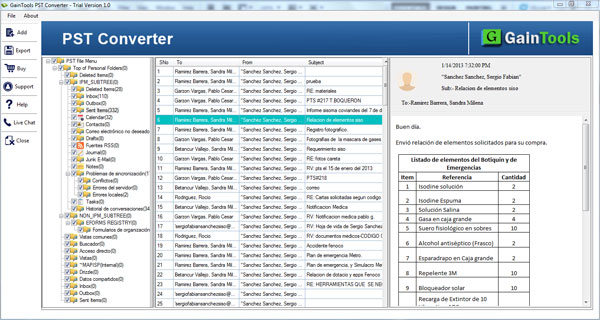
- On the left side, select export and then MBOX file format
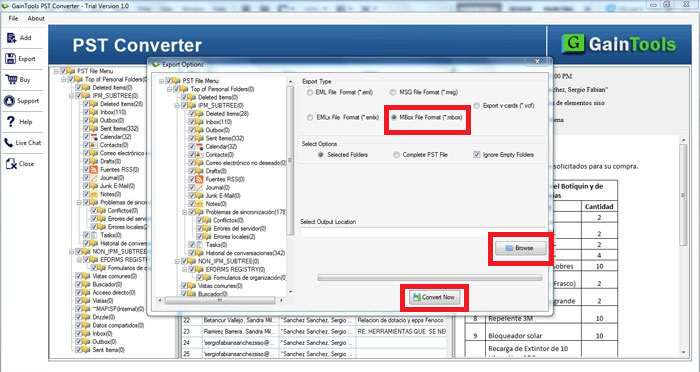
- Provide the output location
- Press the convert button
(Note: It is a Windows application. It is not for Linux users.)
Final Words
Ubuntu is a popular Linux-based operating system developed by Canonical Ltd. The open-source can install and share without restrictions. However, it is not as popular as Mac and Windows. You can easily find a third-party tool for Windows to export from Outlook to Thunderbird.