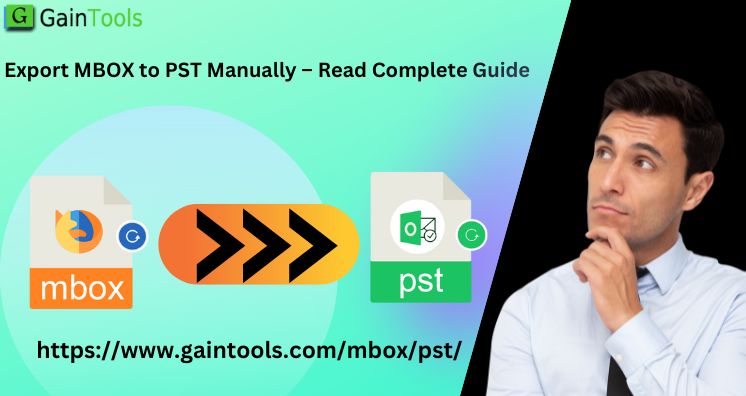In today’s article, we will discuss the available methods by which one can export MBOX files into PST file format.
We all are familiar with the high user base of Outlook which is because of its rich features like high security and smart data management. Due to this, MBOX application users prefer to switch to Outlook and hence need to export MBOX files in Outlook PST files.
MBOX is a highly flexible format that supports saving data for multiple email clients such as Thunderbird, Apple Mail, Eudora, Entourage, etc. But when users switch to Outlook, the migration of MBOX emails to Outlook PST files becomes mandatory for users. This article will help you to learn the step-wise processes to export MBOX data items to PST files.
Table of Contents
Understand the need to export MBOX data files to PST file
Users have their own reasons for this migration but here we are stating some common reasons that initiate users for the migration.
- Being Microsoft’s product, Outlook is well known for its unmatched security and data management features.
- Outlook comes with Microsoft Office Suite and there is no need to download it separately.
- PST file format can easily store several types of data such as emails, notes, tasks, calendars, contacts, and much more but an MBOX file is a simple file holding details of emails only.
- In Outlook, users have the option to access their emails in offline mode i.e. without internet connectivity but you can’t get such advantages with MBOX-based email clients.
- Shifting from Thunderbird to Outlook can be one prime reason to export Thunderbird MBOX data files into Outlook PST files.
- Whenever users switch from Apple Mail (Mac OS) to Outlook (Windows), there is a need to export Apple Mail (MBOX) emails to PST format.
Existing Methods to Export MBOX email messages to PST file
Generally, two methods exist for exporting MBOX data items to Outlook PST files. One is a manual approach and another is a professional tool.
- Manual approach: This is a technical solution that can export MBOX messages to PST files by taking more time.
- Professional approach: This is a simple & quick solution where no technical terms are involved.
Manually Export MBOX emails to MS Outlook
In the manual method, you have to employ several email clients to carry out the migration.
Step 1. Import data into Apple Mail
- Start the Apple Mail application on your system.
- Pick the option Import mailbox from the File menu.
- Select the source MBOX files and press the Continue button.
- On browse destination, pick the MBOX file and press the Continue button.
- Click on done once the process gets accomplished.
Step 2. Create mailbox data by using Eudora
- Add an MBOX file extension to the file which is imported. Now, change the MBOX file extension to .mbx file format.
- Transfer this to the Eudora directory. The default location is: “C: Documents and Setting users\Application Data\Qualcomm\Eudora”
- Now, run the Eudora application and double-click on the .mbx file, and exit from this application.
Step 3. Transfer emails using Outlook Express
- Run the Outlook Express program. From there, go to Messages followed by File – Import
- Pick Eudora from the email applications list and go for the Next button.
- Now, browse the location of your ‘mbox’ file and press OK. Then, tap to Next icon twice and then on the Finish button.
Step 4. Transfer mailbox data from Outlook Express to Outlook
Outlook must be installed properly to perform the steps.
- Run the Outlook email client
- Go to Import & Export option
- Pick the option of ‘Import from other file or application’
- Pick option ‘Internet Mail and addresses’
- Pick Outlook Express or Windows Mail option
- Choose the file to import & export from the browser option.
- Tap on the Finish button to end the process.
Disadvantages or issues faced by users with the manual approach
Undoubtedly, the manual technique is fully free but we all know that nothing comes for free. With the free manual methods, users have to face many problems:
- You need to be very patient as this process will consume so much time and effort.
- Deep knowledge of all used email clients is a must for manual migration.
- Data modification can occur during the migration.
Export MBOX to Outlook PST file using an Automated Approach
One can pick up the professional tool named GainTools MBOX to PST Converter Tool to effectively and safely export all MBOX files into Outlook PST file format. You don’t need the configuration of any email client in the system to export MBOX database files into PST format. Without any compromise to the quality of the files, the migration task is completed in 4-5 easy steps. No prior technical guidance is necessary to operate the software.
- Install and start the program on any system based on Windows.
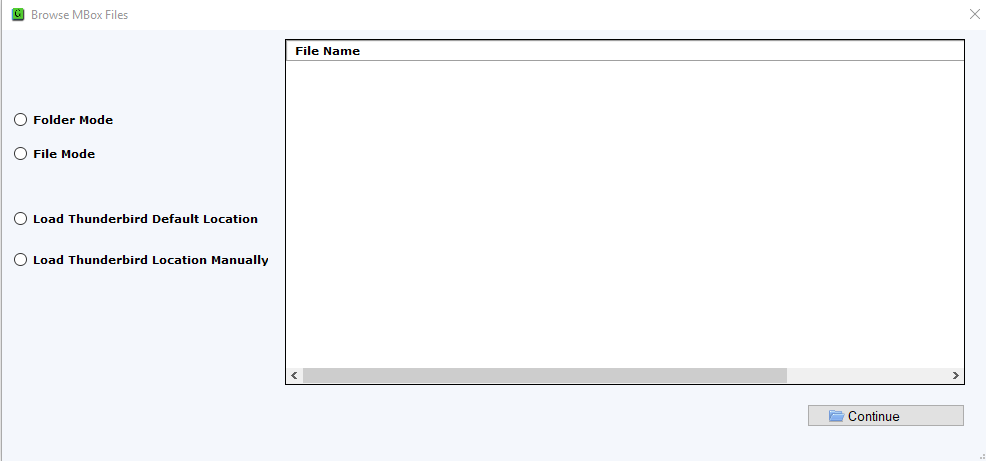
- After opening the first screen, load those MBOX files that you want to export into Outlook.
- Once you add MBOX files, you can find all data of MBOX files displayed on the screen. Tap on the Export button to proceed ahead.
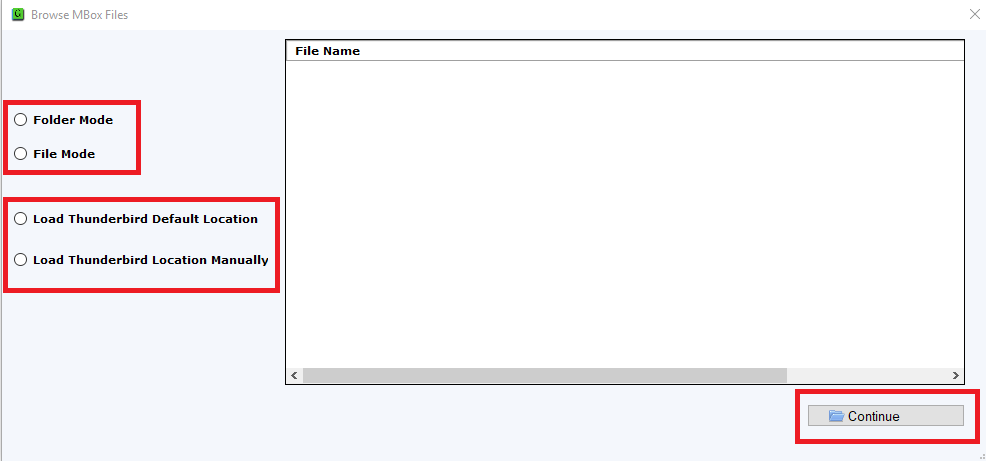
- Make sure to pick the radio button for ‘Convert to PST.’ Also, mark the radio button either for ‘New PST’ or ‘existing PST.’ You also have the option to export each MBOX file to a PST file.
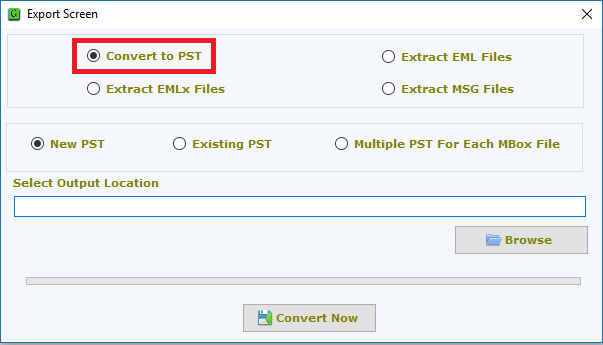
- Thereafter, suggest the required destination on your system where you want to save the PST file.
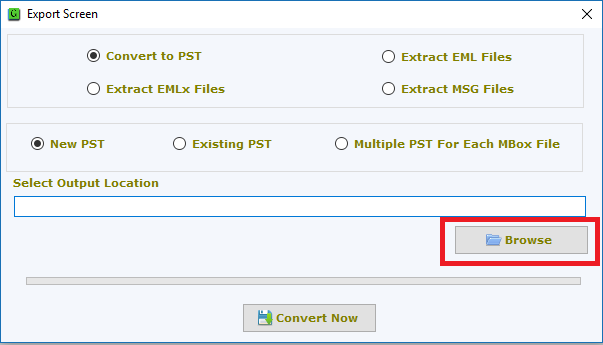
- The final step to get all mailboxes into PST file is to hit the ‘Convert Now’

Impeccable features offered by the professional program:
- Display all content of MBOX files in the preview panel.
- You can auto-load Thunderbird files or manually export them into Outlook files.
- File and Folder mode is present to load multiple MBOX files in a single attempt.
- Independent functioning without any MBOX-supported application and Outlook.
- Direct and safeguarded export to new PST or existing PST files.
- Option to export MBOX files to multiple PST files.
- Filtered MBOX data files to export to Outlook PST file.
- Properly maintain the hierarchy of MBOX data files and email attributes.
- Great support for all healthy MBOX files belonging to any email client.
Conclusion
Choosing a smart solution for migrating MBOX mailbox data to PST file is very important otherwise this will result in improper migration and modification in actual data. Thus, if you want an effective and well-tested solution, we recommend trying an automated solution. However, the manual solution is available for you. But due to its complexities, a professional tool is highly suggested. You can completely monitor its performance by installing the demo version.