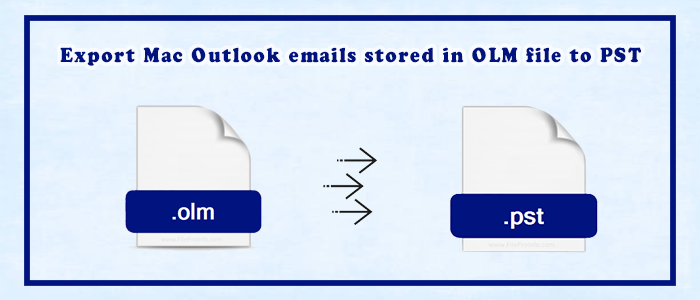Summary: This write-up will explain the methods to Export Mac Outlook emails stored in OLM file to PST format. These methods will help you to export emails from Mac Outlook OLM file to Outlook importable PST file.
Mac Outlook program exports mailbox data in OLM file that is not supportable by Windows Outlook. Thus, one can’t import Mac Outlook OLM file to Windows Outlook. If you want to migrate your mailbox from Mac Outlook to Windows Outlook, you must convert Mac Outlook OLM data file to Windows Outlook PST file format.
Now, when we discuss the manual conversion of OLM mailbox to PST format, this is not so easy. You need to invest your time and effort to execute the conversion. Also, you may face several issues like loss of attachments, errors, data corruption, etc. during the manual conversion.
Therefore, to suppress all these issues, you must pick a smart & automated solution that can convert OLM data to PST format in few clicks keeping attachments, original database structure, & other mail items intact.
Table of Contents
Why does there arise a need to export Mac Outlook OLM emails to PST file?
Imagine you are working at your office on Mac system and now need to switch to Windows system what will you do with the emails then? The answer is you need to export emails to Windows Outlook. Thus, there arise the requirement to export OLM email items to PST file format.
Manual methods to Export emails from Mac Outlook file to Windows Outlook PST
Below, we explain a few manual methods for the conversion of Mac Outlook emails to PST file format of Windows Outlook.
Method 1. Copy emails of Outlook for Mac to Outlook for Windows
This method will ask you to export Mac Outlook emails to EML format and then import EML files to Outlook on Windows. For this, use drag & drop action to move emails from Mac Outlook to local folder on the system storage media.
- In Mac Outlook, select the emails you want to export to PST file.
- Make a new folder on the desktop and drag & drop selected emails from Mac Outlook to this new folder on the desktop.
- The emails are saved in EML format. Copy these emails to an external drive and then connect it to your Windows PC.
- Drag and drop emails in EML format from external drive to the new folder built in Windows Outlook.
Now, open the Export/Import wizard in Windows Outlook and export all folders that has EML emails to PST file.
Method 2. By syncing Mac Outlook emails to Windows Outlook
In this method, you need to sign in the same account that you used in Mac Outlook. Once you sign in, all emails will synchronize in Windows Outlook from the mailbox server.
Once the sync gets finished, open the Import/Export wizard in Windows Outlook and export emails to PST file format. Finally, import this PST file to Outlook account, whenever required.
Method 3. Use Gmail IMAP account
In this method, we use Gmail account to move Mac Outlook email messages to Windows Outlook. Then, export emails to PST file using Import/Export wizard of Windows Outlook.
Note: Unable to copy emails of more than 15 GB (free storage by Gmail). Also, it may fail to move attachments.
Steps to convert OLM mailbox data to PST using Gmail IMAP account
- Enable IMAP Settings to Gmail account
- Add Gmail account in Mac Outlook
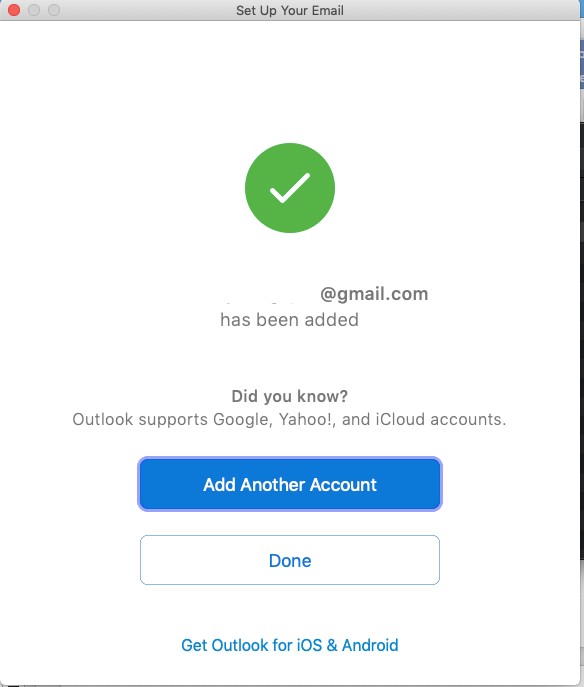
- Outlook will sync emails from the Gmail server. Make a new folder in Gmail account on Outlook.
- Now, make right-click and pick Copy folder
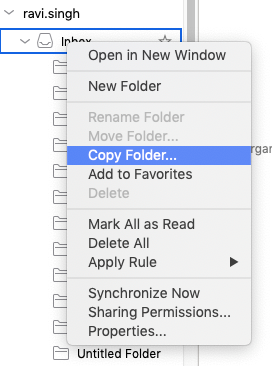
- Look for the folder created in Gmail account and hit Copy
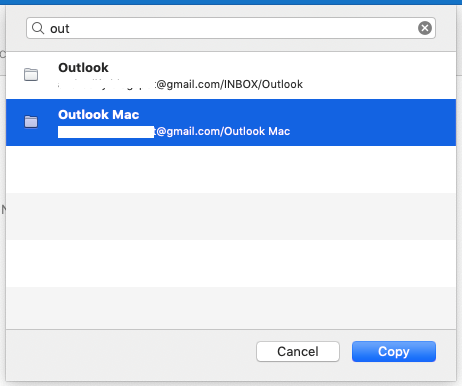
- Now, sign in and add this Gmail to your Windows Outlook.
- Let all Gmail folders be synced.
- Now, open the Import/Export wizard in Outlook and export emails from Gmail to Outlook PST file.
Export PST file from Windows Outlook – Steps
- From Windows Outlook, go to Import/Export option.
- Then, pick the option ‘Export to a file’
- Go with the Outlook .pst file option.
- Pick the folder containing emails copied or synced from Mac Outlook and also mark ‘Include subfolders’ option.
- Mention a location to save the new PST file.
- Go with the ‘Finish’ button.
What’s the next move if manual solutions won’t work?
This is a very good question and generally asked by users. As not all users are capable of understanding manual steps for exporting Mac OLM file data to PST file format. Users may face data loss, need more time & patience and technical expertise to understand manual methods.
Hence, they search for the alternate solution. No worries, we hereby provide you an alternate of manual solutions i.e. GainTools Mac Outlook OLM to PST Converter. This is a simple & powerful third-party tool to smoothly convert all emails, contacts, notes, calendars, etc. from Mac Outlook data file to Windows Outlook PST file. By consuming a few minutes, the utility exports all Mac Outlook data items into PST file format. Also, you have an option of moving selected OLM file items into Windows Outlook PST file with this toolkit.
You can have a detailed presentation of the database inside OLM file prior exporting to PST file format. With few resources and 4-5 simple steps, the utility is capable of exporting OLM mailbox data into PST format of Windows Outlook. The best part is its free evaluation mode that provides you detailed examination of the software performance by converting the first 10 items per folder. Once you pay for the license edition, unlimited data conversion facility is provided to you.
Conclusion
We hope all the methods described in this article will help you to export Mac Outlook emails of OLM file to Windows Outlook PST file. You can try the solutions as per your requirements. But for a hassle-free & instant conversion result, we highly recommend third-party software. This software is fully examined and simple to operate by all users. It does not hamper the data quality, keep attachments intact, and no data corruption at all during the conversion task. You can simply export multiple OLM files & save them at desired location in PST file format using this software.