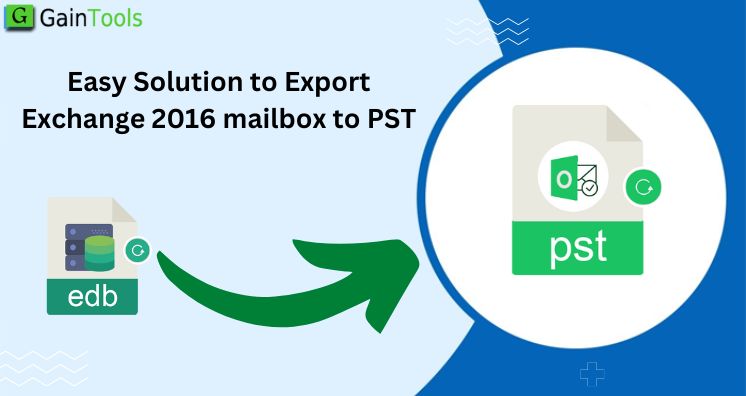Summary: Through this post, we will learn the detailed procedure of exporting the Exchange Server 2016 mailbox to PST file using native tools of MS Exchange. Also, we have mentioned a professional program that can easily export Exchange mailbox to PST & other formats.
You need to export data from Exchange Server to Outlook because of many reasons. Some reasons are migration from Exchange Server to Office 365, archiving, and other platforms. Through this article, we will learn all the possible options to migrate the Exchange Server 2016 mailbox to a PST file.
Table of Contents
Ways to export Exchange 2016 mailbox data to PST file
You have two ways to export mailboxes to PST files. One is a manual mode and another is using a third-party program. Here, we will learn them in a straightforward manner. Also, we will discuss the pros & cons, and then the final decision will be yours.
Manual Way to Export Exchange mailbox to PST file
Users have two techniques to export Exchange mailbox items to PST files: Exchange Admin Centre and PowerShell command.
1. By using Exchange Admin Centre
- First, log in to Exchange Admin Centre.
- Go to the Recipients and then on mailboxes
- Find more options besides to refresh option.
- Now, choose the option Export to a PST file.
- In the appeared wizard, choose mailbox to export and then tap on the Next
- Provide a path for the PST file and hit the Next
- Now, mark/unmark according to the needs. Also, provide the email if you need to get an email after its completion.
2. PowerShell Command
Here, you need to open Exchange Management Shell and run the New-MailboxExportRequest command.
To transfer the user mailbox to PST:
New-MailboxExportRequest-Mailbox “mailbox name” – FilePath
“\\ServerName\FolderName\nameoffile.pst’’
To transfer the Archive mailbox to PST:
New-MailboxExportRequest-Mailbox “mailbox name’’ – FilePath
“\\ServerName01\FolderName\nameoffile.pst’’ – Archive
To transfer Shared mailbox to PST:
New-MailboxExportRequest-Mailbox “name of the shared mailbox” – FilePath
“\\ServerName02\FolderName\nameoffile.pst’’
To export specific date range:
NewMailboxExportRequest-ContentFilter (Received-It ‘03/09/2022’) – and (Received -gt ‘03/09/2021’) -Mailbox user1 – FilePath\\Exchange\PST\(filename).pst
Pros and cons of Manual Techniques
Both methods are fine and help you to export mailbox data to PST files. Once you export the data in a PST file, you can open it in any Outlook account.
However, these native tools can work only if the database is mounted and healthy. In case, you need to export data from a failed Exchange Server or failed database, you can’t export it using native Exchange tools.
A Professional program to export mailbox Exchange 2016 to PST file
Experts always recommend automated utility. To easily export the Exchange Server mailbox to PST file, GainTools EDB to PST Converter Tool is an advanced and effortless solution. With this utility, you can complete the migration in a matter of a few clicks. Here are some major highlights of this application:
- Along with exporting Exchange to PST files, the software permits saving data in MSG, HTML, EML, and other file formats.
- This application can comfortably export multiple Exchange data files to PST files.
- A source file, users can add Exchange mailboxes, add Office 365 mailboxes, EDB files, and Outlook profiles.
- This smart tool effectively works with all versions of MS Exchange Server.
- This is an expert solution to recover corrupt and inaccessible EDB files before the migration.
- There is an advanced facility to set passwords, type, and size for the output PST file.
- This utility provides a preview, filter, and search facilities.
- The layout of this application is friendly hence no issue is faced by even non-technical users operating it.
- A quick and complete scan of the Exchange data files prior to the export to PST file.
- No requirement to install Outlook and another supported tool for the migration.
Conclusion
This write-up has helped users to export Exchange Server mailbox data to PST files. First, it discussed the manual solution, including Exchange Admin Center and PowerShell commands. But with its limitations, we highly suggest a professional program that effortlessly and efficiently works without any hassles. Users can check the utility functionality by downloading the free demo edition prior to activating the license version.