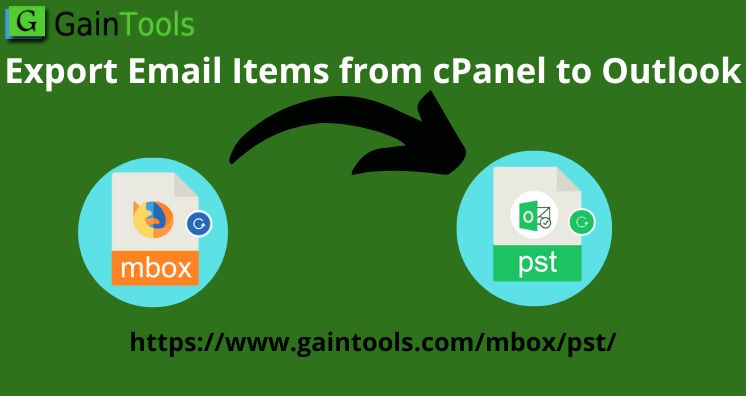Overview: This article will provide you with methods to easily migrate data from cPanel to MS Outlook. It offers you easy steps to export cPanel Webmail emails to Outlook. Also, we will know the challenges faced by users while executing the operation. Let us check this post.
cPanel provides access to all emails using Horde and Roundcube webmail clients. You can see all cPanel accounts data in Roundcube and Horde. The Horde webmail is suggested when you need to export emails from your cPanel account.
Horde webmail permits users to export emails in MBOX format. However, downloading emails from Roundcube webmail will take a lot of time as there is no direct option available in Roundcube to save emails. This will download a single email at a time.
Multiple times, users ask for a solution to export cPanel webmail emails to desktop-based clients like MS Outlook. We have received various queries from users to move emails from cPanel webmail to MS Outlook. Here, we will know the process of exporting cPanel emails to Outlook.
Table of Contents
Available Ways to Export cPanel Webmail Emails to Outlook
You have 3 webmail options to manage user accounts with cPanel.
- Horde Webmail
- SquirrelMail Webmail
- Roundcube Webmail
‘Horde’ is highly popular among them hence we will use it to access emails and migrate them into Outlook.
Export cPanel email messages to Outlook using Horde Webmail
First, we will export email messages from cPanel to Microsoft using Horde. No webmail application in cPanel supports the format used by Outlook i.e. PST. Therefore, firstly we will export cPanel emails to the local system in the default mailbox format. Then, we will migrate those emails to Outlook.
Migrating Emails from cPanel
- Open cPanel on your web browser and log in with the proper credentials
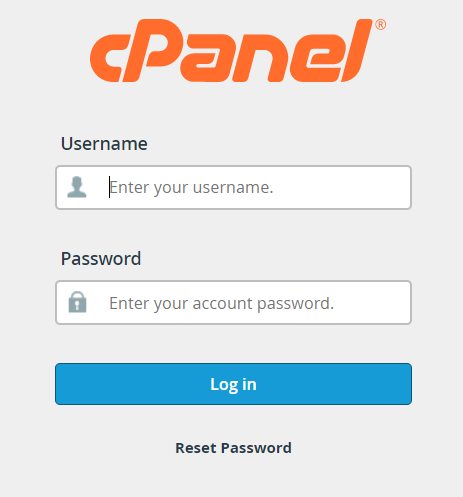
- Go to Email Accounts from the list of options
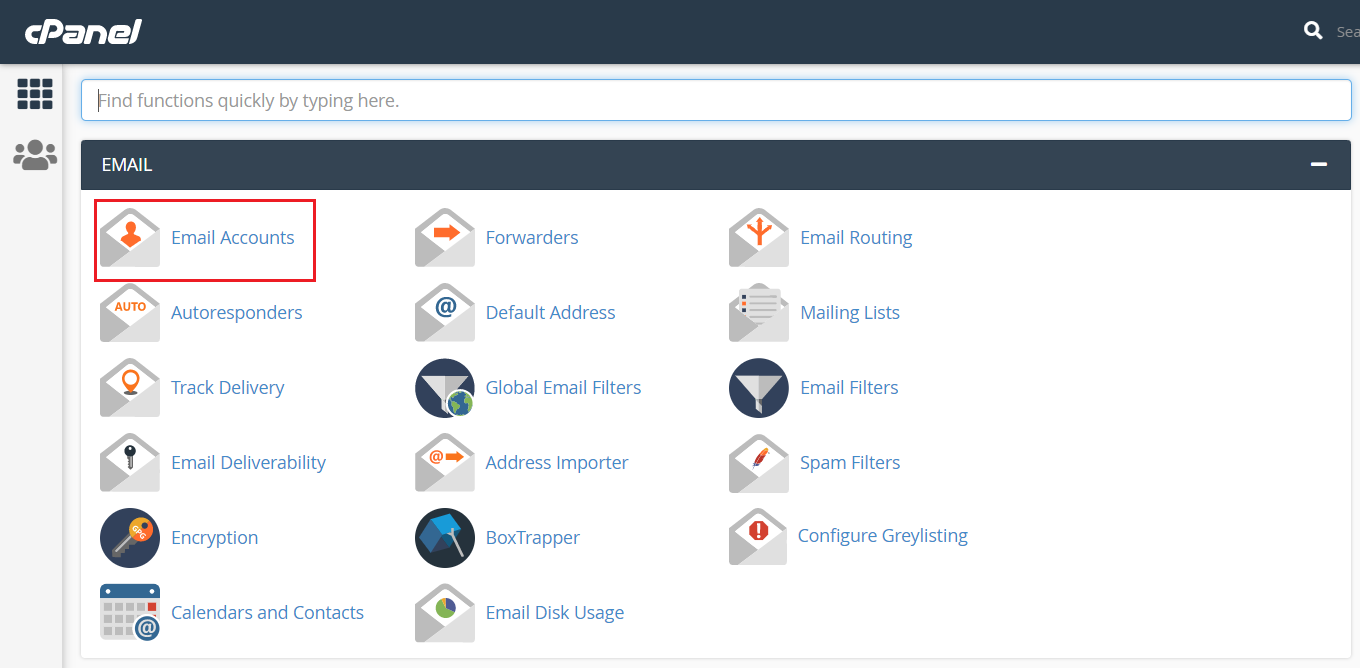
- Click on Check Email
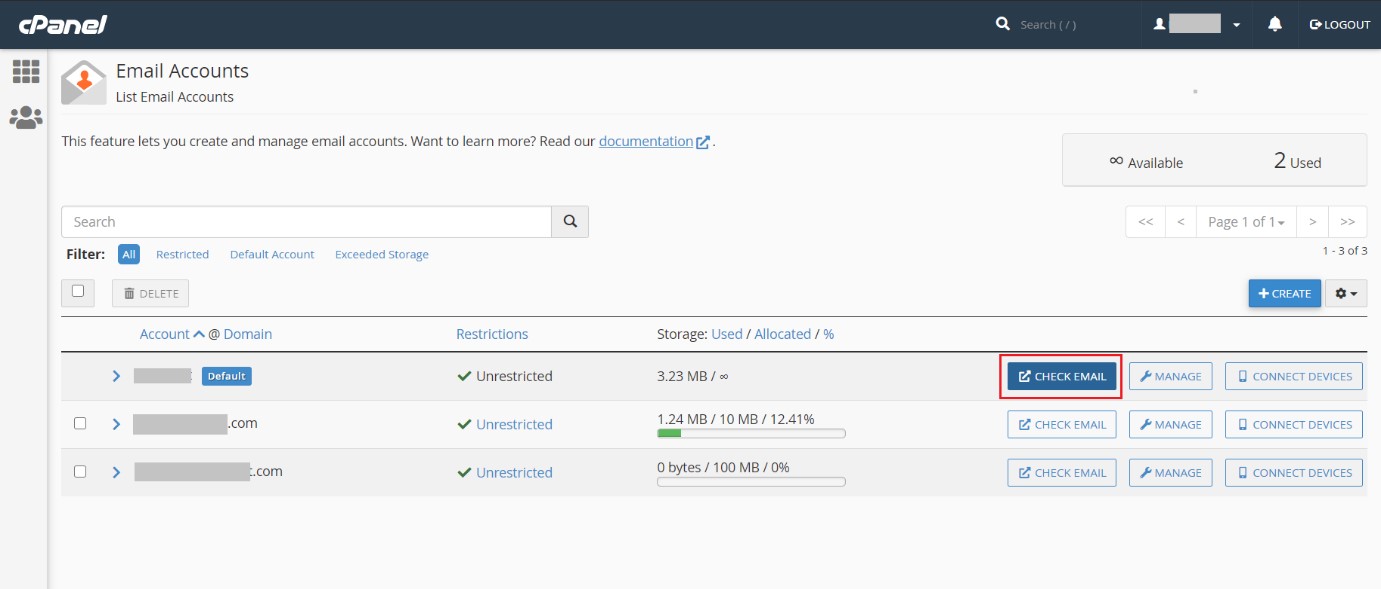
- Now, pick your preferred webmail client and hit the Open button
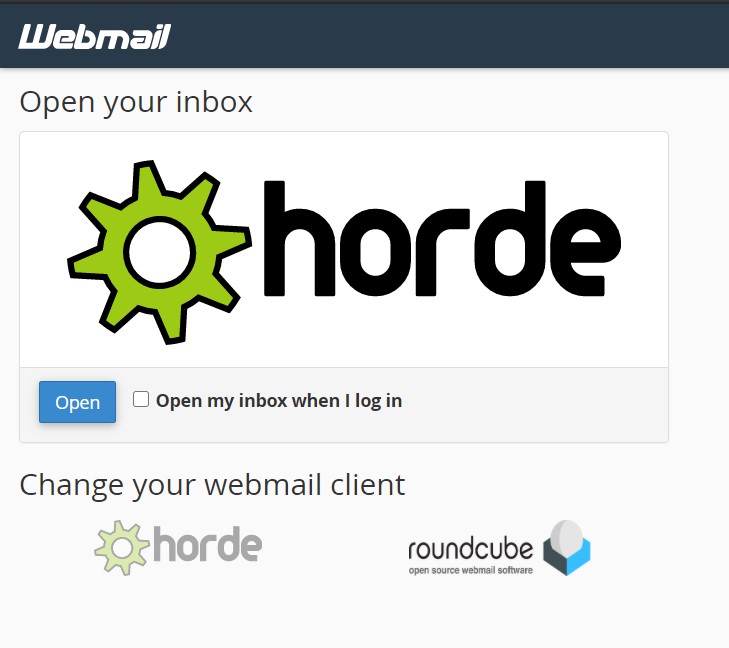
- The client will open. Right-click on the mailbox and choose the Export option
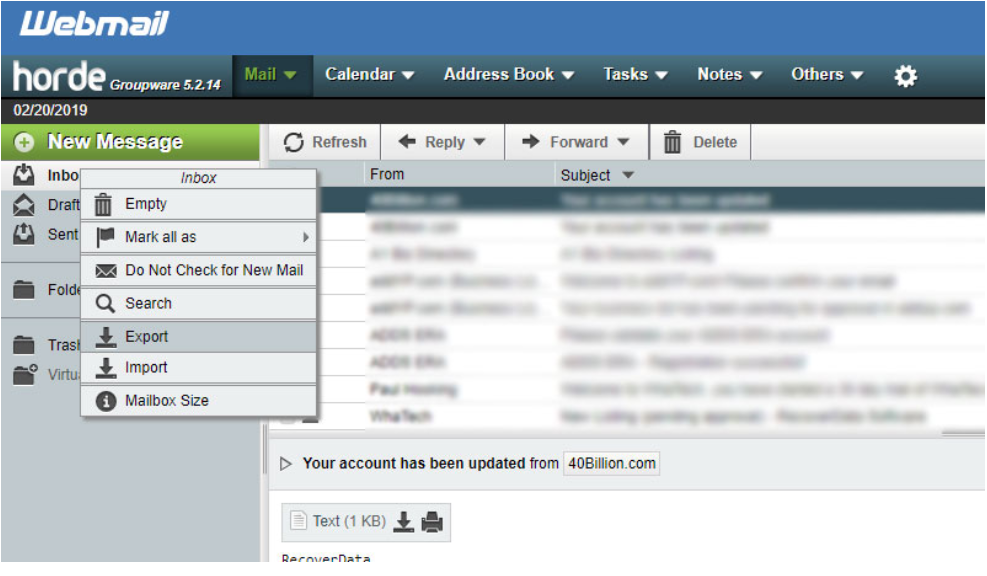
- Go with Download in MBOX format and press
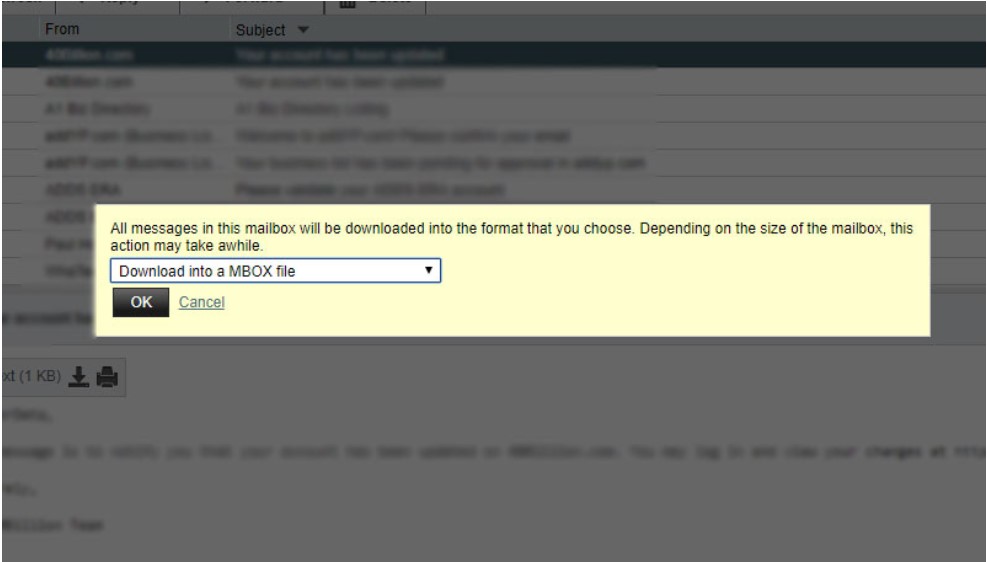
- Now, save this file at any location of your choice
Note: For direct access to the webmail account, go to: www.yourwebsite.com/webmail
After you save emails on your computer, convert them into Outlook-supported format and open them easily in Microsoft Outlook.
Convert cPanel Emails to Outlook using Manual Technique
For this, there are three different steps:
- Convert data into EML format
- Move files to MS Outlook with drag & drop action
- Export your emails in Outlook
All these three steps will surely take a lot of time even if it may take hours and the process is too complicated. You may lose attachments, folder structure, etc. Hence, the majority of users don’t want to use this method.
Professional Technique to Export cPanel Email Items to Outlook
The webmail allows the export of emails only in mailbox (MBOX) format and this format is not supported by MS Outlook. Also, you can check that the manual way for this data migration is too lengthy & complicated. Hence, users prefer automated solutions. One such smart and time-saving solution is GainTools MBOX to PST Converter.
After emails are saved in MBOX format, you need to convert them into PST file format which is the only format supported by MS Outlook. By using this automated program, you can smoothly convert MBOX files directly into PST format to complete the task of migrating cPanel emails into Outlook.
Using this effortless solution is very simple and this is because of the friendly steps and interface. In a few minutes, this app can smoothly convert all MBOX files into PST format. Without losing the mailbox hierarchy, attachments, and other details, the program completes the conversion. It lets you filter for converting desired emails from MBOX files to Outlook PST format.
Steps:
- Run this automated approach on your Windows computer.
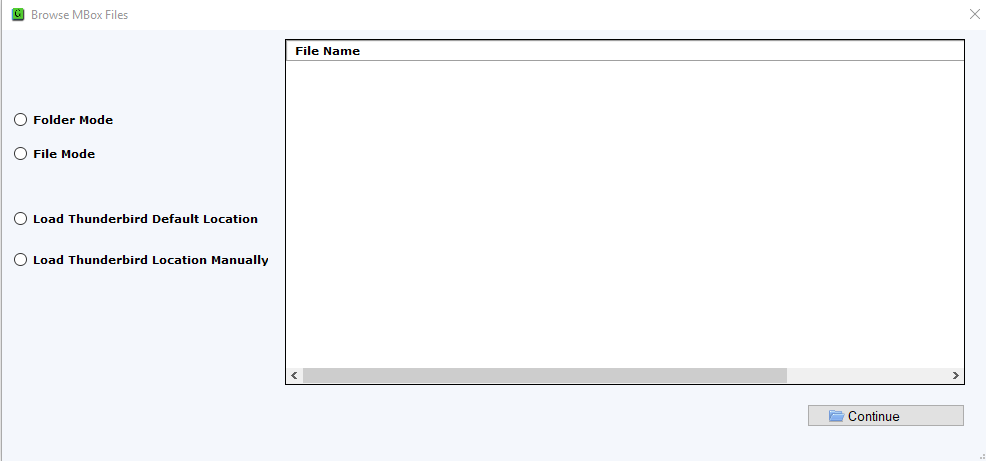
- Add Webmail exported MBOX files using the Browse button.
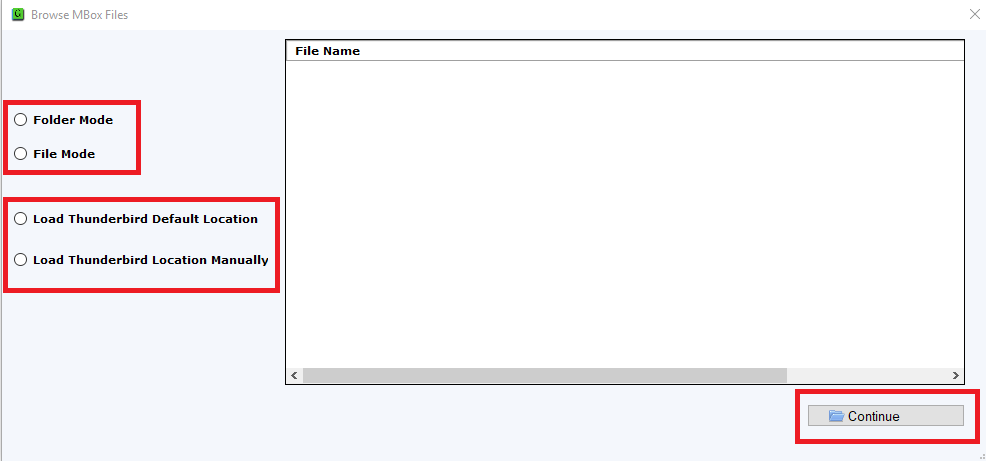
- Preview cPanel emails (.mbox) and hit the Export button.
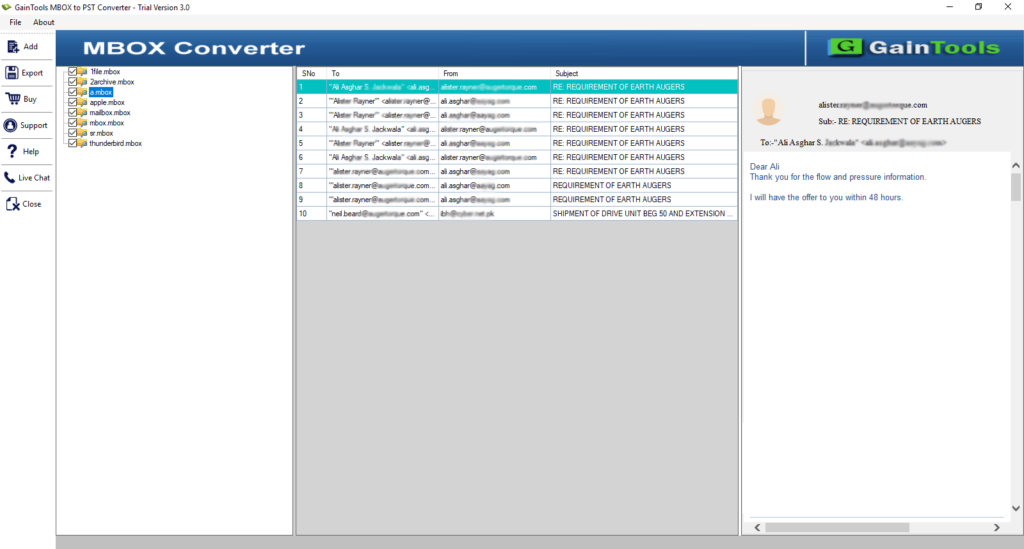
- Among options of Export, choose PST format.
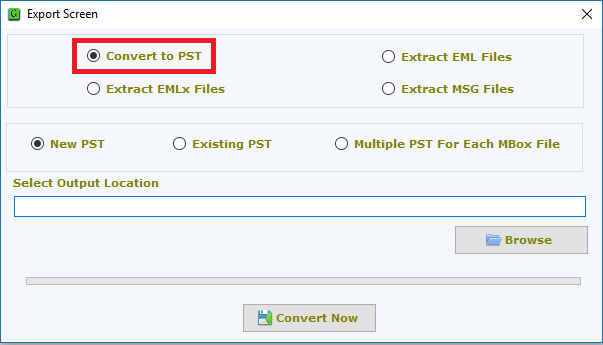
- Also, mention the preferred path to save it.
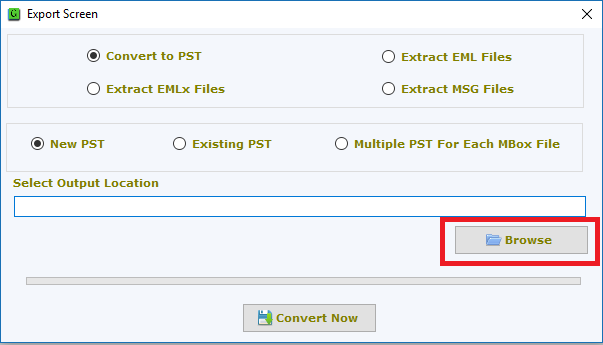
- Lastly, press the Convert button to give start the conversion task.

You have an alternate professional tool to carry out this data export i.e. IMAP Backup Software. While using this application, you don’t need emails in MBOX format. Just provide login details of Webmail accounts like Horde or Roundcube and easily export cPanel emails to the PST format of Outlook. It also allows saving cPanel emails into varied formats like MSG, PDF, HTML, MBOX, etc.
Import Converted Files in MS Outlook
Once you get data in a PST file from any of the professional tools, it’s time to import this PST file into Microsoft Outlook.
- Go to MS Outlook any version and then hit the File tab
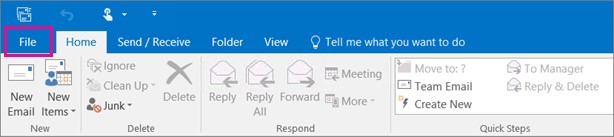
- Hit the Import/Export button from Open & Export to open the Import/Export wizard
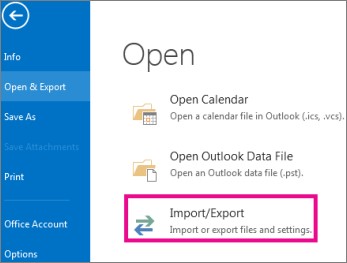
- Now, go for the option ‘Import from another program or file’
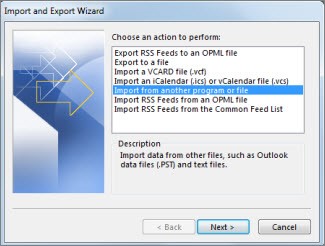
- Pick Outlook .pst option
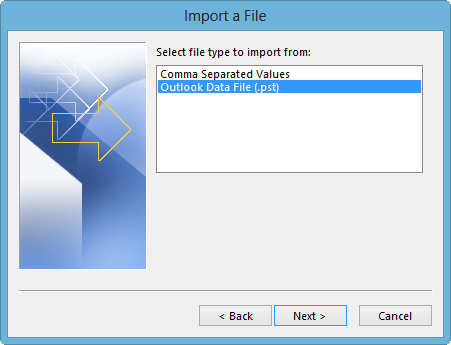
- Browse the converted PST file from your system to open
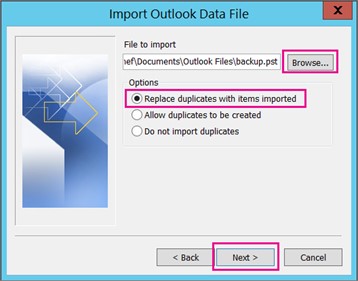
- Hit the Finish button
Conclusion
Email migration is always a complex & challenging task for users. If not completed with the proper solution and in the proper manner, you may lose your valuable data.
Hence, in this article, we have focused on migrating cPanel data to Outlook. You can check out step by step procedure for moving cPanel email items into MS Outlook. For better & quick results, opt professional solution which is an amazing, fully safe, and reliable method.