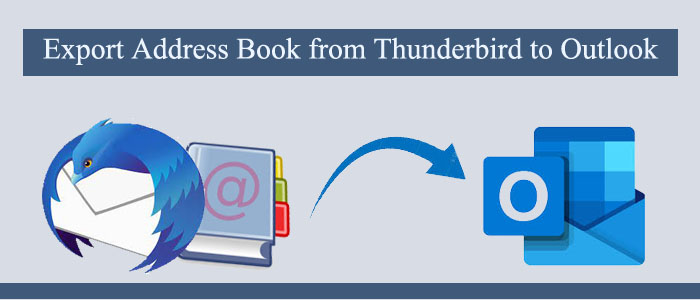In previous versions of Thunderbird, MAB file format was used to store contacts. But in later versions i.e. after 78, it uses SQLite format to store address book on the local system. It creates files such as abook.sqlite, history.sqlite, etc. Using Thunderbird, you can easily export address book into CSV, vCard, and LDIF formats.
So, when require to export the address book from Thunderbird to MS Outlook, we need to consider these formats and then find out the method for the same. Through this article, we will look for the methods that will help you to import Thunderbird contacts to Outlook.
Table of Contents
Methods to Export Thunderbird address book to MS Outlook
- Direct transfer of MAB and SQLite files
- Moving address book to another format and then import into Outlook
- Export Thunderbird address book using CSV file in Outlook
The first method is used when you have MAB and SQLite files and need to transfer them to Outlook. The second method is used when you have access to Mozilla Thunderbird and need to export address book into Outlook supported format.
Method 1. Move MAB and SQLite file contacts from Thunderbird to Outlook
Before you go ahead, make sure that you have MAB or SQLite file having address book on your system’s hard drive. You can check out for these files in your Thunderbird profile at the below path:
C:\Users\admin\AppData\Roaming\Thunderbird\Profiles\6cgxc8ix.default-release-1\
Install, launch, and start Thunderbird MBOX to PST Converter on your system.
- Now, use any of the option suitable for you to add the Thunderbird address book file.
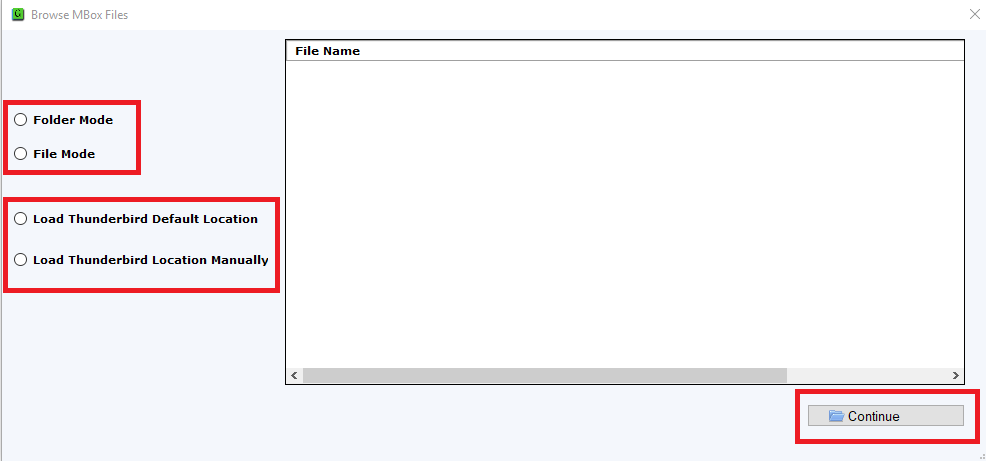
- Check all data items in the preview pane.
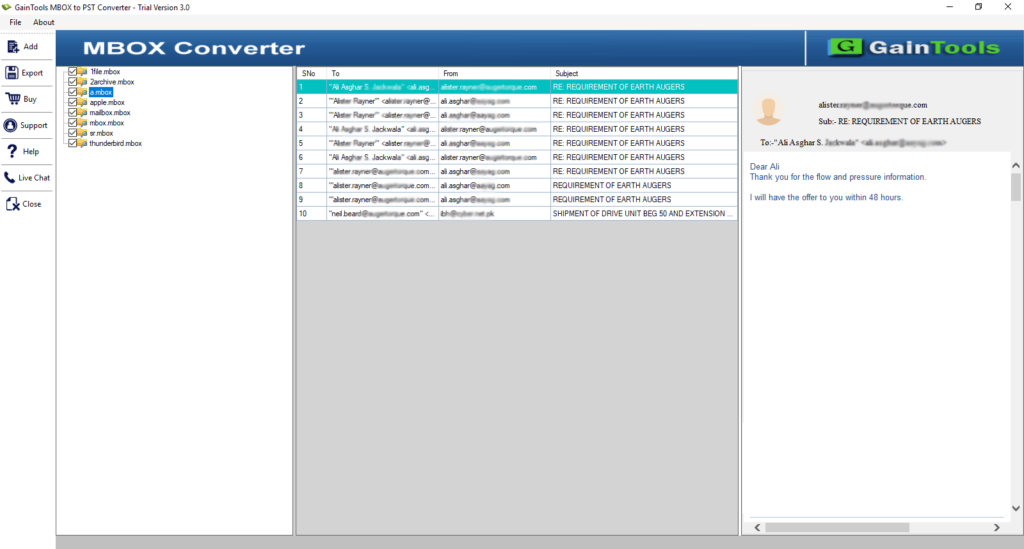
- From the Export screen, choose PST format.
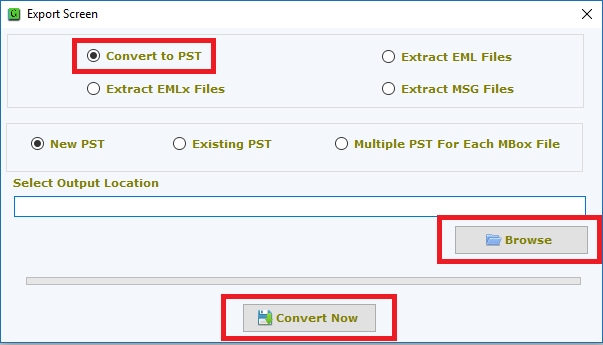
- Provide a path for saving the PST file and finally, go with the Convert Now button.
Once you get the PST file, you need to import this contacts file in Outlook using the below-mentioned steps:
- Open the Outlook program
- Hit the File menu and go for Import/Export option.
- Pick the option of Import from other file or program.
- Pick Outlook .pst file option
- Browse the above created PST file.
- Now, pick the Outlook contacts folder and hit the Finish button.
Method 2. Export contacts using Thunderbird and Import into Outlook
Thunderbird gives an option to users to export contacts in many file formats. You can simply export Thunderbird contacts in vCard or CSV format and import these contacts into Outlook. The complete steps for extracting contacts from Thunderbird profile to Outlook using vCard file are as follows:
- Start by opening Thunderbird and go to address book in it.

- Pick the address book you wish to export.
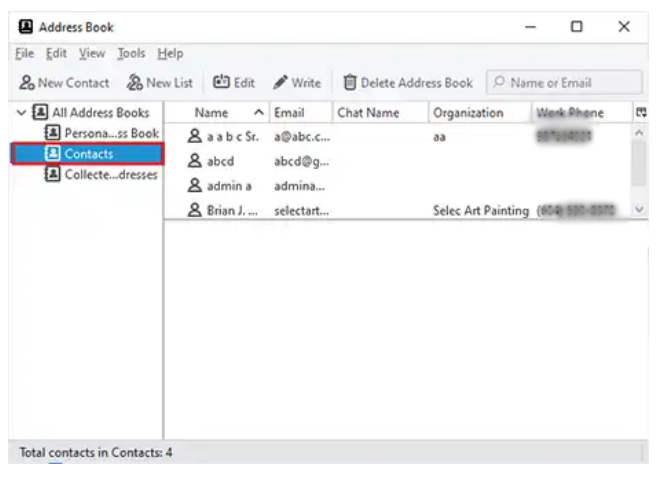
- Now, go to Tools and then go to Export.
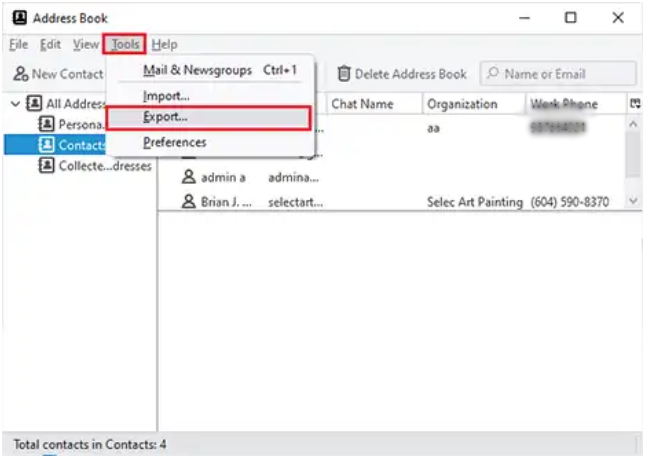
- Pick vCard (.vcf) in Save as type.
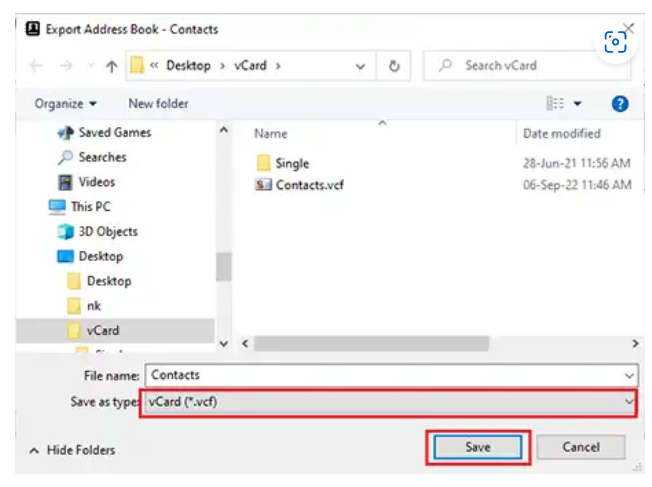
- Hit the Save button.
This will save Thunderbird address book in VCF file. Now, look at the steps to import them in Outlook:
- Run MS Outlook
- Open Import/Export wizard by following File and then Open & Export option.
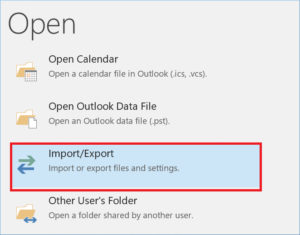
- Choose the option of Import a vCard file (.vcf)
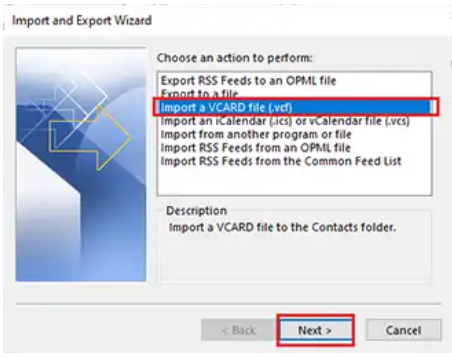
- Browse Thunderbird exported vCard file and hit the Import button.
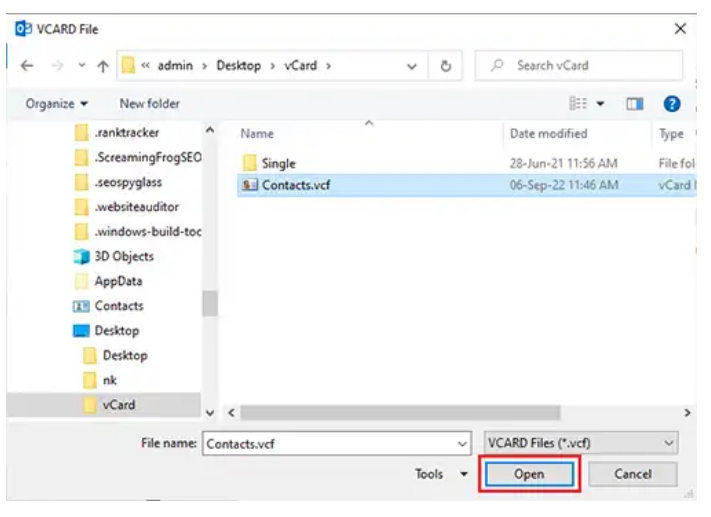
- This will smoothly transfer Thunderbird contact items into Outlook people.
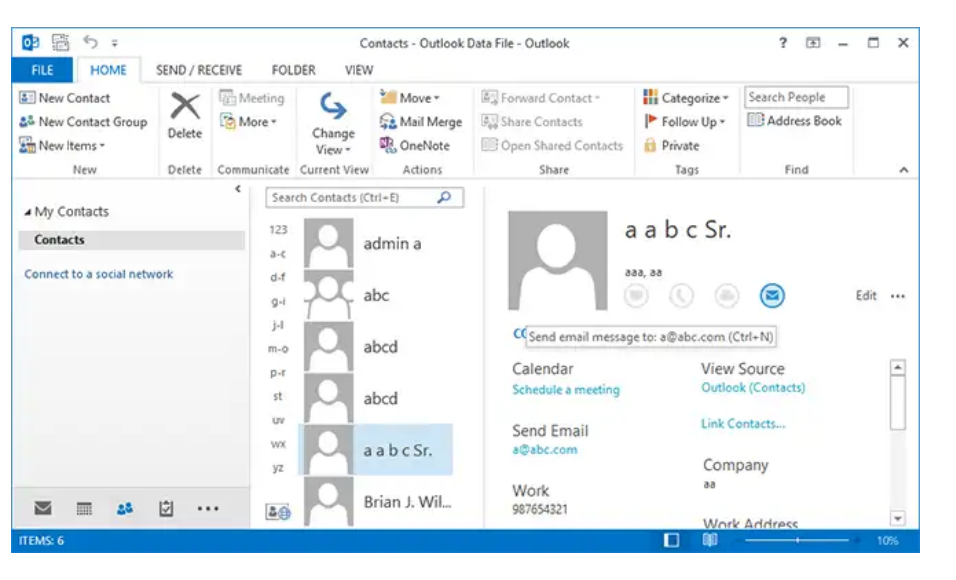
- Apart from this, users can export Thunderbird contacts into CSV file and import this CSV file into Outlook.
Also Read:- Export Outlook MSG contacts to vCard format
Method 3. Export Thunderbird address book using CSV file in Outlook
- Run Thunderbird and go to Address book or you can press Ctrl+Shift+B
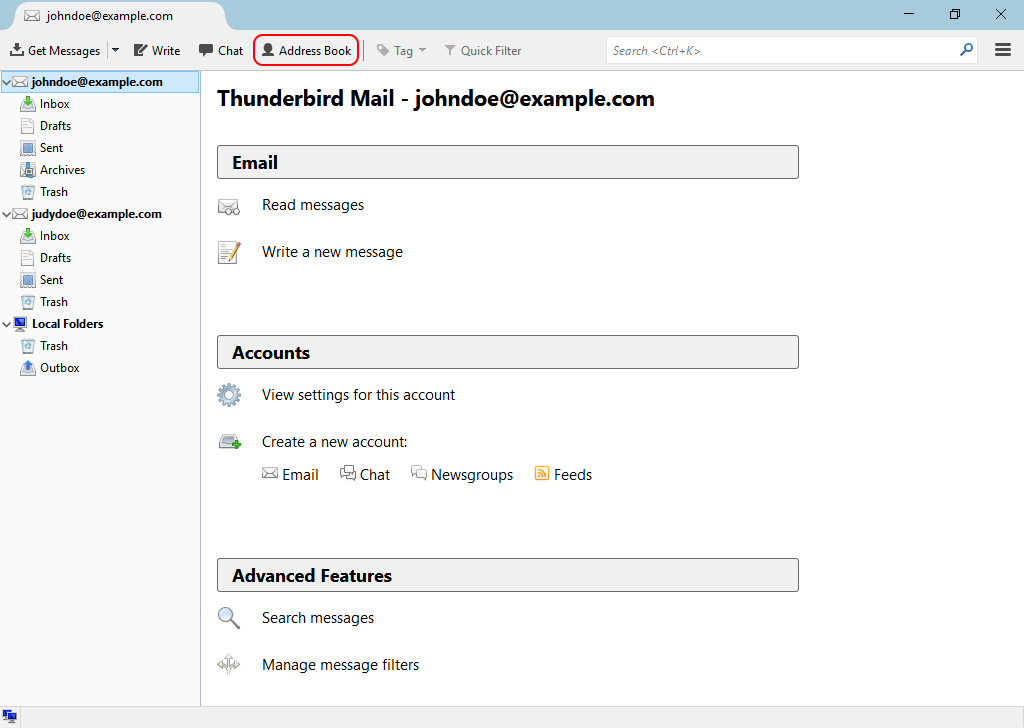
- Go to Tools and then Export button.
- Choose desktop as folder to save contacts. In save as type, pick Comma Separated Values and hit Save. If you many address books, then click save for each of them.
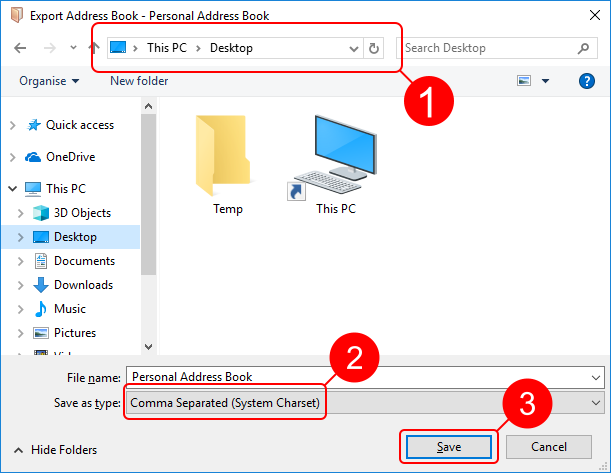
- This will export Thunderbird contacts on your desktop. Later, you have to open it in MS Outlook.

- Launch Outlook program and go to Open & Export from File menu.
- Hit Import and Export option.
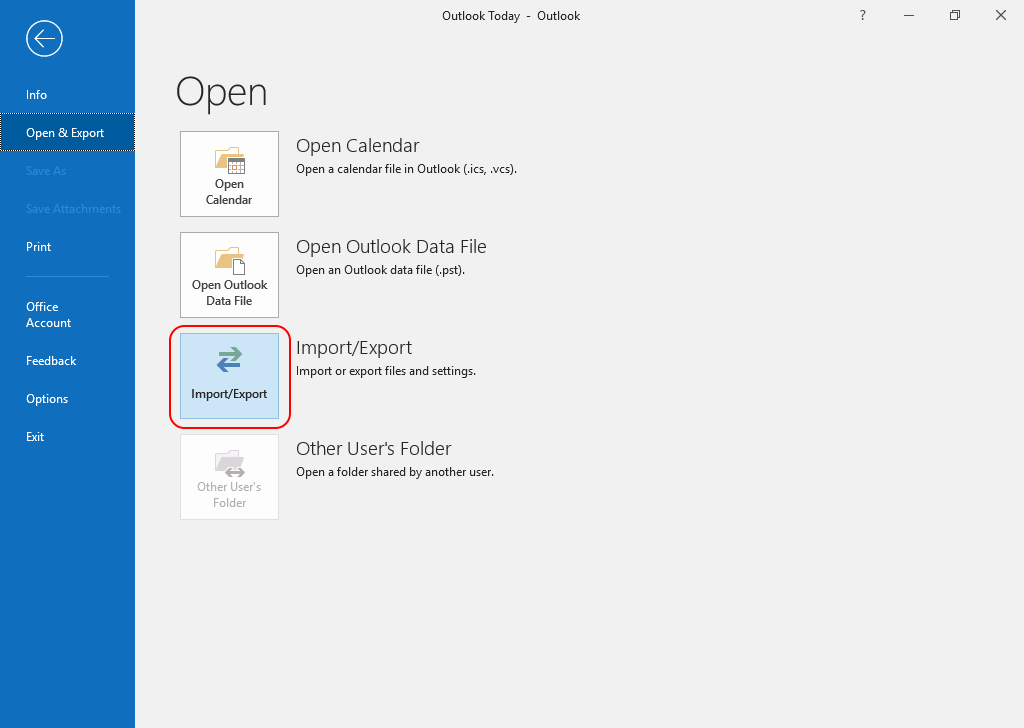
- From several options, go for Import from another file or program.
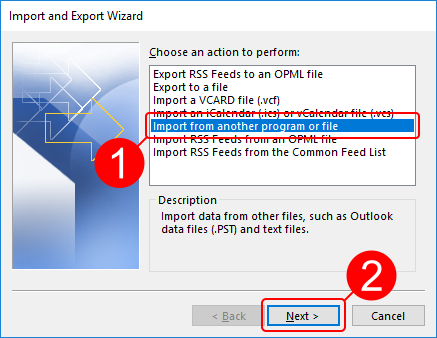
- Pick the Comma Separated Values option and press the Next button.
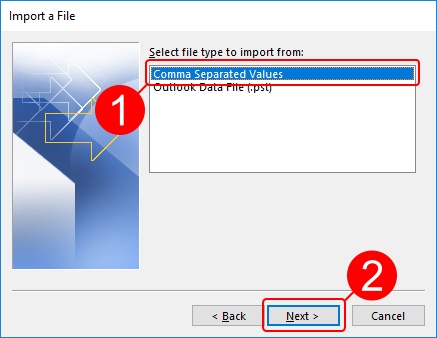
- Use the Browse button and choose Personal Address Book.csv file saved on the desktop.
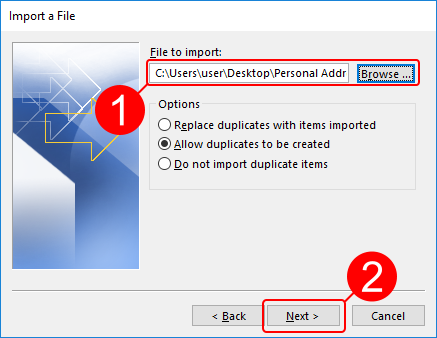
- Go with Contacts folder and press the Next button.
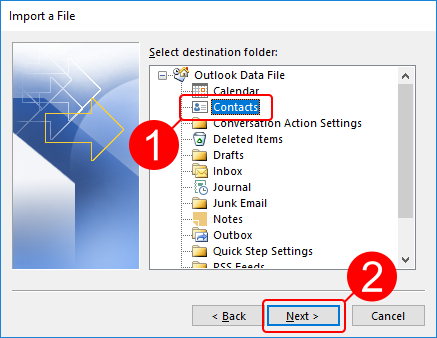
- Check the box next to Import PA books.csv into folder contacts and map custom fields.
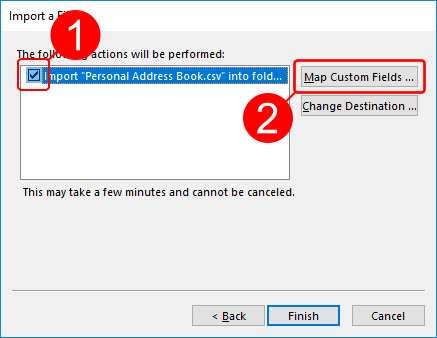
- Now, the contacts from Thunderbird Personal Address Book are moved to Outlook Contacts folder.
Conclusion
Mozilla Thunderbird and MS Outlook both are different email clients. So, when users switch to Outlook, it becomes important to transfer emails, contacts, calendars, and other items. This post has covered the methods to transfer contacts from Thunderbird to Microsoft Outlook. You can check out different solutions as per the scenarios and opt for them as per your convenience. However, the manual ways discussed above will take time. Thus, for quick and safe results you should pick the automated tool.