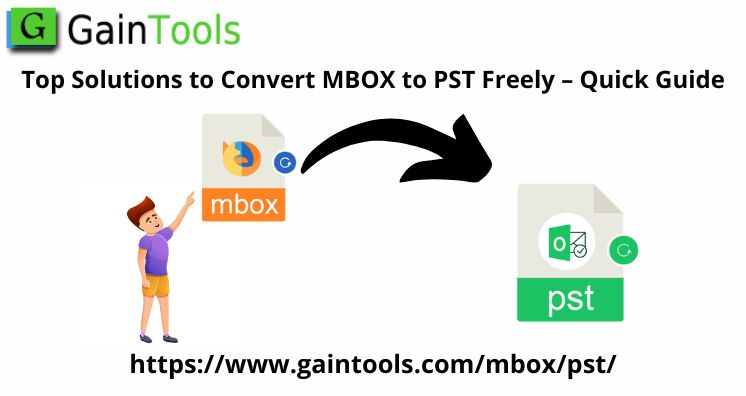Let us read this post if you are struggling to get a free and effective solution to convert MBOX files to PST file format.
Email applications like Thunderbird, Apple Mail, Entourage, Eudora, etc. are widely used mailing services. These programs generate MBOX files to store emails locally.
Microsoft Outlook is another desktop-base program highly popular among individuals and business organizations.
In comparison to MBOX-supported email clients, users find Outlook more effective & friendly for exchanging emails and managing databases on local systems. Therefore, there is a need for conversion of MBOX data files into PST format to migrate from MBOX supporting email client to Outlook.
Thus, we have covered solutions for migration in this post.
Table of Contents
Basic Information – MBOX & PST File
MBOX files hold email messages in individual text file format. They save content in a concatenated manner where every message is archived after one.
.mbox file extension is supported by various desktop-based applications and these files are stored on the default location where an email application saves its file.
Microsoft Outlook carries all data items in Personal Storage Table (.pst) format. This file format holds every data item including email messages, notes, contacts, calendars, tasks, journals, etc.
One needs to convert MBOX data files in PST file format to open with MS Outlook.
Why arise the need to convert MBOX data items into PST files?
Here are some scenarios that will indicate the need to perform MBOX emails to PST migration.
Scenario 1. I have Apple Mail for emailing purposes. But I want to share some important emails with my friend who is using MS Outlook. Therefore, I need a trusted solution to convert MBOX files into Outlook-supported PST format.
Scenario 2. When I decided to shift from Thunderbird to Outlook 2019, I tried to find out ways to transfer my Thunderbird emails to Outlook but none of the methods help me out. Can anyone recommend a sound & risk-free solution to successfully convert Thunderbird MBOX files into Outlook file format?
Scenario 3. I have backup files in .mbox format and when I attempt to open them in Outlook, I failed to do so. As it needs files in .pst format. I am not aware of the methods to convert the MBOX file format to PST file format. Can anyone assist me to carry out the task?
Manual/Free Approach to Export MBOX data items into Outlook PST
There are two free ways to convert MBOX database files in PST file format.
Method 1. Free of cost method to convert MBOX messages to PST file
This method contains three different steps:
- Save MBOX email files as EML files
- Drag & drop these EML files into the Outlook client
- Export MBOX email items to PST file
Step 1. Save MBOX File Items as EML Files
- Here, open the Thunderbird program. Simply right-click the folder and hit ‘New Folder.’
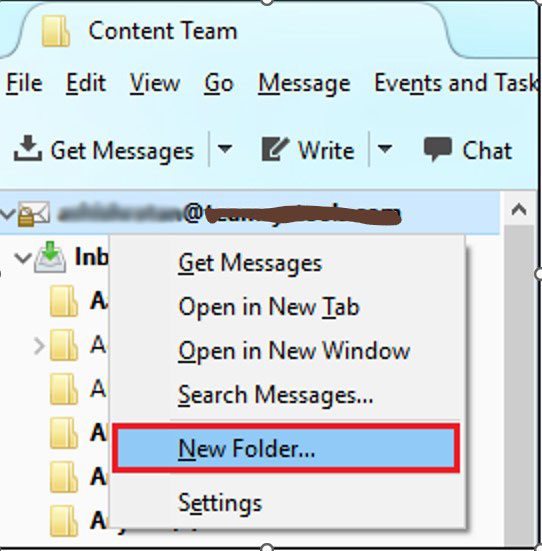
- Provide the name of the folder.
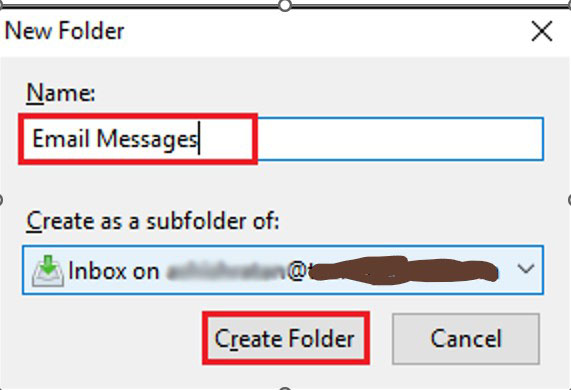
- Now, choose emails to move to this new folder.
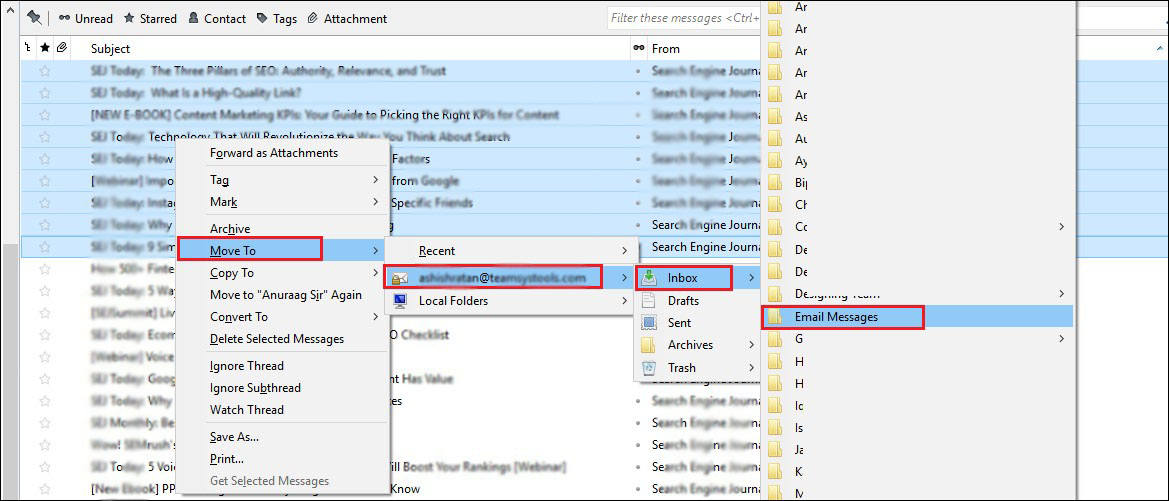
- You can see selected emails are moved to this new folder as shown in the screenshot.
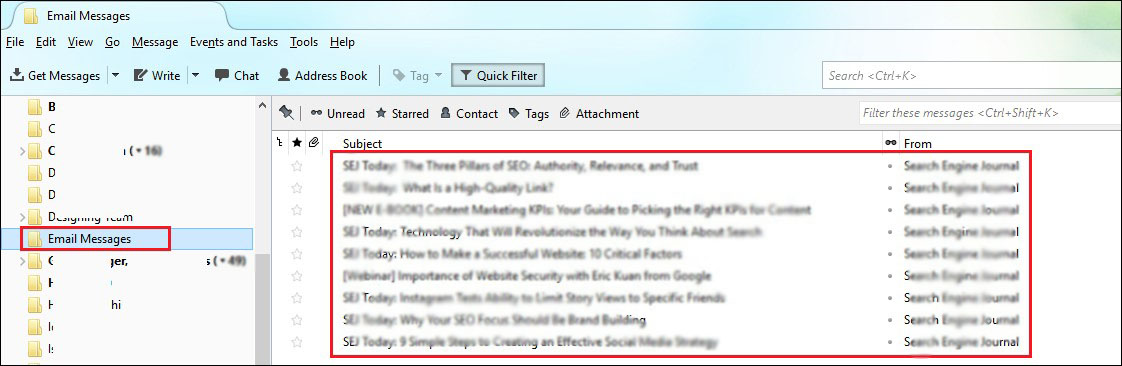
- Right-click on the selected emails and save them
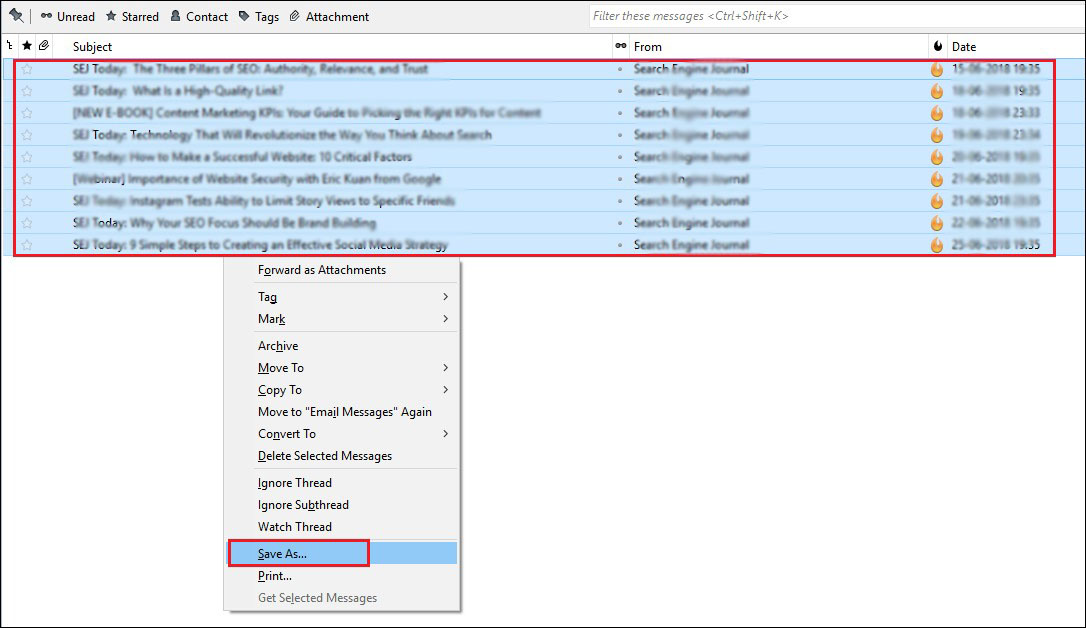
- You will find these files in the .eml extension
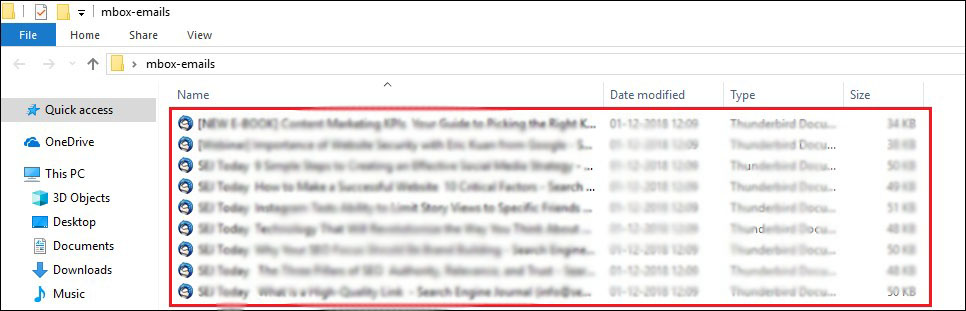
Step 2. Drag & drop created EML files in Microsoft Outlook
- Select all EML data files, drag them and drop them in the MS Outlook folder. Now, you can see EML files in Outlook.
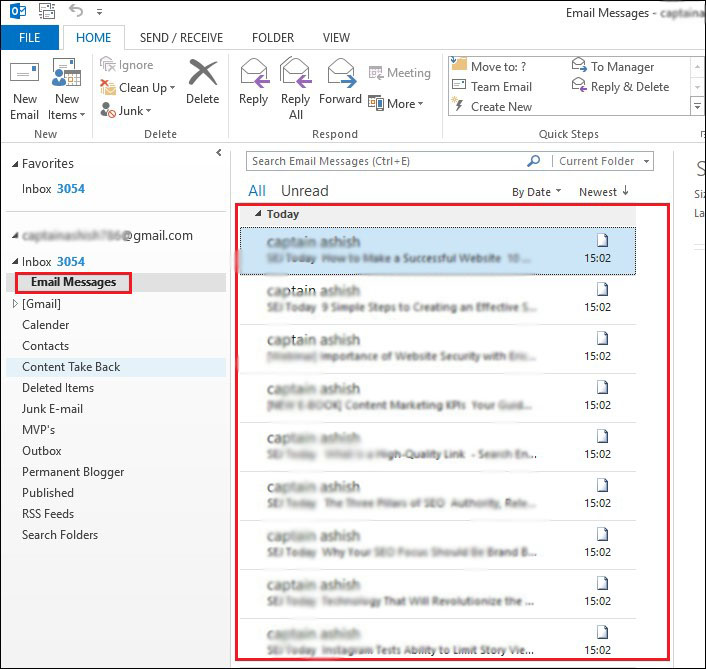
Step 3. Export MBOX data items into PST file
- For this, go to Import/Export in MS Outlook
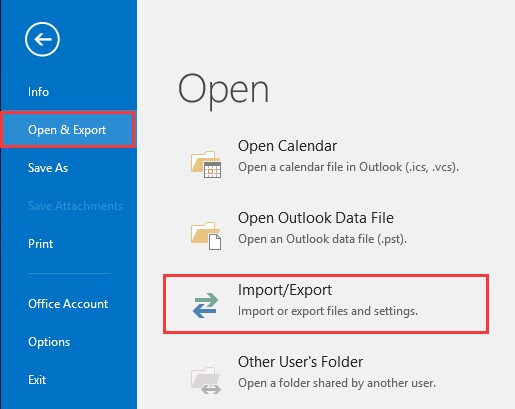
- Pick the option of ‘Export to file’ and press the Next button
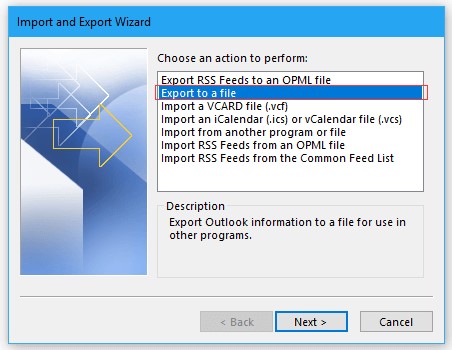
- Pick the .pst file option and hit the Next button
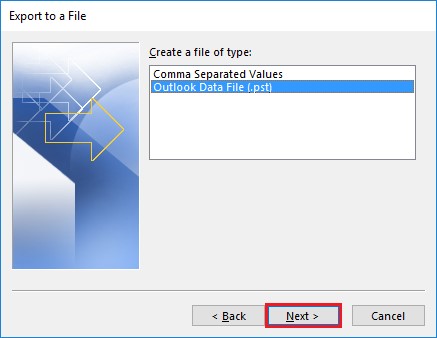
- Search for the folder where EML files are saved. Then, press the Next button.
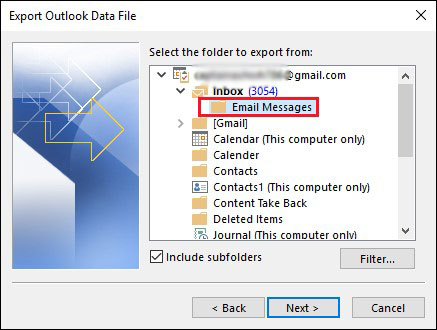
- Browse path to save Outlook PST
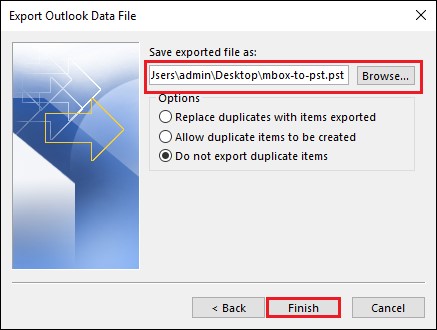
- Then, hit the Finish button
This is how MBOX files are changed into PST file format.
Method 2. Manually perform the conversion using email clients
- Apple Mail
- Eudora
- Outlook Express
- MS Outlook
For executing conversion with this method, you have to properly follow the instructions.
In Apple Mail
- Go to File and then on Import mailboxes
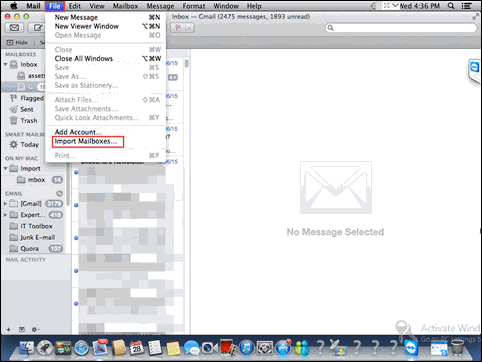
- Pick Files in MBOX format and hit the Continue button
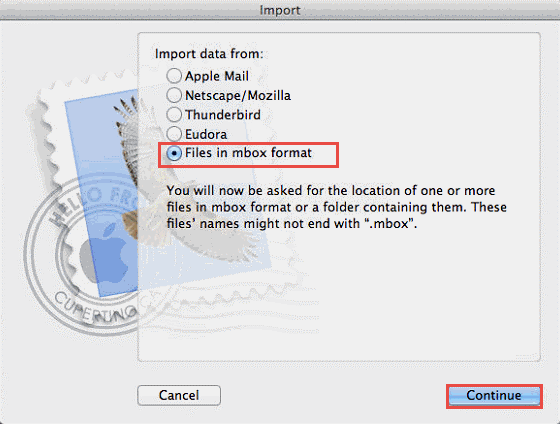
- Move to the location where MBOX files are saved, select it & hit Choose, and then Continue
- After reading the instructions, hit on Done button
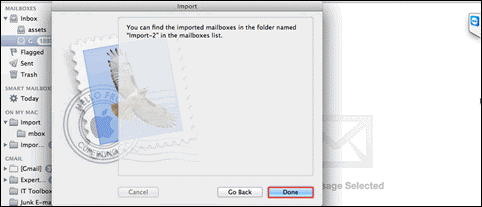
In Eudora
After importing emails from MBOX to Apple Mail, follow the below-outlined steps:
- Rename MBOX files as MBX that are imported from Apple Mail.
- Locate this file in the directory where files are saved by Eudora. The default location is: C:\Documents and Settings\user\Application Data\Qualcomm\Eudora
- Open Eudora on your system and now verify mailbox creation by hitting on renamed .mbx file
- Close Eudora application.
In Outlook Express
- Hit the File tab, go for Import, and then choose the Messages option
- From the provided list, pick Eudora, and then to go ahead, hit Next
- Go to the location where .mbx files are moved in (Eudora application). Then, hit OK
- Hit Next 2 times and then the Finish button to import Eudora emails in Outlook Express
In MS Outlook
- Go to option Import/Export and open this wizard in Outlook
- From the current opened list, choose the Import Internet Mail & Address option and press the Next button
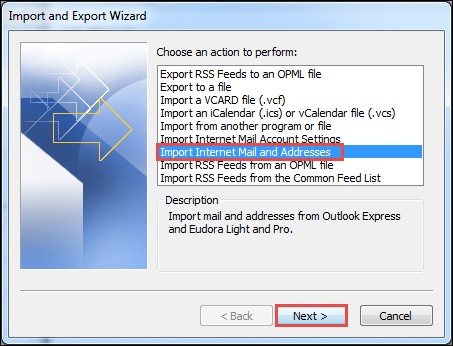
- Hit on Outlook Express 4. x, 5. x, and hit Next
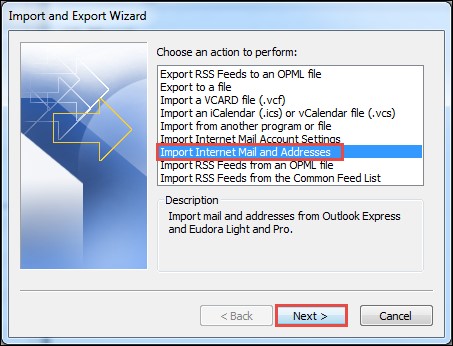
- Next, MBOX files are move to MS Outlook
- Now, you can export emails into PST file format as explained in method 1.
Issues faced with Manual Methods
- Platform dependent method: Conversion of mailbox (.mbox) data to PST file using manual method involves many email clients’ installation. You can’t complete the conversion in absence of email applications.
- High-risk of data loss: While performing conversion with a manual approach, the chances of mistakes are high and hence data loss risk is highly involve with it.
- Indirect & lengthy process: The manual way is not direct. You need to use four different applications which makes the process lengthy & complicated to understand by novice users.
Perfect & Easiest Way to Convert MBOX data files to Outlook PST
We here offer you the simplest and best method for MBOX to Outlook PST Conversion i.e. GainTools MBOX to PST Converter Software Full Version. This program has no risk of losing data at all and it speedily migrates all MBOX data files directly into PST file format. This program is fully independent to convert MBOX data items with attachments into PST format.
5 quick steps with the software:
- Start this program and browse preferred MBOX files to convert.
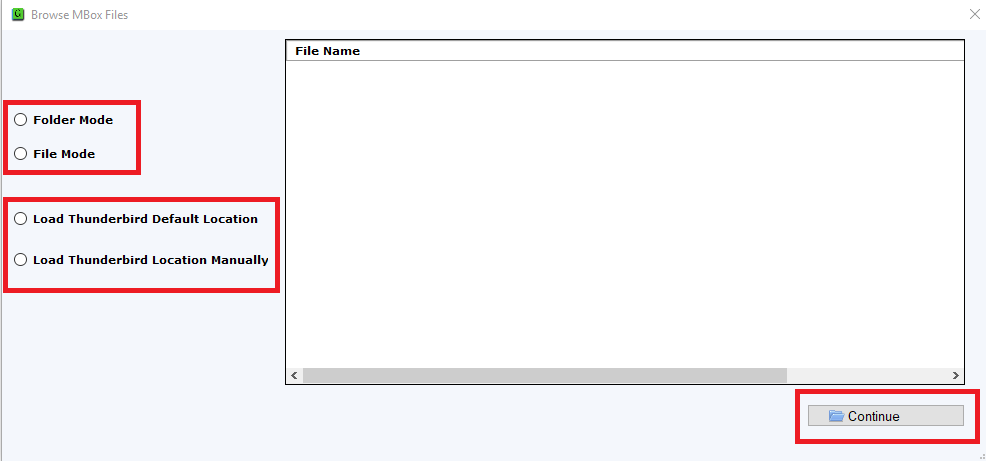
- Check all data of MBOX files in preview mode.
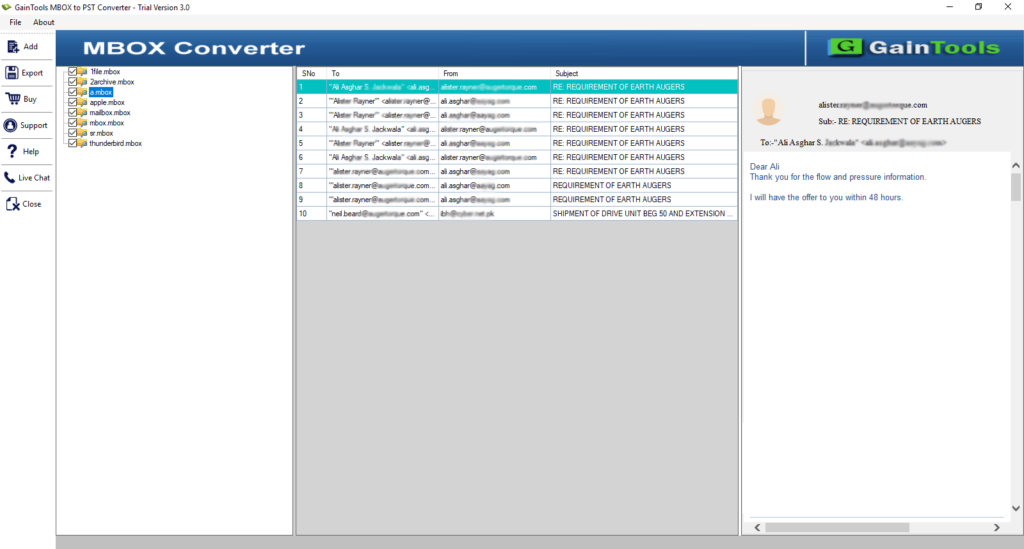
- Now, pick PST format from Export options.
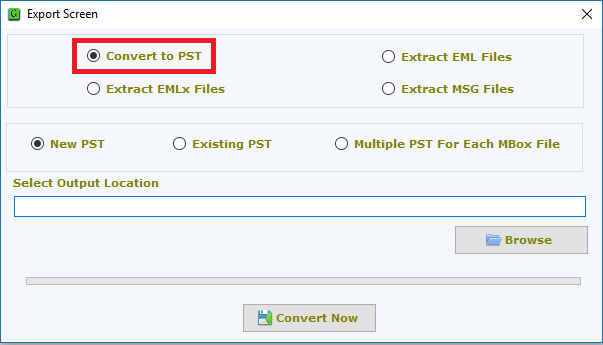
- Specify the path to save the PST file on your system.
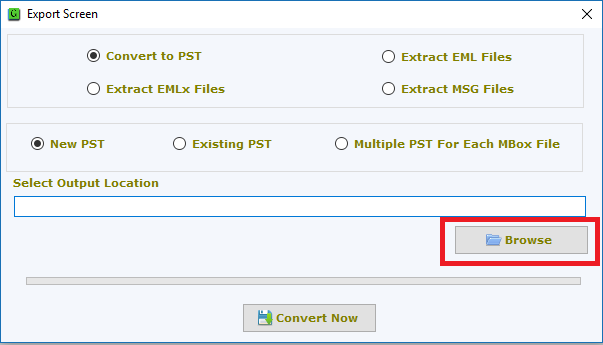
- Make click to Convert button.

That’s all you have to do to convert your MBOX files into Outlook PST file format using this software. This utility is capable of creating single PST or multiple PST files. Directly download a free demo of the application and analyze it properly prior to investing in the license version.
Conclusion
So, through this guide, you have found that the conversion of MBOX email messages to PST format can be complete with manual and automate approaches. Well, if you want to keep your precious data safe and want to save your time then you should opt to automate program. It will perform the conversion in a stress-free environment. You can also try out its free version for clearing your doubts about its performance.