Summary: The article throws some light on EML to MBOX conversion with the manual and professional solutions to Convert .eml file format to .mbox file format with attachments. You can follow any of these ways to export data swiftly.
EML and MBOX are famous file extensions supported by an array of email clients like Thunderbird, Entourage, Apple Mail, etc. They are flexible to support email clients operating on Windows, Mac, and Linux. They can store emails with attachments.
Though EML and MBOX support the same type of 25+ email clients, they don’t support each other. It means users cannot open an EML file format in an MBOX file format directly and vice versa. When there is a need to transfer to access EML files on MBOX, conversion of EML to MBOX is the only solution. Companies and individuals can plan for EML to MBOX conversion. In this context, they have two options to consider. One is a manual solution, and the other is an automated conversion program.
Automated conversion is one of the most recommended solutions because it offers swift data conversion support.
The article discusses the most-recommended automated and manual conversion solutions. You can choose any one of them considering your needs and capacity.
Table of Contents
How to Convert EML to MBOX Files With Attachments?
Let’s know about one of the most popular manual methods to export EML to MBOX. We hope, the solution can solve your problems. However, we do recommend keeping a copy of your application beforehand. In case, you are not successful in convert emails and attachments EML files to MBOX, you have the backup of these files.
Method 1: Manual Method Using Thunderbird Application
Thunderbird email client application is an open-source platform to experience conversion in a trouble-free manner. Hence, you can download the application easily, it is a popular choice.
Step 1: Configure Email Address in Thunderbird
• Install the Mozilla Thunderbird application and run the app on your system
• Configure your email address and create a new account if you don’t have
• After configuration, you can view your Thunderbird account and the Local folders on the left panel of Thunderbird.
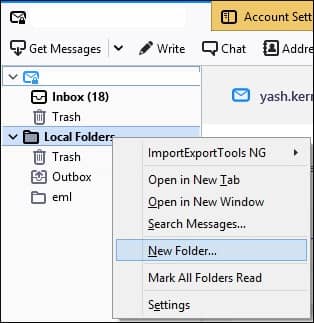
• Right-click on a local folder to create a new folder
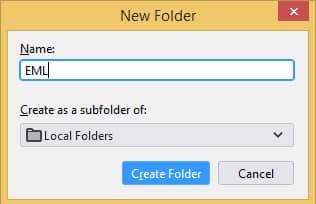
• Now, use the drag-and-drop technique to transfer EML files to the folder
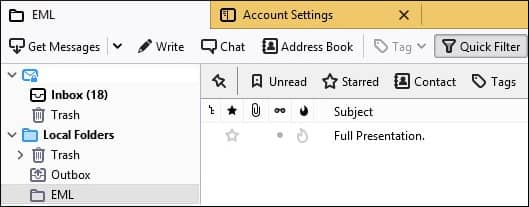
• Now, you have convert EML files in Thunderbird
Step 2: Use the Add-ON Feature of Thunderbird
• First, go to Tools and press the Add-on tab
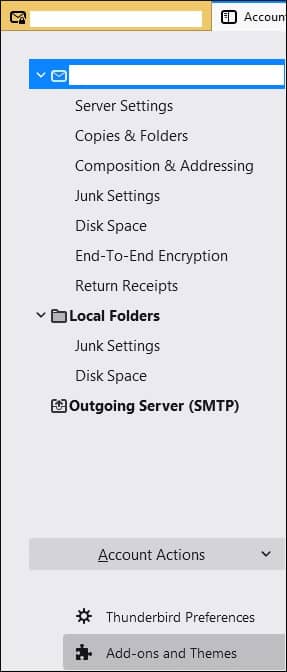
• Locate the ImportExportTools NG tool and download it to Thunderbird

• After installation, restart Thunderbird
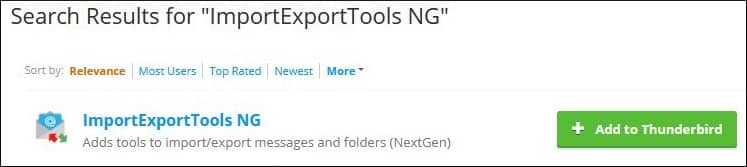
• Right-click on the folder you have recently created and hit the ImportExportTools NG tool
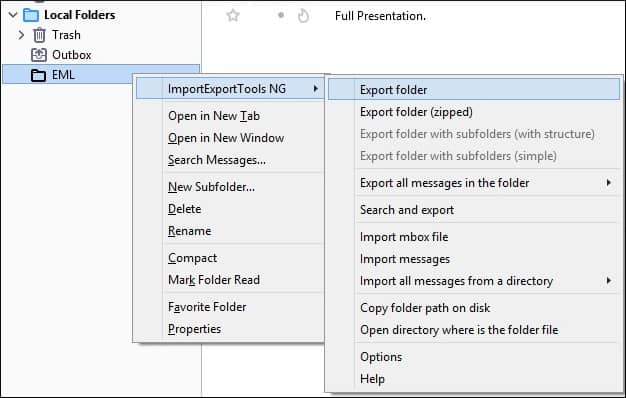
• Choose the Export folder tab and provide the output location to save in MBOX file format
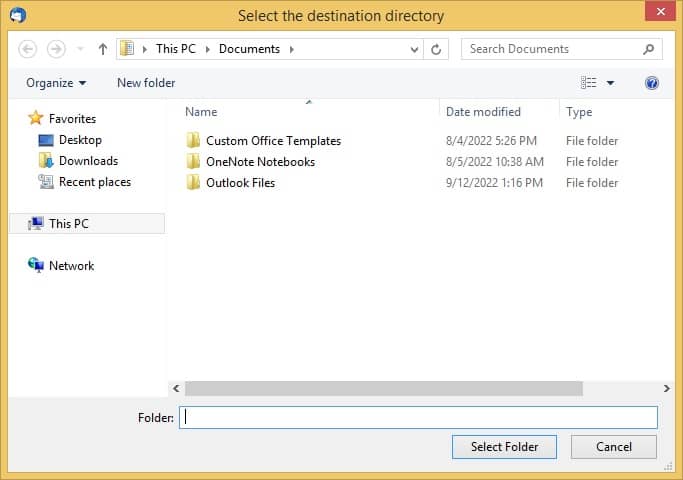
• Press the Save button
The add-on tool is beneficial for data conversion as it restores the body and folder hierarchy. The manual conversion needs technical skills and can be tiresome. Therefore, a third-party utility can be an ideal choice.
Method 2: Convert EML to MBOX Using a Professional Tool
There are several tools to choose from. However, you cannot entrust any of them blindly. Brand popularity, product reviews, and product accuracy are some vital factors to consider. GainTools EML to MBOX Converter is one of the best applications to consider. The app can export EML files to MBOX in bulk. It keeps the original structure of each file intact. No properties of emails are lost or corrupted during conversion.
Steps to Run the Program
- Download the run the application on your system
- Select the folder converting EML/EMLX files one by one or select multiple EML/EMLX files
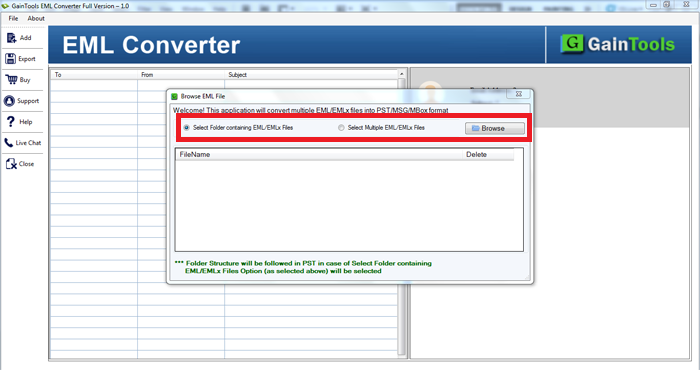
- Get the preview of the uploaded EML files in the preview box
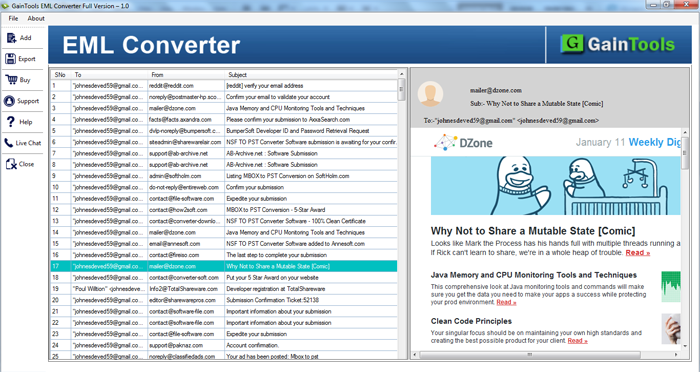
- Choose “Convert to MBOX format” to transfer data
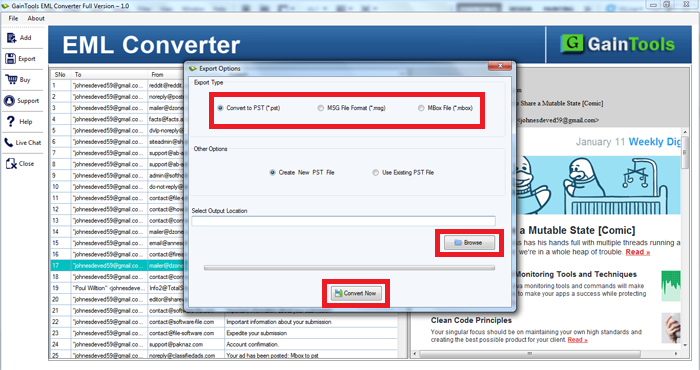
- Select an appropriate outlook location to save data
- Click the final “Convert Now” button to complete the process
Conclusion
Manual and automated solutions have their boon and bane. A manual solution can save money but doesn’t give quality assurance. On the other hand, an automated solution requires a one-time investment. Which one do you like to choose and for which reason? You can share with us in the comment box.

