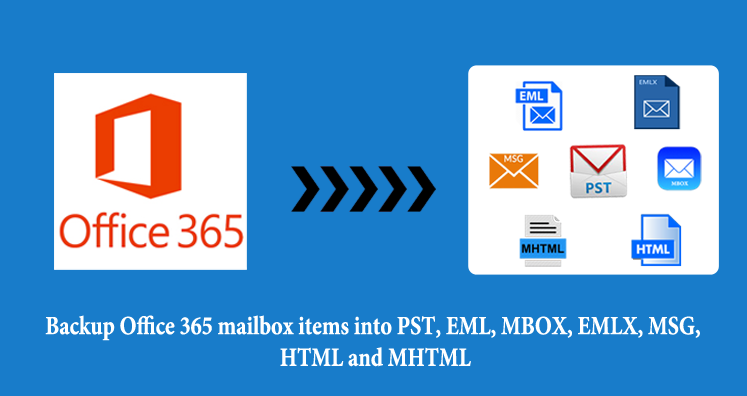Been searching for simple ways to backup Office 365 emails? Here is all you need! Get perfect solutions to save Office 365 account mailboxes to local storage with the methods mentioned in this post.
“My firm provided me with an Office 365 account for email purposes. I am about to leave it very soon. So, I would like to download Office 365 emails to my PC. I don’t find a way to do this. Please suggest how to take backup of Office 365 account.”
As Office 365 is a cloud-based suite. So, users need to backup or simply export the data to a local PC. Microsoft does not provide any direct method to download Office 365 mailboxes to your local system. However, we offer you few tricks in this post to easily backup Office 365 account mailboxes.
Table of Contents
Why need to backup the Office 365 accounts?
Office 365 application allows users to save data on the cloud. Data on the cloud is universally accepted but it is subjected to hacking and unauthorized access. Also, improper closing of the account and accidental deletion of items can occur. In these situations, there is no way to retrieve Office 365 mailboxes. Therefore, you should backup Office 365 email items. This will help users to restore or retrieve mailbox items.
Ways to take backup of Office 365 mailboxes
Method 1. Configure Office 365 with Outlook desktop
Pre-requisites: For this method, you need to install Outlook on your system.
- Go to Control Panel and then choose Mail
- Click on Add option
- Choose Manual set up or additional server settings. Click Next.
- Choose Office 365 followed by entering Office 365 login details. Click Next
- Office 365 account will be verified. You will see the Autodiscover.xml login window where you need to enter Office 365 login details. Click Next.
- If everything goes correct, you will get a notification window.
- Now, open your Outlook account and check all your Office 365 emails.
Now, you have configured Office 365 account with Outlook. Now, it’s time to download Office 365 emails to the desktop. Follow the given steps –
- Open Outlook. Go to the File option and click on Import & Export
- Select Export to a file under Import & Export wizard.
- Choose Outlook data file to migrate emails to PST
- Mark checkbox include subfolders and click Finish.
Method 2. Direct solution via a professional tool
Using automated tools like GainTools Office 365 Backup Software one can quickly download Office 365 mailbox items into PST, EML, MBOX, EMLX, MSG, HTML, and MHTML. Built with advanced algorithms, the utility provides a smart backup of Office 365 emails and attachments. Emails are exported in bulk from Office 365 account in a single shot.
The software works standalone and is 100% safe to use. You can use this software to download Office 365 emails from multiple accounts. The software ensures smart and effective backup results.
You can download the free version of the software and then follow the given steps:
- Download and Install the backup software for Office 365 account.
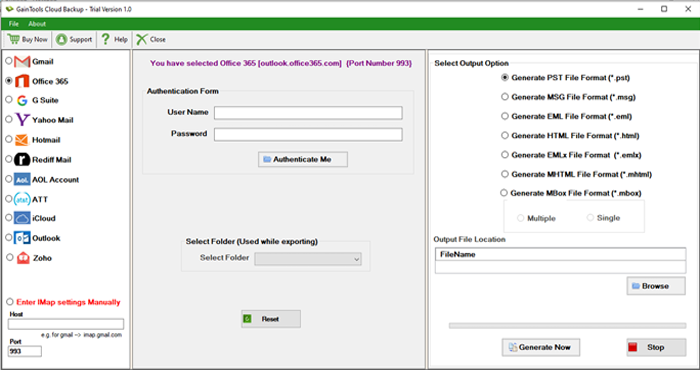
2. Enter login credentials of the Office 365 account that you want to backup.
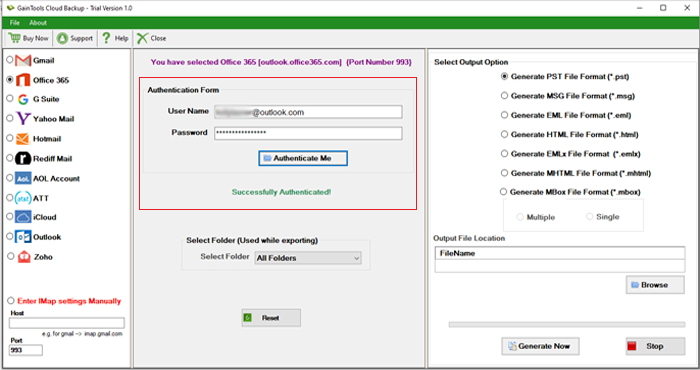
3. Select a particular folder or all folders of the Office 365 account.
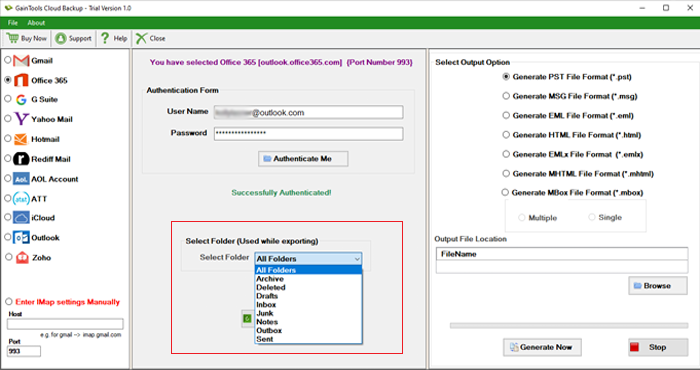
4. You will get 7 options in which you can save Office 365 emails. Select any format of your choice.
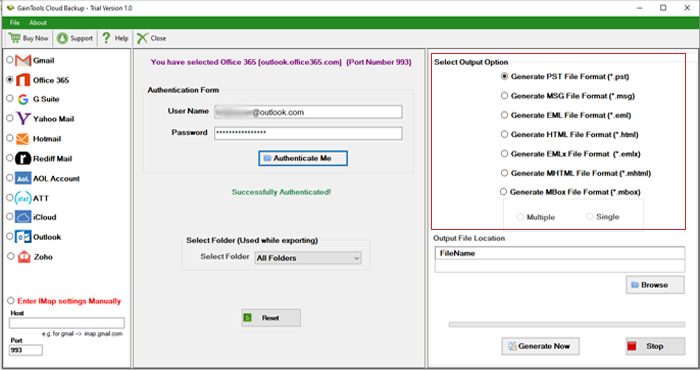
5. Use the Browse button and set a path to save the backup data.
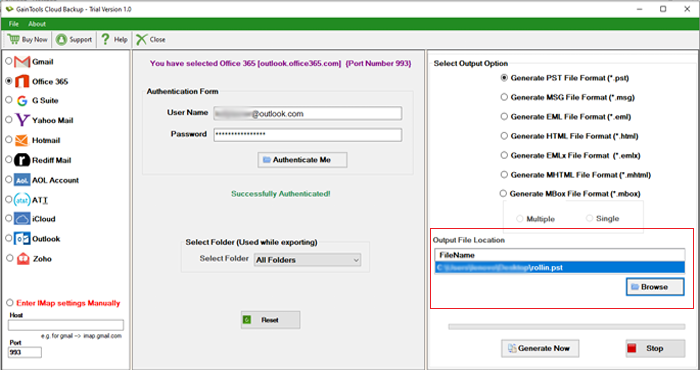
6. In the end, press the Generate Now button and this will start the backup process.
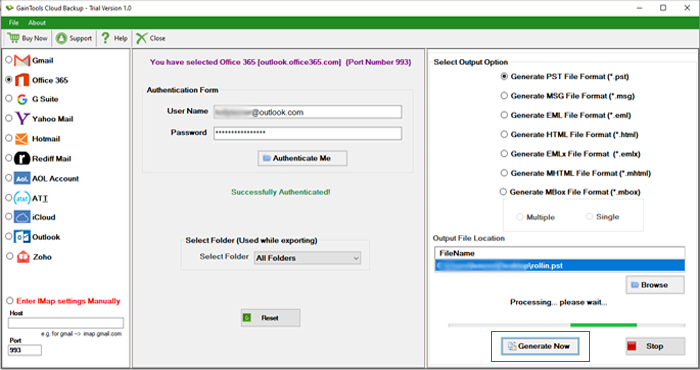
Method 3. Save Office 365 emails into PDF format
This method is simple but can download Office 365 emails one by one. Therefore, it becomes a lengthy process when applied to download a large number of email messages.
- Go to Mail view and open the Inbox folder
- Go to the File option and click on Save as.
- Mention the path for saving the resultant files.
- Select HTML format and click on Save
- Now, in Outlook, go to the File menu. Choose Open and browse an HTML file
- Go to File, click on Save as and choose PDF format. Click on the Save button.
Conclusion
You can go for any of the methods to backup Office 365 account mailboxes. The configuration method would be lengthy and its data is huge, Outlook freezes. Similarly, saving emails into PDF files is not applied when data is huge. Therefore, a professional tool is highly recommended which is quick and backup emails of Office 365 account in bulk with attachments. This software can be easily tested by users by downloading a free demo version.