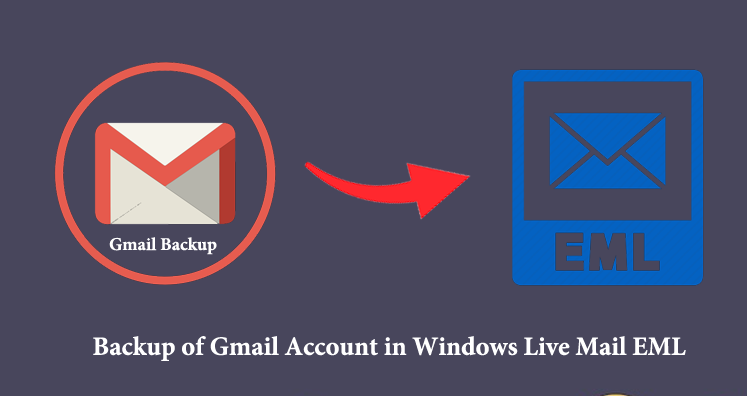Gmail is a cloud-based email application provided by Google. It has many features which make it most successful. On the other hand, Windows Live Mail (WLM) is a desktop-based email client provided by Microsoft. Many times, users need to access both web-based and desktop-based email clients. At that time, users need to transfer Gmail account mailboxes in Windows Live Mail EML file format. Or, for backup purposes, users need to transfer Gmail emails into Windows Live Mail EML format.
Table of Contents
Reasons to export Gmail account emails in Windows Live Mail EML
There can be multiple reasons to save Gmail emails into Windows Live Mail EML files. They are listed below –
- Windows Live Mail is easy to use and friendly.
- Windows Live Mail loads quickly and free applications.
- WLM allows configuring multiple email clients and access them in one place without any problems.
A simplified solution to take backup of Gmail account in Windows Live Mail EML file
Backup Gmail to EML Software is one of the popularly used professional tools to save Gmail account emails into Windows Live Mail EML file format. It smoothly backup Gmail emails with attachments into EML file format. Any Gmail account can be added by users to backup its mailboxes into EML file format without using any extra application. Simply provide Gmail account correct login information for backup of Gmail account in WLM file format.
The steps for backup Gmail account in Windows Live Mail EML format are as follows;
- Firstly, download the tool on your system and then launch it successfully to run.
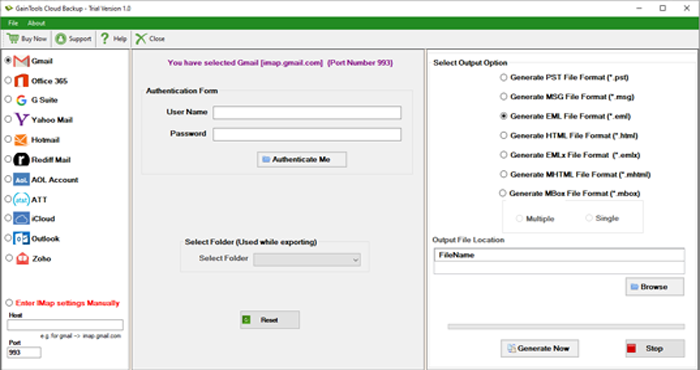
2. After its opening, Choose Gmail and provide credentials of your Gmail account. Then, click on Authenticate Me button.
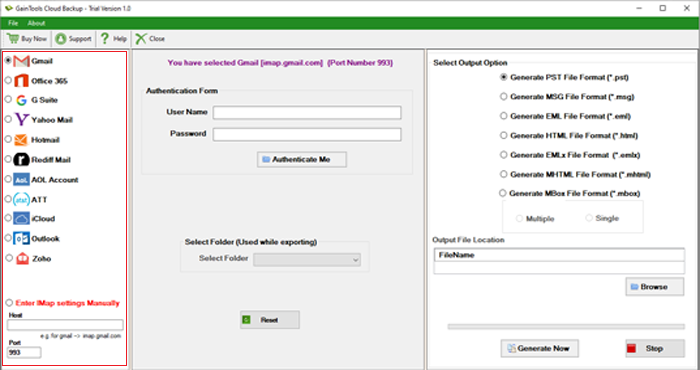
3. Now, choose a single folder or all folders from your Gmail account as per your needs.
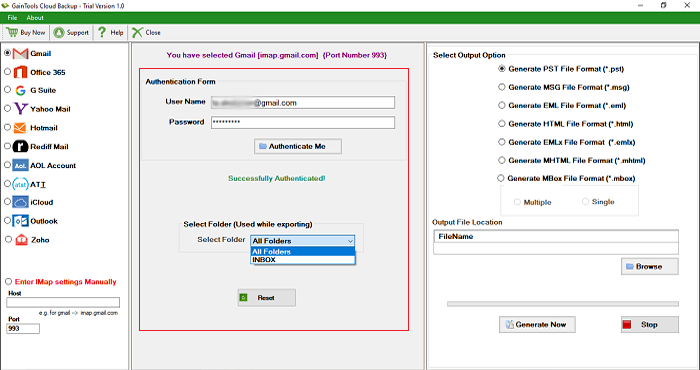
4. Then, under the Output option, select Generate EML format.
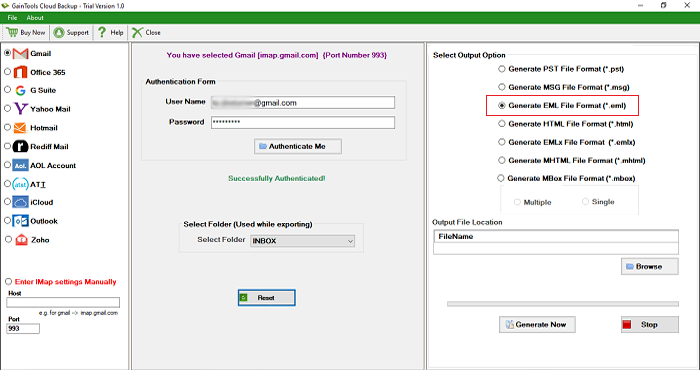
5. Use the Browse button and set a path where you want to save the EML file.
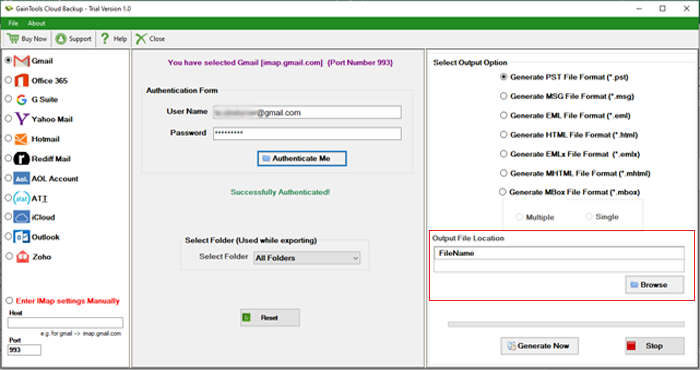
6. To start the process, press the Generate Now button. In a few minutes, Gmail account data is safely exported into EML file format.
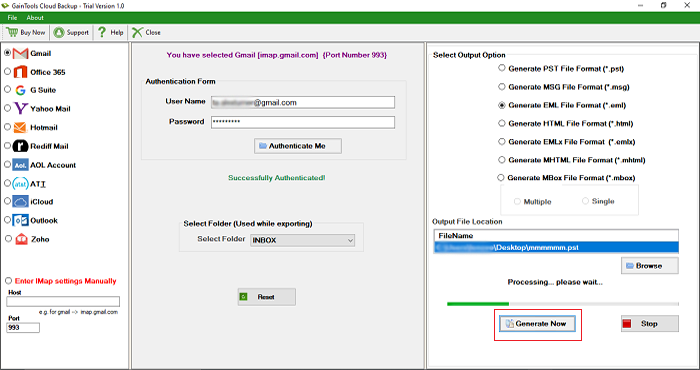
Isn’t any manual method to backup Gmail account in WLM file format?
Yes, there is a manual method but to use it, technical skills are mandatory. This method can be understood by you if you are technically trained. However, the above-discussed method can be used by tech as well as non-tech users.
Let us know the steps to manually backup Gmail account in Windows Live Mail EML format-
- In any web browser, log in to your Gmail account.
- In the Gmail Inbox window, click on the Gear button and select Settings & enable the IMAP option.
- Click on Save changes
- Now, open Windows Live Mail. If you are using WLM first time, Add an email account dialogue box appears. If it doesn’t, select Add an email account in the WLM account ribbon
- Enter the email address and password of the Gmail account. The password provided by users will be remembered by Windows Mail but users can uncheck the remember password option.
- The display name field will appear and it could be any name of user choice.
- Now, click Next once the user has finished setting up of Gmail account. A window will appear showing WLM is successfully connected to Gmail.
- Click Next and you will get a confirmation message, “Your email account was added.”
Conclusion
Taking backup of Gmail account in Windows Live Mail EML file format is not an easy task but we tried to make it easy for users with a simplified professional solution in this post. Apart from this, we have talked about the manual method which many users ask for. The manual process is lengthy and is suitable only for technically sound users therefore we highly suggest users go for professional tools which are simple to use and provide quick results without wastage of time. After analyzing both the methods, the final choice is of users.