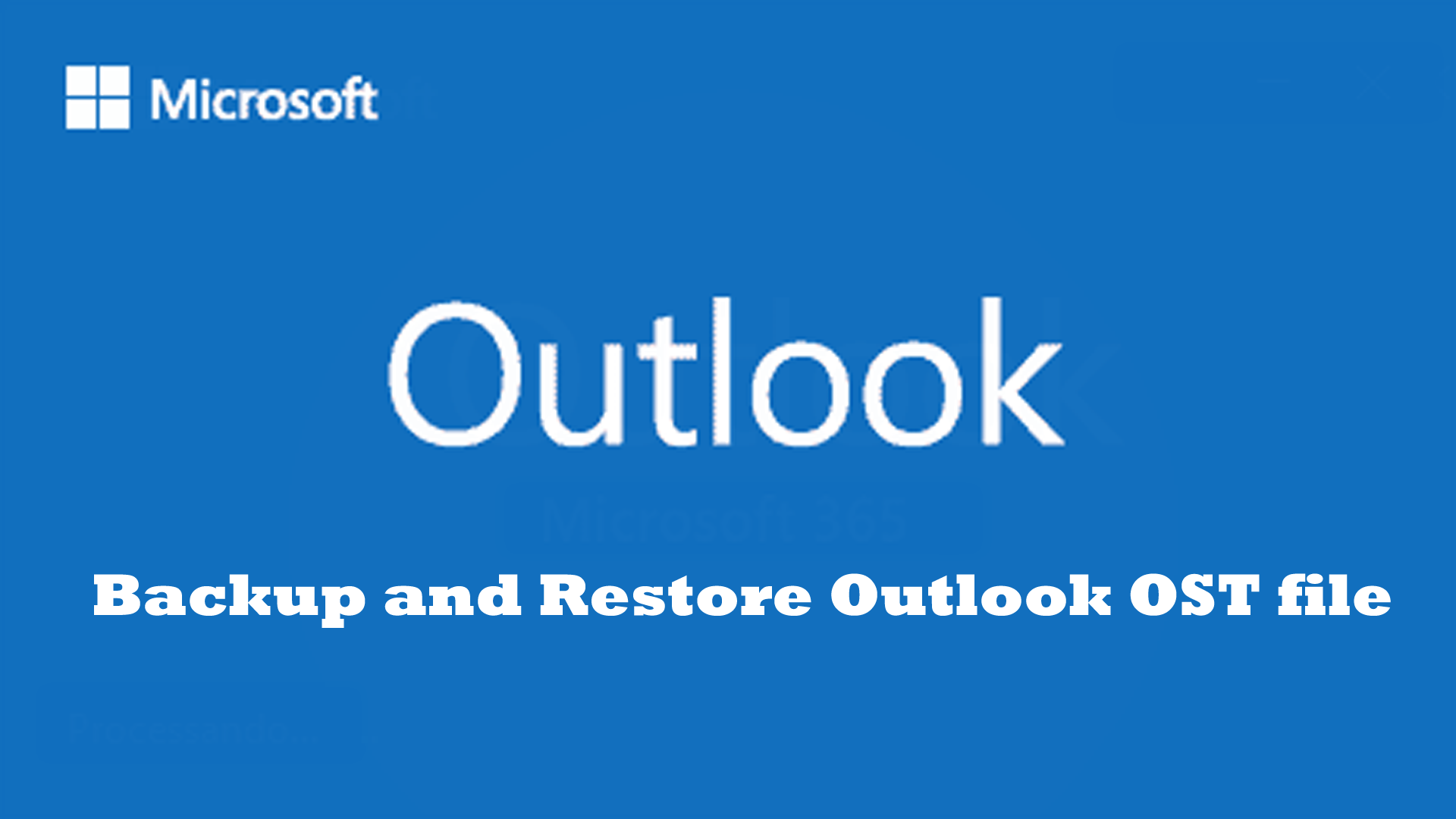Do you need to know the procedure to backup and restore the OST file of Outlook? Are you not aware of the process to backup OST files to PST file format? Then, this article is for all Outlook users who are struggling to get the solution to perform this task.
Many small and large organizations prefer to work with Microsoft Outlook. This application is not just to manage your emails but is also known for managing contacts, calendars, notes, and other items. Outlook application in offline mode, saves all data of the Exchange mailbox in a local file i.e. OST. With this, users can access their mailbox data without internet connectivity.
However, there are scenarios where users need to backup Outlook OST data files. Thus, this article will explain the process using manual and automated solutions.
Table of Contents
Major Reasons to Backup & Restore Outlook OST file
Here are the major reasons to back up OST files:
To Resolve OST File Corruption Issues: OST files are prone to corruption. They can be corrupted due to viruses or malware, sudden system shutdown, etc. In this case, one can quickly recover the database from the backup.
To Restore Accidentally Deleted Data: Sometimes, due to human mistakes, the data can be deleted. If users have the backup, then users can easily restore the data from the OST file.
To Migrate Data from one location to another: By taking a backup of the OST file in Outlook importable file format, one can export the data from one location to another. This is highly useful in case an organization shifts or users need data of OST files on another system.
How to Backup & Restore Offline Outlook Data File (.ost)?
The best method of taking the backup of Outlook OST file is to convert it into PST file format. Users can go for multiple manual ways or choose an effective third-party software for the same.
Manual Methods to Backup Offline Outlook Files (.ost)
Method 1. Outlook’s Export Feature
To backup the OST file in MS Outlook, you can use the below method. For this, you need Microsoft Outlook installation.
- Launch MS Outlook and open the OST file you need to backup.
- Go to the File tab and then pick the Import/Export option.
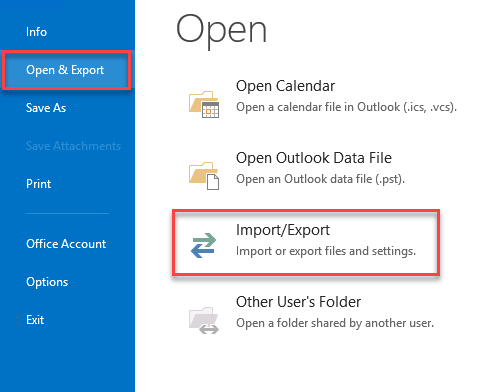
- From the Import & Export wizard, choose Export to a file to export the data from the OST file to a new file. Hit the ‘Next’ button.
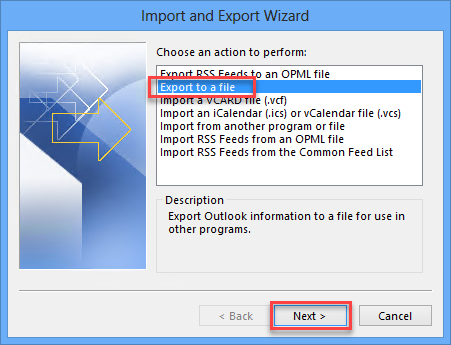
- From the Export to a file window, select Outlook (.pst) file and hit the Next button.
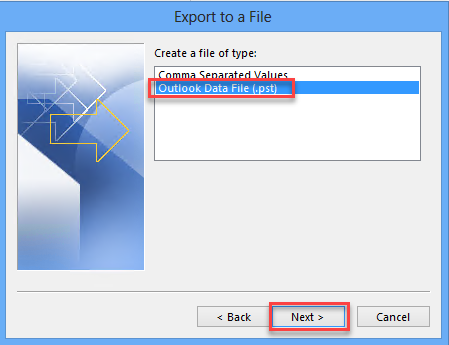
- Now, you will see the Export Outlook data file window. Select the desired mailboxes or complete OST file. Hit the Next button.
- Here, you need to choose the location where you want to save the backup of your OST file. Finally, hit the Finish button to start the export process.
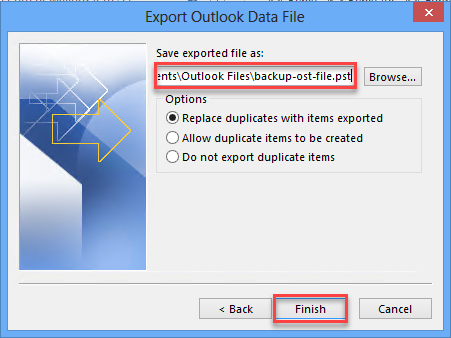
Within a few minutes, the process will complete and the data of the OST file will be saved successfully to a PST file. Now, you can use the PST file as a backup.
Also read: Repair OST file in Outlook
Method 2. Outlook’s Archive Feature
Another way to backup OST files is archiving while using Outlook’s archive feature. This method helps you to backup OST files in Outlook versions. But this method won’t back up your contacts.
- Launch Microsoft Outlook on your computer.
- Now, open the File tab and then go to Info. Finally, on Clean up Tools and then Archive.
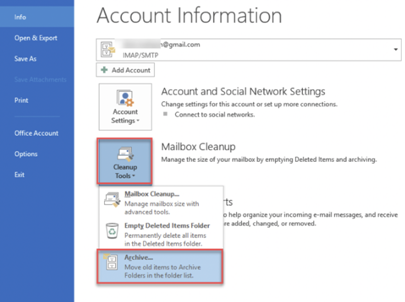
- This will open the Archive screen and you need to select the required items or the entire OST file to take a backup.
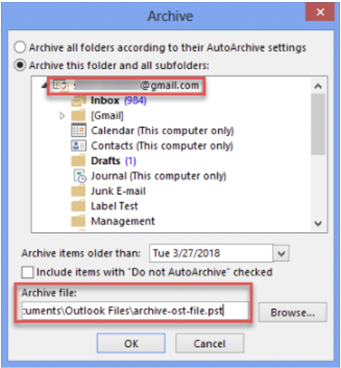
- Set the destination folder to save the archived file.
- Hit OK to commence the archiving process.
Drawbacks of Manual Method
The manual solution is effective but has some limitations:
- To use these methods, the OST file should not be corrupted.
- Using the manual method, backup of deleted items is not possible.
- There is no assurance of data safety using manual methods.
- The manual solutions take much time to backup OST files.
- If you use a different system other than that having OST file, you can’t use the manual methods.
A trusted Solution to Backup and Restore OST file of Outlook
One of the best ways to backup and restore OST files is to use a professional solution like OST to PST Converter. This application easily backs up OST mailbox data to PST file format without any issues. It has a self-guided interface due to which users can easily back up data of OST files. You can still use this program even if you have a corrupted or orphaned OST file.
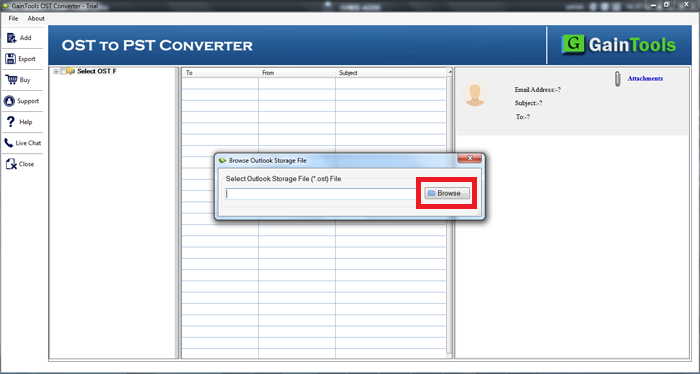
The best part of this software is it backs up everything with complete precision. Also, it saves your time and you will get quality results every time.
Conclusion
Users may wish to backup & restore data of OST files due to multiple reasons. So, based on it, this guide has explained manual as well as automated methods to back up an OST file. If you find manual methods challenging then go for automated solutions which surely help you to easily take backup of OST files.