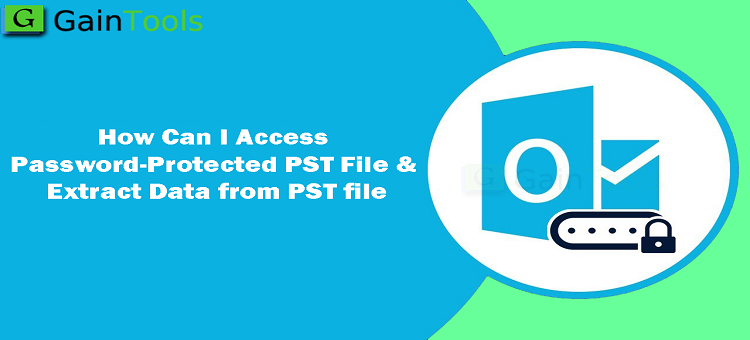If you need a solution for opening password-protected PST files, then here is the post where we provide you with a perfect solution to Access Password-Protected PST File.
Privacy is required and helpful for every account whether it is personal or professional. You can’t take risk of losing your data by hacking or misuse by others. Thus, we advise you to protect your email account and data files. If you are using Outlook, you can set a password for Outlook PST files to protect data from unauthorized users. After applying a password to the PST file, only a user can access content that has the correct password. Through the upcoming section of this post, we will provide you with a complete solution by which one can know how to access password-protected Outlook PST files and extract data from them. Before that, let us understand what happens when you lost or forgot the password.
Table of Contents
What do when you lose or forgot the password to the PST file?
Sometimes you set a password to protect your Outlook PST file but in the case of May there you may lose or forget the password. Since Outlook has no option to retrieve the forgotten password, so now users can’t access their PST file. Forgetting the password may arise several errors & failure to extract data from password-protected PST files. You will get this message when you try to access the locked PST file.
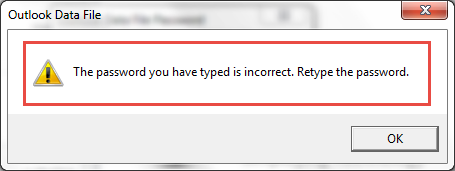
How do Manually Access the Password Protected Outlook PST file?
There are two manual techniques that will help you to extract the data from the locked Outlook PST file. As we know that Outlook has ANSI and Unicode formats for PST files so according to it, we hereby provide you two methods to manually access the password-protected Outlook data files.
- In the case of Outlook 2003 and older versions: pst19upg.exe can be used which is provided freely by Microsoft by upgrading PST with a new version. Using this utility, one can extract data from ANSI format password-protected PST. Using pst19upg.exe tool, users can reset their PST passwords.
- For MS Outlook 2007 or above versions: You can remove the password from the PST file with a manual technique. But make sure you know the password to set a new password to the Outlook PST file.
- Run Microsoft Outlook. Hit the Tools, then Account Settings and again click on Account Settings.
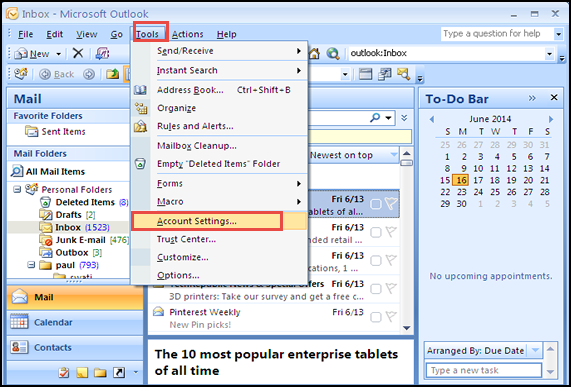
- Under Data files, go to Settings and pick the PST file from which you want to remove the password. Now, go to the Settings option.
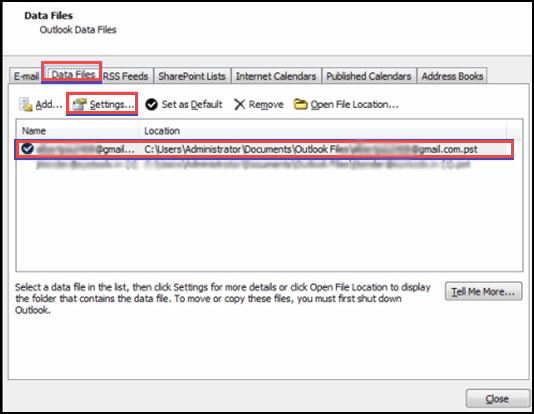
- A new screen will appear, go to the change password option.
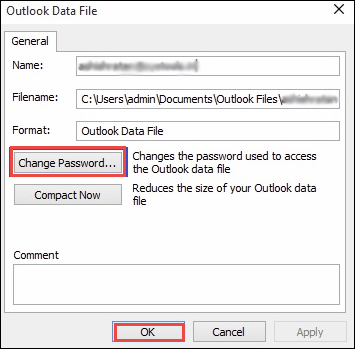
- On the next screen, you can enter an old and new password which will remove passwords from the Outlook PST file. Hit OK button
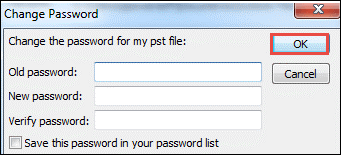
However, there are many disadvantages to the above solutions. If users want to recover password-protected PST files then it will take time and becomes a tough task. Therefore, for instant password recovery of PST files, users have to depend on third-party tools.
Third-Party Tool to Access Password-protected PST file
Users can opt for an alternate method which is the PST Password Recovery Tool which will easily recover passwords of multiple PST files. Using this program, users can easily unlock PST files without the installation of Microsoft Outlook. This utility can support working on the latest Windows 11 and below versions. You can follow the below-mentioned steps to extract data from password-protected PST files.
- Open and Install the recommended software.
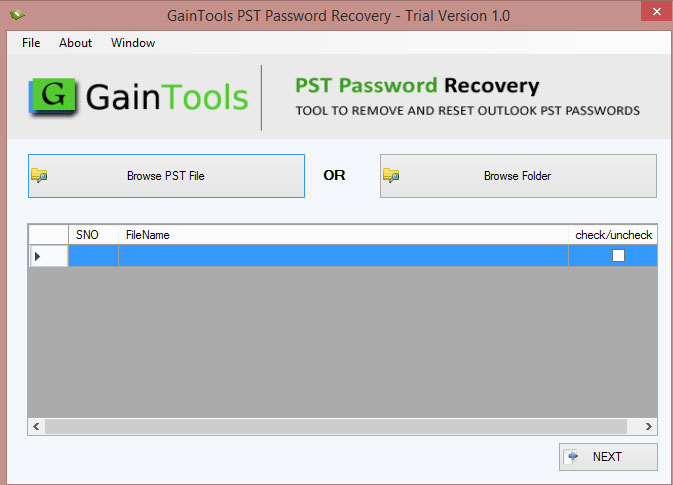
- Hit the Browse File or Folder mode and add password-protected PST files.
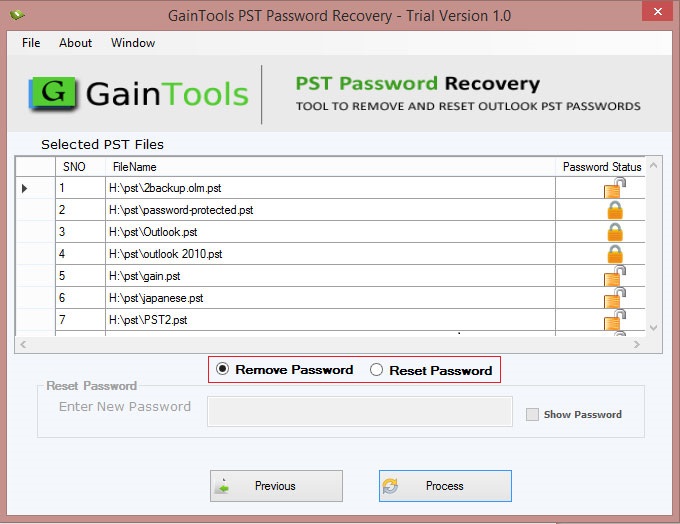
- Check the added PST files list. Then, pick the ‘Remove password’ option.
- Hit the Process button and after this, you will find PST files are successfully unlocked by this tool.
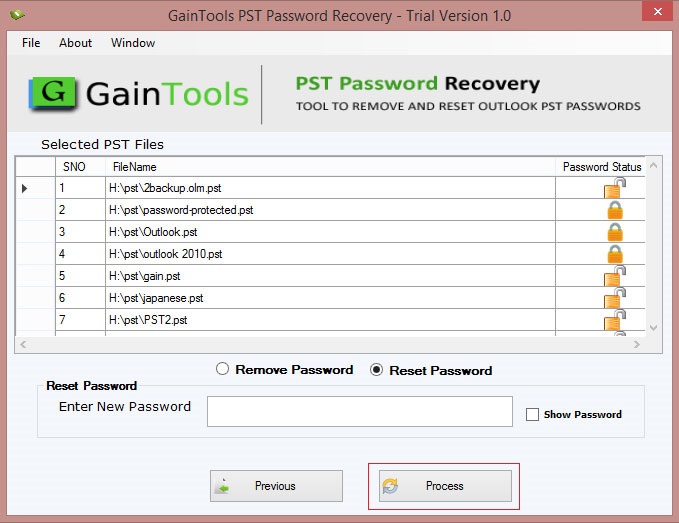
Main benefits of this software to unlock Outlook PST files:
- The software works in a speedy manner to remove Outlook PST file passwords.
- You can easily add multiple PST files at once to unlock Outlook PST passwords.
- The software won’t ask for MS Outlook configuration to remove the PST file passwords.
- It smoothly works with PST files of all types – ANSI, Unicode, and archived
- There is full safety to data items inside the added PST files
- The program ensures safe and error-free recovery of PST file password
- This utility allows resetting a new password to your PST file
- The software does not make any difference in password recovery due to the size of the PST file
- You can see the added PST files list on your screen
- Free download this Outlook PST Password Remover Tool to evaluate its performance
- Swiftly recover all types of passwords without any trouble
Queries that the software can resolve:
Case 1: If someone has set a new password in Outlook and wants to upgrade their Outlook from the old version to a new version but the PST file asks for the password. In such cases, users can utilize this reliable software to Remove PST Password in Outlook. After removing the password, users can access the PST file & extract data from it.
Case 2: If you want to remove the password from the Unicode PST file, you can download this trustworthy software. It is fully compatible with both Unicode and ANSI PST files. Also, it won’t ask for Outlook configuration.
Case 3: If you have multiple PST files locked and you want to unlock them at a time, you can use this automated solution. It can easily add multiple PST files on the software panel to remove passwords from Outlook files.
Conclusion
Nowadays, the most common problem is forgetting the password of the PST file. Sometimes, users try to access password-protected PST files but due to lost passwords, they can access them. Even, data extraction is not possible from password-protected Outlook PST files. Thus, through this post, we will help you to understand how you can access locked PST files & extract data from them. You can check out the manual methods otherwise take the help of third-party software to remove forgotten passwords from PST files.