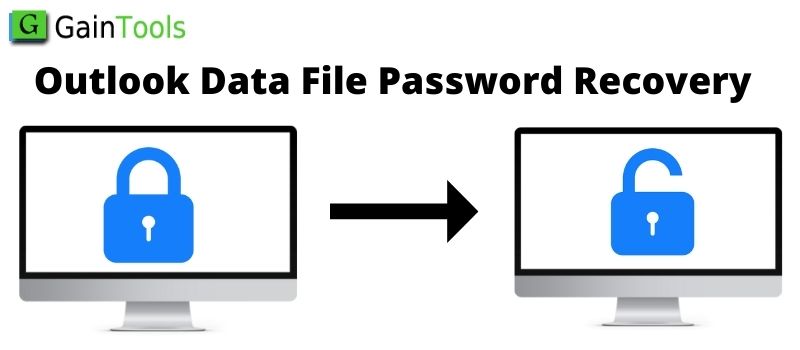Security of the database is very essential for all users as no one wants to take a data loss risk. Similarly, to prevent unauthorized access, Outlook users keep password protection of data file PST. But still, the fact is we are humans and we make mistakes & forgetting passwords is one of them. It is a common thing to forget the Outlook data file password. Through this article, we will be illustrating effective ways to recover Outlook data file passwords.
Table of Contents
Approaches available for Outlook Data File Password Recovery
We have two different approaches to removing passwords from PST files. The first one is the manual way and the other is the professional third-party solution. Here, we will understand both approaches. Firstly, we look at the free manual solution.
Approach 1. Manual or Free Approach to Remove Outlook data file password
With the command prompt, users can remove the Outlook PST file password. The steps for this are illustrated below:
- Initially, make a copy of the Outlook .pst file whose password you need to remove. Now, exit MS Outlook
- Run scanpst.exe (Inbox Repair Tool) and browse the required .pst file that you need to unlock
- Hold Win Key + R to launch a command prompt
- Do two things: paste location as pst19upg and name pst19upg.exe as filename.pst. Now, hit Enter.
- This will create a copy of the .pst file with the name as filename.psx
- By considering new created .pst, rename the original .pst with some other name
- Type pst19upg.exe -filename.pst and click on Enter
- This will create a new .pst file
- Now, you can open it and access it without any password
Things to note before proceeding ahead:
This manual way of recovering Outlook data file passwords is not as simple as users think. There are lots of drawbacks which are linked with it. So, users must be aware of them before moving ahead
- The manual way supports only older Outlook versions i.e. 2003 and earlier ones. Thus, only the password of the ANSI PST file can be removed with it.
- High chances of human error are there with this method
- This approach will consume a lot of time
- Novice users failed to understand & implement the process correctly
- You have to repeat the entire process for every PST file
- To suppress all the drawbacks of the manual approach, users must opt automated solution.
Approach 2. Professional Approach for Outlook Database File Password Recovery
You can simply use PST Password Recovery automated solution which is a reliable and ideal solution to recover Outlook PST file password in a few clicks. It perfectly and speedily recovers passwords of Outlook PST files. The process of password recovery is very friendly and effortless using this program. You are allowed to add multiple PST files together to recover any lost or forgotten password. There are numerous features instilled with this application, let us understand them.
- The software can add multiple locked PST files to unlock them for passwords in a single attempt.
- No requirement to open MS Outlook with this tool to unlock PST data files.
- It smoothly recovers all types of passwords regardless of language, special characters, numerals, and strings.
- Swiftly remove any old password from the Outlook data file.
- Provide a facility to reset the password of the Outlook data file.
- Comfortably deals with PST files of all versions of Microsoft Outlook such as 2021, 2019, 2016, 2013, and others.
- No data loss or corruption chance is there while removing passwords from PST files.
- Workable smoothly on all the latest Windows operating systems.
- Flawless recovery of forgotten and lost passwords without asking for actual passwords.
- No restrictions on the quantity and size of Outlook data files.
- Simplified interface and friendly working steps to recover Outlook data file password.
Working process of professional Outlook File Password Recovery Software
Running this program is very easy for all users with the friendly interface of the software. Users can comfortably work with Outlook Data File Password Recovery Application without any technical expertise.
- Download and open the installed software for Outlook data file password removal.
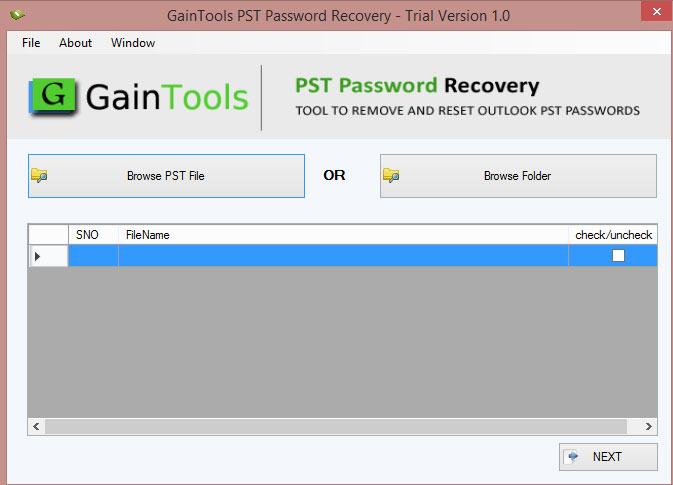
- Now, browse password-protected Outlook data files (.pst)
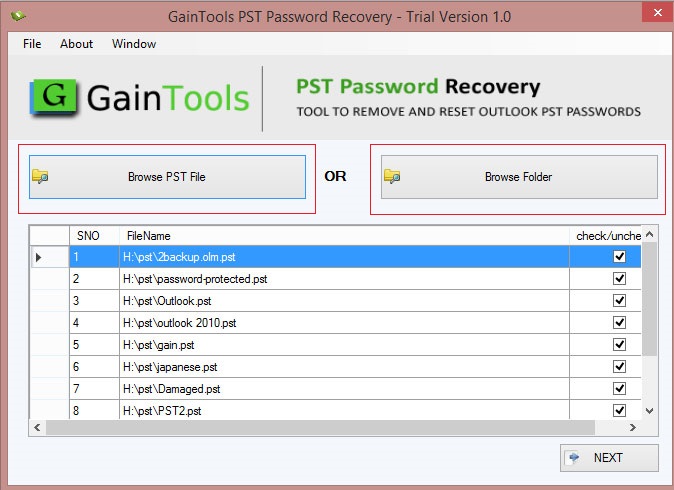
- Check loaded PST files and click Next.
- Now, pick the option ‘Remove password’ or you can choose the ‘Reset password option.
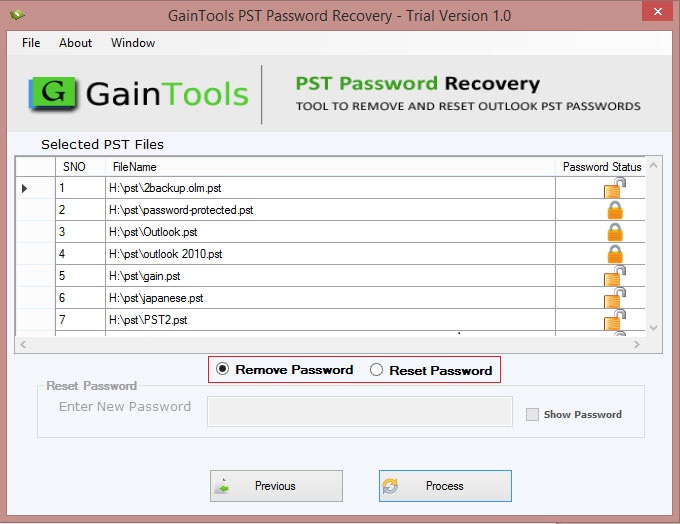
- Set location for saving the resultant PST files.
- Hit the Process button and this will provide your PST files after removing passwords.
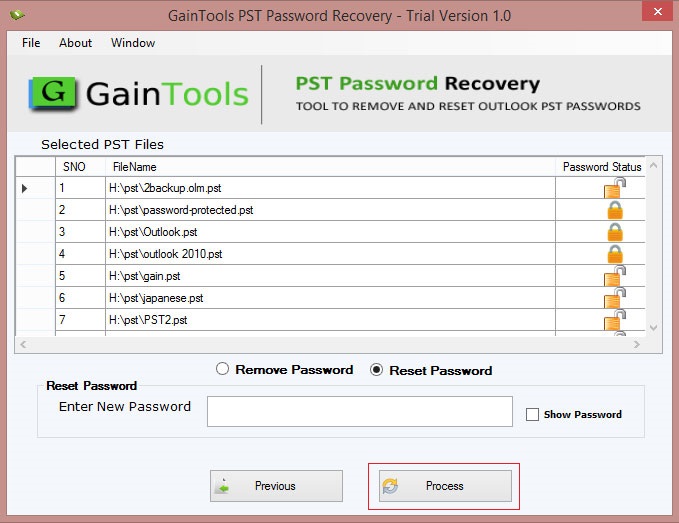
Check resultant PST files at the defined path and you can open them easily in Outlook without any password.
Conclusion
I hope they need for password recovery from the Outlook PST file has been fulfilled by this post. Applying passwords to PST files is common and very useful but becomes hectic when users forget this password. So, to deal with this issue, we have provided you manual approach and an automated approach. Due to the drawbacks of the manual approach, users must go for a professional approach which is the perfect solution to remove & reset Outlook data file passwords.
FAQs
| Q:- Will this utility remove passwords that are multilingual? Ans:- Yes, the software can swiftly remove multilingual and lengthy passwords without any problem. |
| Q:- Can this program remove passwords from ANSI and Unicode both PST files? Ans:- Yes, of course. This utility can comfortably remove ANSI and UNICODE PST files’ passwords without any trouble. |
| Q:- Is Outlook required in the system to remove the Outlook PST file password? Ans:- No, you don’t need Microsoft Outlook to remove the Outlook PST data file password. |