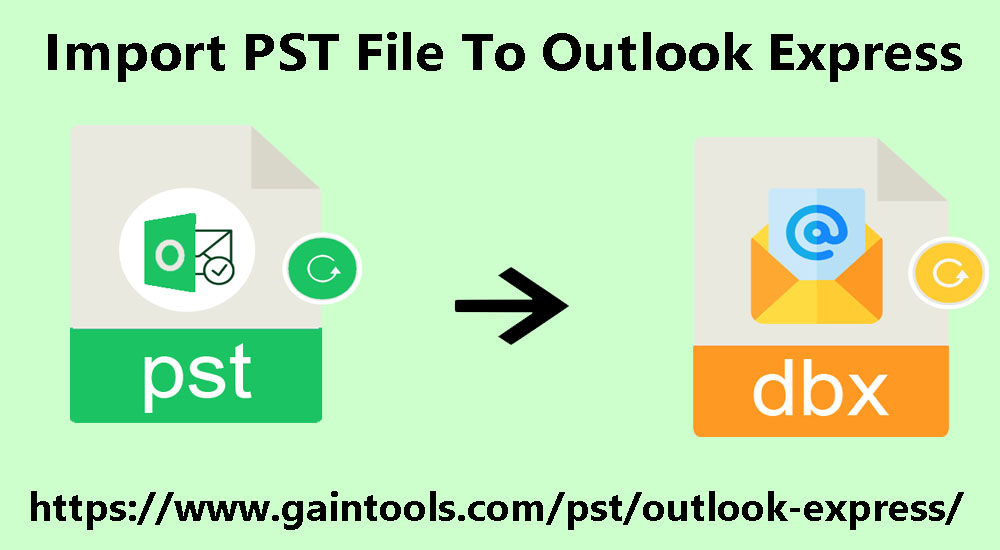This post will teach you an effective way of importing PST data files in Outlook Express. It’s not an easy task but using the mentioned solutions, this task can be successfully completed. So, explore this right solution.
Shifting from Outlook Express to Outlook is very common but sometimes users need to shift from Outlook to old Outlook Express email clients. At that time, users need to move PST file in OE as PST file is not supported in them.
Outlook Express email client was loaded with multiple features that let users quickly & easily browse and manage their email. It well manages various email accounts from various systems including POP & IMAP.
Before we proceed to the solution, let it be clear that Outlook Express can’t open the PST file of MS Outlook and there is no direct way available for opening PST emails in Outlook Express. However, with indirect ways, the task can be finished.
Table of Contents
Techniques to Import Outlook File Data to Outlook Express
Before this conversion, users must find PST files in their system. Follow the shown steps for knowing the location of the PST file in your MS Outlook version.
- Open MS Outlook application.
- Go to the File tab on the main menu. Then, go to the Info tab
- Go to the Account Settings tab and then click again on Account Settings
- In Account Settings, dialog box, go to the Data Files tab
- You will find the name & location there. Hit the Close button.
After this, you can move PST file data into Outlook Express. For this, we will be discussing two solutions in this post.
Manually Import PST Database in Outlook Express
- Run the Outlook application and go to File menu.
- Hit Open & Export and then select the Import/Export option.
- Choose the Export to file option and click Next.
- Select CSV (Comma Separated Values) and click Next.
- Choose the folder in which you want to export & click Next.
- Hit the Browse button & choose a location for saving the file.
- Hit the Finish button.
- Now, run the Outlook Express application.
- Go to File, choose Import and then another Address book
- Select the Text file and click Next.
- Find the file exported from Outlook and hit Next.
- Click on map CSV files.
- Click on ‘Import this field’ and hit the Finish button.
This is all about the manual way of importing PST file items in Outlook Express. However, it is not that effective and it is mandatory to have the technical knowledge to understand the steps completely. Moreover, this method is time-consuming as importing all individual folders of PST file one by one will be a lengthy process. Therefore for avoiding all drawbacks & quickly import PST email messages in Outlook Express, you need to take the help of a professional solution.
Automated Way to Import Outlook PST file items into Outlook Express
By using GainTools PST to Outlook Express Converter, one can convert PST file items into EML file format. Once the data is exported into EML file format, import these files into Outlook Express. This valuable program supports easy & safe transfer of PST email items with attachments into Outlook Express. It gives you the freedom to import complete PST or selective items into Outlook Express files.
To begin the process, first, get the software license and after that, follow the discussed steps.
Steps to Import Outlook file to Outlook Express:
- Open the installed software on your Windows system for importing Outlook data files in OE.
- Now, add the PST file that you want to import. For this, go to the Browse button.
- After scanning, PST file data is displayed on the software panel.
- From various export options, choose EML file format.
- By taking the help of the Browse button, mention the path for saving EML files.
- To quickly commence the conversion, press the Convert Now button.
Now for importing the converted files in Outlook Express, here are the steps:
- Run Outlook Express
- Browse folder having EML files.
- Open Windows Explorer and go to the folder having EML files
- Select .eml files
- Drag & drop your EML files to a chosen folder of Outlook Express.
In this way, your PST data files are successfully imported into the Outlook Express email client.
Necessary features of Outlook to Outlook Express Converter Tool
This professional software is loaded with multiple smart features to make the conversion task simpler & straightforward.
- This valuable utility is fully tested and securely imports data inside the PST file into the OE email client.
- A free preview of the Outlook data file including attachments is provided by the software.
- This program smoothly imports any heavy-size PST file data into Outlook Express.
- During the conversion, the software takes care of the folder hierarchy.
- It facilitates data transfer from password-protected PST files without any hassles.
- You don’t require Outlook installation for transferring PST email messages into Outlook Express.
- It is capable of moving ANSI and Unicode PST email folders into Outlook Express
- You can self-examine the software performance by directly downloading the demo version from the official website.
- Users have the option of importing all data from PST files or selective items into the Outlook Express email client.
- For handling user queries, we have a live chat facility that deals with all queries of users 24×7.
Conclusion
Whenever there arises a need to migrate from Outlook to the OE email client, it becomes necessary to import Outlook file data into Outlook Express. Users come across many troubles while importing Outlook data files in the OE email client. To deal with all these problems of users, this article has revealed an indirect & a direct solution. You can simply check out both solutions and pick a suitable one for you. However, if you are a beginner and want a smart solution then go for a professional solution.