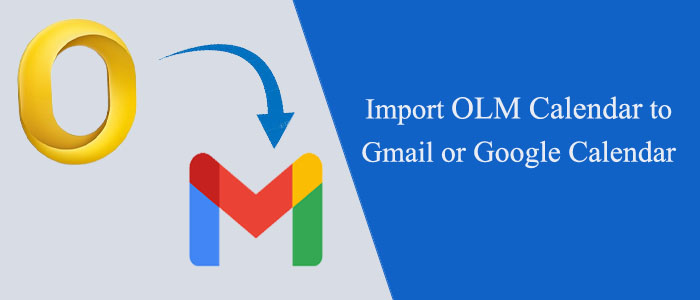Summary: Through this guide, we will talk about the simple ways to import OLM calendar items to Gmail/Google calendar. So, read this post carefully and get proper guidance on this topic.
You will get OLM file when you export data from Mac Outlook. In this OLM file, you can save data items like emails, contacts, notes, calendars, & others. However, this file format is used only on Mac Outlook and when users need to import these files to other applications then conversion of OLM file to the respective file format is necessary i.e. convert OLM calendar to Google calendar.
This means, if you want to access OLM calendars in Google Calendar, you need to convert them to ICS format first as this is the only standard format for calendars that can help you to share calendar details across any platform like Apple Calendar, Thunderbird, Google Calendar, etc.
Table of Contents
Free Techniques to Export OLM Calendar Items to Google/Gmail Calendar
Technique 1. Using ICS file
This method has two steps: export OLM calendars from Mac Outlook and Import ICS file in Gmail. You can apply this method only when you use a Mac system.
Let us explore the entire procedure:
- Launch Outlook for Mac program. Tap on Tools and then on Export
- Pick the Calendar option and hit the Continue button.
- Set the path to save the resultant files and press the Save button.
- Open your Google account & go to the settings panel.
- Choose Import/Export and then choose ‘Select file from your system’
- Now, go ahead to the location where you have stored ICS file from Mac Outlook. Choose them.
- Finally, hit the Import button to commence transferring calendars from OLM file to Gmail.
As mentioned earlier, this method will work only if you have a Mac system. In addition to this, the method consists of many limitations.
Also Read:- Export Mac OLM emails to PST
Apart from this, you have another manual way that can help you to import OLM calendar data to Gmail calendar.
Technique 2. Using IMAP protocol
Users have another free method by which they can move calendars from OLM file to Gmail account using IMAP protocol.
This method has three steps:
1. Enable IMAP Access in Gmail account
- On your system, open Gmail account
- From the right-top corner, go to the Settings icon and see all settings
- Then, go to the navigation panel, hit the option Forwarding and POP/IMAP
- Enable IMAP settings and save changes.
2. Add Gmail account in Mac Outlook
Now, time to configure the same Gmail account in your Outlook for Mac application. Once you set up the account, the process becomes too easy to understand.
- Open Outlook for Mac. Tap on the Preferences and then on Accounts
- Hit ‘+’ icon and enter your email address. Hit the Continue button.
- This will set up your account. Hit the Continue button.
- Sign in to the account and press Done.
3. Manually Import OLM file calendars in Gmail
Once you are done with these 2 steps, you have to move OLM file data in Gmail account.
- In Outlook for Mac, choose the mailbox that you wish to transfer to Gmail account.
- Now, make right-click on the folder and choose move to folder option.
- After this, select the required folder and hit move/copy button.
- This will move all OLM data items including calendars from IMAP account to your Gmail account.
That’s how this method can move emails, contacts, calendars and other data items as well from OLM file of Mac Outlook to Gmail account.
In case, you want to move only OLM emails in Gmail account, you don’t need to go for this lengthy method. You can simply use professional GainTools Cloud Importer upload data from Local to Cloud server. This tool will help you to swiftly migrate all emails from OLM to Gmail account without any complications.
Conclusion
I hope with this post, you will be successful in performing the critical task of moving OLM file calendars to Gmail calendar. We have guided here two free solutions for the same. By following the steps carefully, you can access OLM file calendar items in Gmail or Google account.