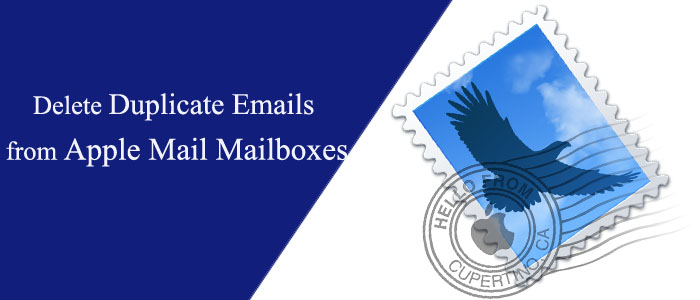Summary: Are you looking to delete duplicate emails from Apple Mail mailboxes? Are you tired of removing duplicates from your Apple Mail manually? Now, the solution is in your hand. With the help of a third-party application, you can delete duplicate emails in one go.
Table of Contents
Situations Lead to Duplicate Emails in Apple Mail
- If you always make a copy before editing a file or an image and not deleting the original email, you are creating duplicates.
- If you move the bulk of images into your Mac and you want to view them on a Photo App. In this way, you are creating a copy of these photos. One copy is in the folder you have transferred and the other is in the Photos Library.
- When you preview attachments of an email before downloading, the Mail app automatically downloads the file.
- If you accidentally send the same email separately to multiple persons, for each email your Apple Mail will create a copy in the send item folder.
- If your sender sends you the same email more than one time, it will also lead to duplicate emails.
Keep the habit to clean your duplicate emails daily. If you don’t clean them regularly and you are a heavy user of Apple Mail, it becomes difficult to handle duplicates. That is why we recommend a third-party duplicate remover tool to remove all your duplicate items in one go.
Also Learn- Remove duplicates files from Thunderbird
How to Get MBOX Files from Apple Mail?
Before you choose to remove duplicate from your Apple Mail, we suggest you to create an MBOX file and transfer all your Apple Mail data to the file format. Now, you may wonder how to copy an Apple Mail account data to an MBOX file.
Here are the steps to follow.
- Access your Apple mail account on your system
- After this, right-click on the folder you want to transfer and choose the Export Mailbox option
- Select the desired location to save the MBOX file locally and press the Choose button
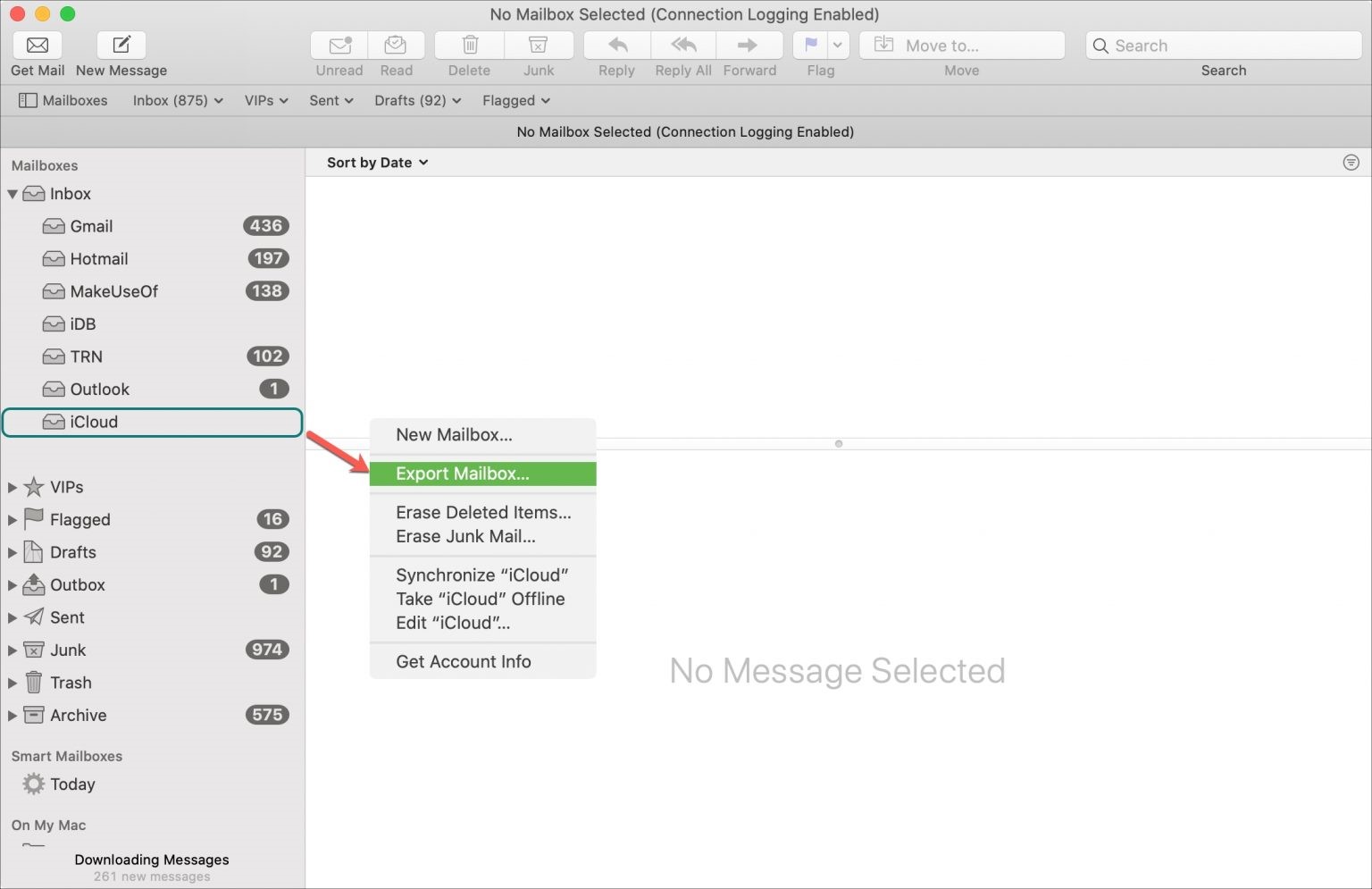
After this step, you have your Apple Mail data locally. You can now access the data anytime without server connection.
Automated Duplicate Removal
Without further ado, we want to draw your attention to a very practical application and it is GainTools MBOX Duplicate Remover. The application removes duplicates from single and multiple MBOX files at a time. It lets users remove duplicates from MBOX in four easy steps.
It is an independent duplicate removal program. It means you don’t need to install Apple Mail or other applications to remove duplicates from MBOX files. The single window application can remove duplicate emails from one or multiple MBOX files in one go. It is capable of removing replicas of emails from orphaned MBOX files also. It has options to remove duplicates across all MBOX files or remove duplicates within each MBOX file.
Below are the Steps You can Follow after Installing the GainTools MBOX Duplicate Remover-
- Choose folders holding MBOX files to upload at once or upload MBOX files one by one
- Select a suitable duplicate removal option as it is given in the image
- Select the output location to save the MBOX file
- Press the Remove Duplicate Emails button
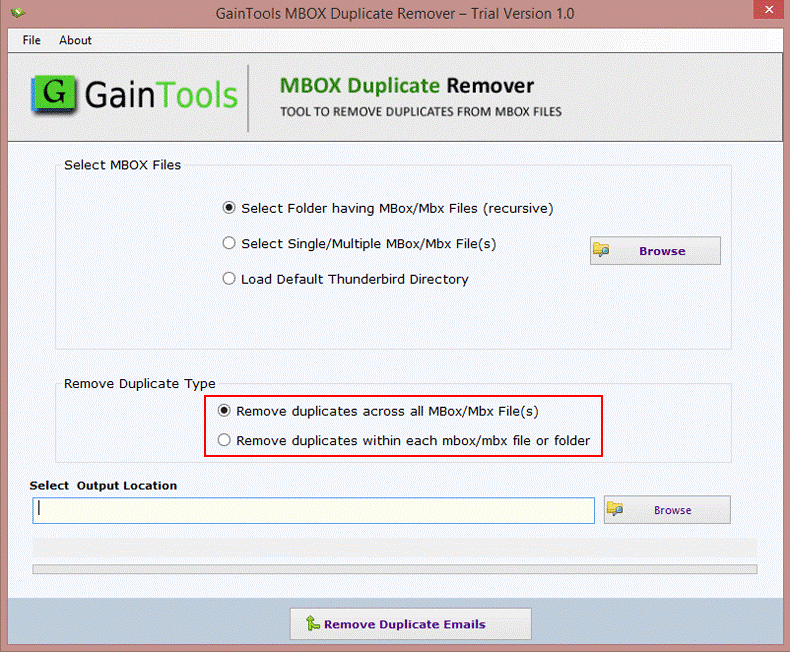
Importing the Resultant in Your Apple Mail Account
- The process of importing the fresh MBOX file to your Apple Mail account is easy. You don’t need a third party application to perform the task. Below are the steps you can follow.
- Open your Apple Mail application and click on the File button you see in the Menu bar.
- After this, choose the Import Mailboxes option and then select the file in the MBOX format option.
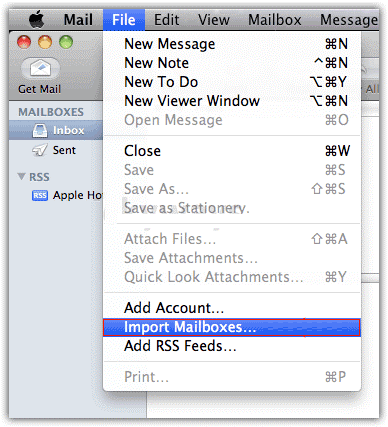
- After this, click on the the Duplicate Removal file and then hit Continue.Note: In this way, you can easily transfer the fresh MBOX file on your Apple Mail. It is a straightforward way.
Conclusion
In this article, we have provided the simple solution to remove duplicates in bulk. If you want to remove duplicates at less time, the following steps are easy to follow. Several small to large organizations are using the shortcut method to remove duplicates from Apple Mail. You can also choose a reliable solution.