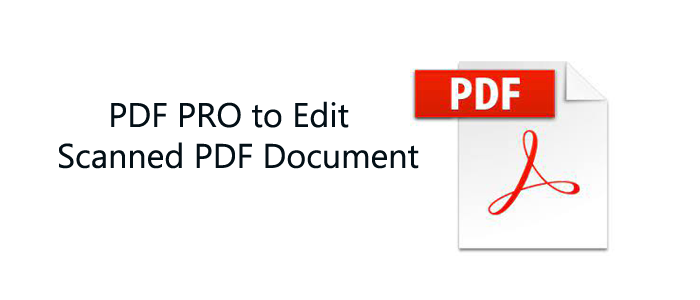Scanning a document makes it easier for users to copy and share with others. Undoubtedly, scanning is too easy but editing a scanning document is really difficult.
Once you scan a document and save it in PDF format, then editing the long-form document becomes more tough.
Without getting right tools and knowledge, users find it really complicated.
But actually, it is not that much tough as you think. A lot of simple ways are available for editing the scanned documents. Through this post, we will share you the methods by which you can easily edit any scanned document.
Keep reading this post and you will surely get a fine solution. But prior knowing the methods, let us clear out a few things.
Things to know before you begin
Optical Character Recognition (OCR) is a mechanism to extract text from images and image-based PDFs, and make them into editable & searchable text.
Scanners using OCR will create the scanned documents with editable text. While scanners without OCR will make images of the paper document in PDF format.
To know if the PDF has OCR done, you can select or highlight text within the scanned document. If you are unable to select or highlight text, this means no OCR has been done and it won’t be done prior you edit the text in the scanned document.
The best method of editing the scanned document is using PDF editor with OCR technology.
Table of Contents
Available methods to Edit a scanned document
The perfect way of editing the scanned document is by using PDF editor with OCR.
As we talked about OCR Technology makes text from images, scanned documents and PDFs into text that one can edit. However, you can’t get OCR with every PDF editor or scanner.
A PDF editor can make scanned document an editable PDF. We you regularly work with scanned documents, we suggest use PDF Pro + OCR.
Using PDF Editor
- Let us know how PDF editor can edit a scanned document.
- Open the scanned document in PDF Pro.
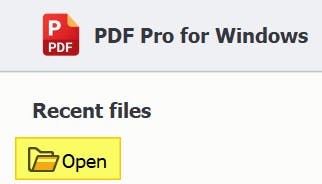
- Hit OCR tab – Current file.
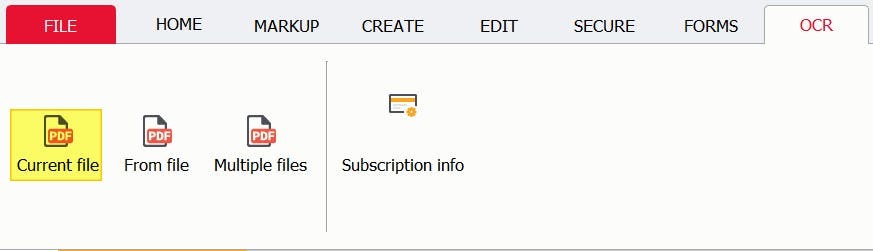
- Choose the editable text button and press Run.
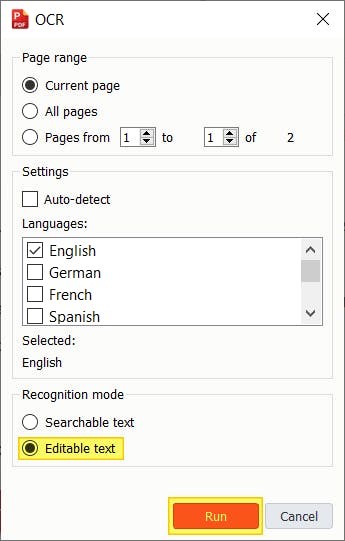
- Hit the Edit tab and choose Edit text.
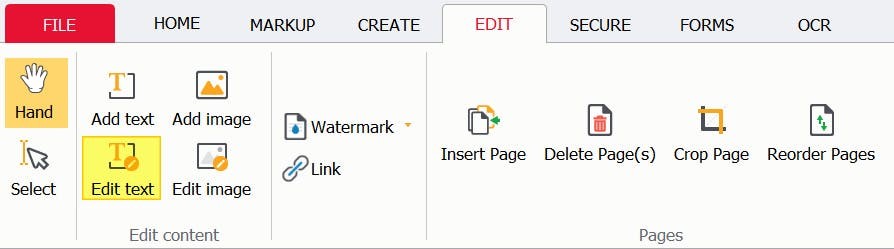
- Perform the edits and Save the changes done to your scanned document.
Using Adobe Acrobat
By paying for Adobe Acrobat DC, one can easily do the needful for editing scanned documents. But this feature is available with a subscription to Adobe Acrobat DC. You can’t use this for Adobe Reader.
- Open the document in Adobe Acrobat.
- Go to Tools and then on Edit.
- Make your edits.
- Hit File and then Save as
- Save the changes done to the edited document.
Using MS Word
If you have MS Word, then make your scanned PDF document as Word document first, edit it, and then turn back to PDF file.
However, this method is not perfect as it is prone to formatting & spacing problems. Also, this method needs the original document scanned using a scanner with OCR.
- Start MS Word application.
- Hit Open and then Browse.
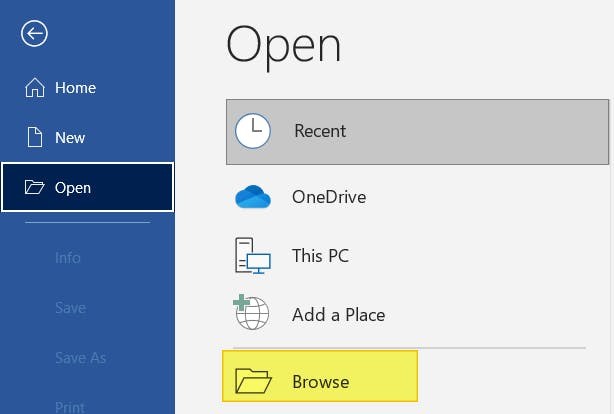
- Open the scanned PDF file you need to edit.
- Hit OK.

- Start editing.
- After finishing the edits, go to File – Export – Create PDF/XPS file.

- Name and Save this new PDF file
- Hit Publish.
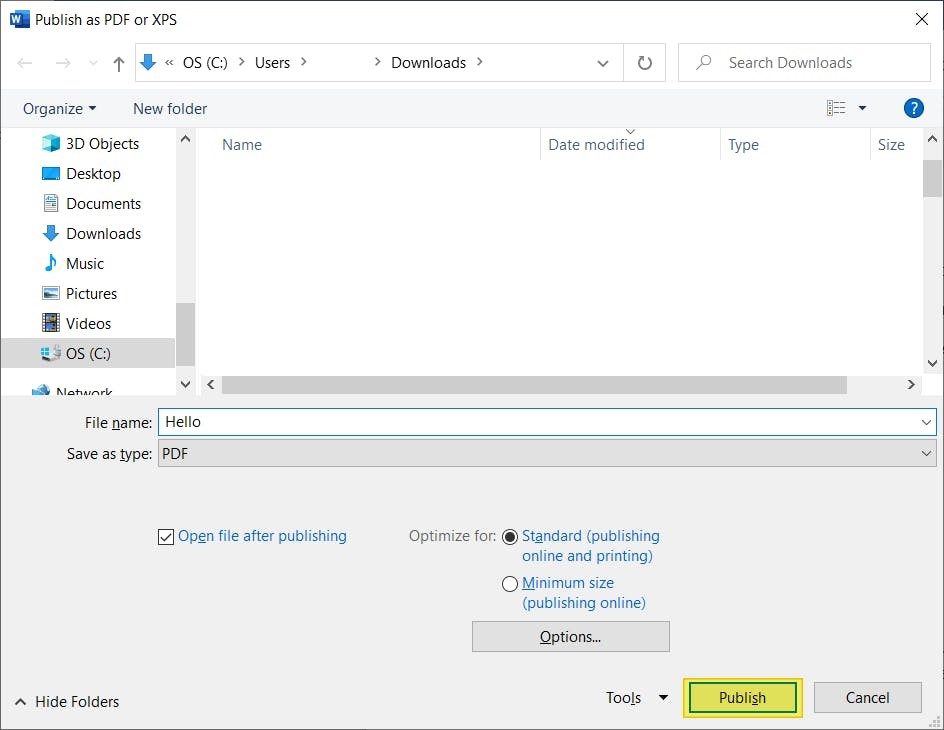
Using Google Docs
Like MS Word, this method is same. This method needs the scanned document that you need to edit was created with OCR. This will make sure that the text created within the document is editable.
You may also face formatting and spacing issues with this method. Hence, it is not considered the ideal solution as PDF editor.
- Upload the scanned document into G drive.
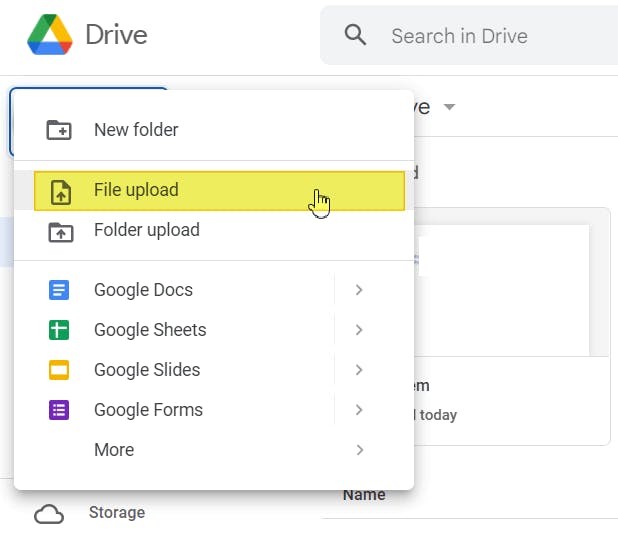
- Open it in Google docs.
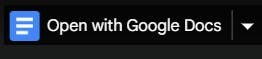
- Make the edits.
- Press File – Download and then PDF.
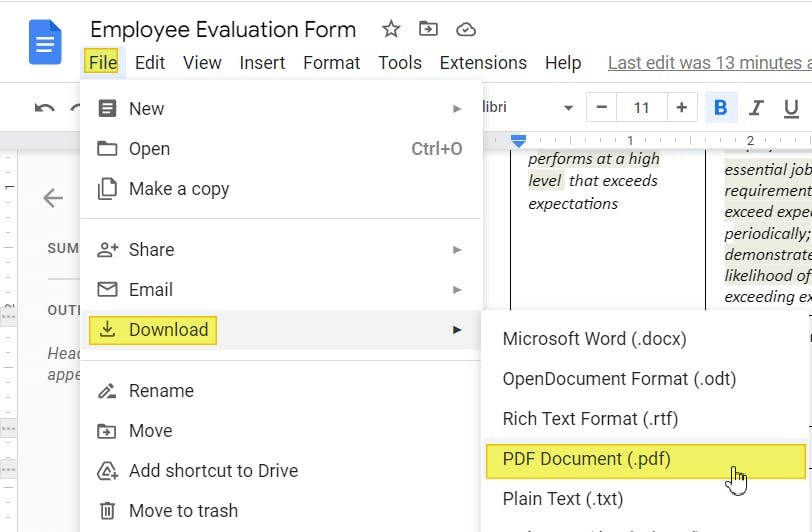
Using automated Tool to Edit Scanned Document
One of the best and reliable solutions that you can use is GainTools PDF Pro Free Download Software. This software has multiple features that you can use like for conversion of PDF file to Images, merge PDF files, lock & unlock PDF files to print them, adding watermark, etc. This is the simplest and smartest tool for PDF users. This utility automatically turns PDF files into editable document without any risk of data loss.
Steps to Edit PDF Document-
- Install and open the software on your local system.
- Check PDF options and choose the one that you need.
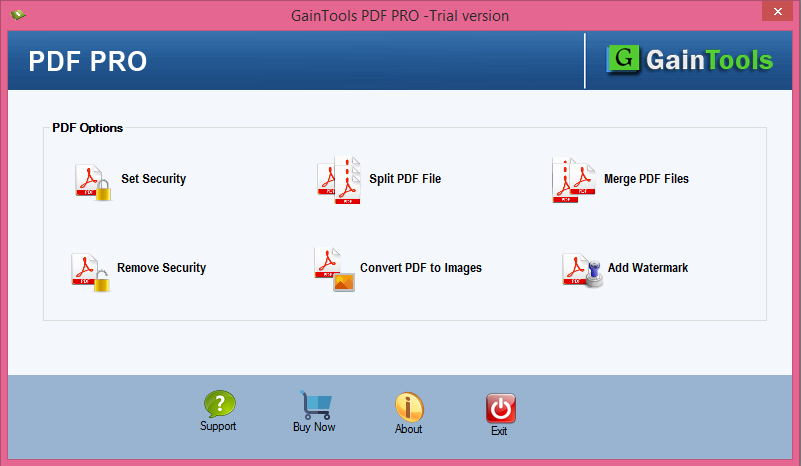
- Perform the task as per the instructions.
- Mention the desired path for saving the resultant PDF file.
- Press the Process button.
Conclusion
We hope that through this guide, we have provided you the best ways for editing a scanned document. You can check out the different solutions and opt for the one that suits you the best. Among these solutions, there is an automated tool too which is capable enough to resolve your various issues related to PDF files. You must give a try to it by downloading demo version.