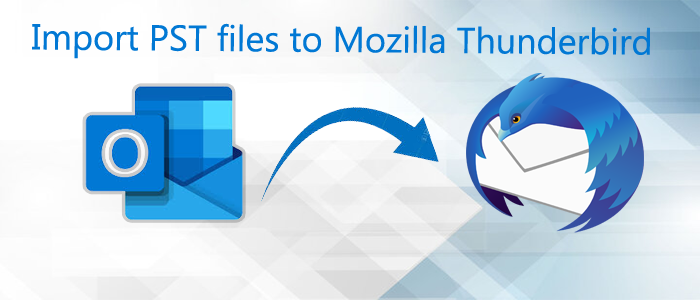Summary: This article will summarize the methods to import Outlook PST file to Mozilla Thunderbird. We will also elaborate on the reasons that led users to import PST emails to Mozilla Thunderbird.
We clearly know that Outlook is one of the perfect applications for both home as well as business users. Users prefer it using due to its rich features and functions but it comes with a price. This may be the main reason for users to migrate from Outlook to a trusted & cost-effective application where Thunderbird fits.
It is a freely available and open-source email application available for Windows, Mac, Linux & Ubuntu OS users. This email client is provided by Mozilla foundation and allows users to manage emails, newsgroups, and other mailbox features. This email client supports ‘mbox’ format to save the data, which is also supported by other email clients like Apple Mail, Entourage, Eudora, etc.
Why do users migrate from Outlook PST to Thunderbird?
As we mentioned above about Thunderbird that it is a freely available & open-source email client so a lot of factors are there that force users to migrate from Outlook to this reliable email client.
Multiple platform support: Thunderbird provides support to all platforms like Windows, Mac, Linux, Unix, and Ubuntu. Therefore, a lot of users prefer using this email client.
Various plugins: Users can take advantage of various plugins for various purposes available with Thunderbird.
Secure email messages: Thunderbird provides user privacy and it automatically blocks remote images from emails. Thus, it protects users from email scams and prevents the leakage of users’ personal information.
Pricing: As per price, users don’t need to pay anything for Mozilla Thunderbird email client which is one main reason for users to opt for this application.
Easy archiving: Thunderbird provides quick and easy archiving with a click on ‘A’ button.
Customizable: Users can get high scope for customization in Thunderbird email client. Using Thunderbird, users can modify interface skins like Firefox browsers with images.
Manual Techniques to Move PST file in Mozilla Thunderbird
As it seems it is not that easy to export Outlook emails to Thunderbird email client. You won’t get any direct way for importing Outlook PST files in Thunderbird. So, to complete this migration, conversion of PST file to MBOX format is must.
This conversion can be achieved by using various manual methods and automated solutions. Here, we provide you with both ways to move emails from Outlook to mbox Thunderbird.
- Import Outlook data items in Thunderbird
- By using Thunderbird program
- By using Google Takeout
- By configuring Gmail account in Outlook
By importing Outlook PST file data in Thunderbird
In case you are using Outlook and Thunderbird on a single machine, you can simply import Outlook email items in Thunderbird by considering the below-mentioned steps:
- Make the Outlook program your default application to send/receive emails. Hit the Start button, click on Default programs – Set your default program.
- Pick Outlook from the programs tab and set this as the default one. Now, press OK to apply the changes.
- Now, open Thunderbird and hit on Display Thunderbird menu option.
- Go to Tools and then on Import
- Pick Mail, or you can choose Import everything option. Then, press the Next button.
- Pick Outlook in file type and hit Next button.
- Finally, press the Finish button to complete the process.
Also Read this post to know – Free methods to Convert Thunderbird mbox files into Outlook
By using Thunderbird application
If you have only PST file and no Outlook then you can use Thunderbird application to import PST file.
1. Initially, download Thunderbird application from this URL:
https://www.thunderbird.net/en-US/
2. Tap to Options and select Tools. Now, pick Import.
3. You can select emails or import everything option. Then, press Next button.
4. Now, choose Outlook as the file type to import. To move ahead, press Next button.
5. This will import emails successfully from Outlook file to Thunderbird application.
By using Google Takeout for transferring Outlook data file to Thunderbird
This method needs configuring Gmail account in Outlook email client so that you can first export emails from Outlook to Gmail and then perform PST to Mozilla Thunderbird migration using Google Takeout.
1. Open your Gmail account. Go to Settings – Forwarding and POP/IMAP. Then, choose the radio button for ‘Enable IMAP’
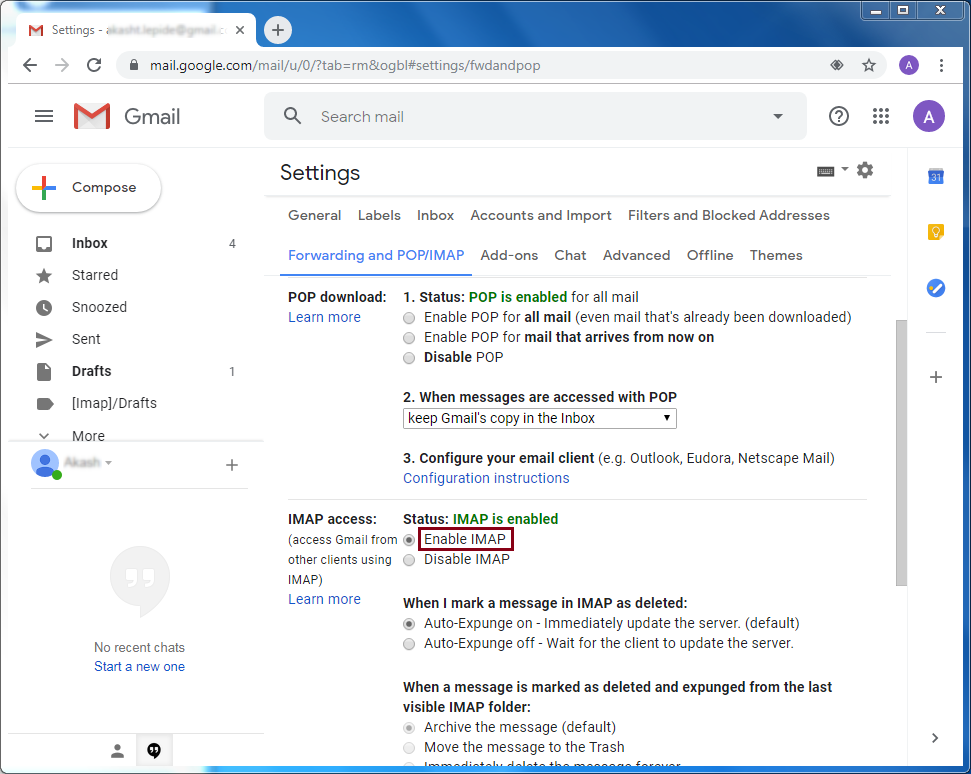
2. Start MS Outlook and go to File and then on Add account option.

3. Enter Gmail account login credentials and press Enter.
In this way, Outlook is configured with Gmail.
4. Make a new folder in this Gmail id and move Outlook emails to this new folder.
5. Now, open Gmail account using Chrome or any browser and then open Google Takeout (https://takeout.google.com/settings/takeout)
6. From the tab select data to include, deselect all options and mark Mail option only. Also, ensure to Include all messages in Mail option under All Mail data included. Press Next to do the changes.
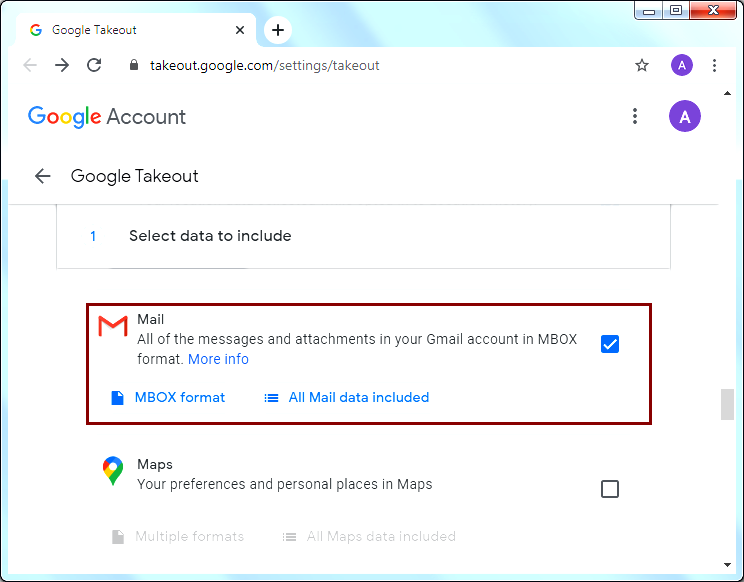
7. In Customize archive format tab, choose Delivery method, Export type, and File size & type. Then, press the Create archive button.
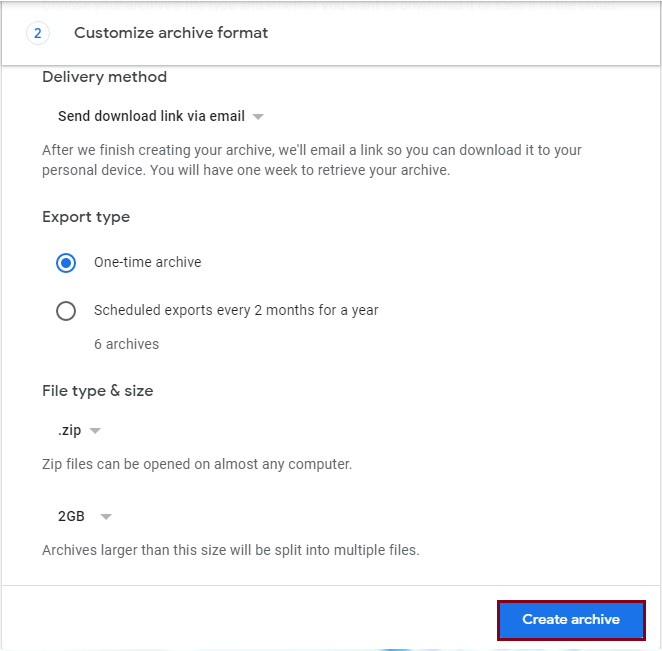
8. Once the archiving is done by Google, download the .zip file holding all Outlook data in MBOX format. Hit Download button to download ZIP file on your local system.
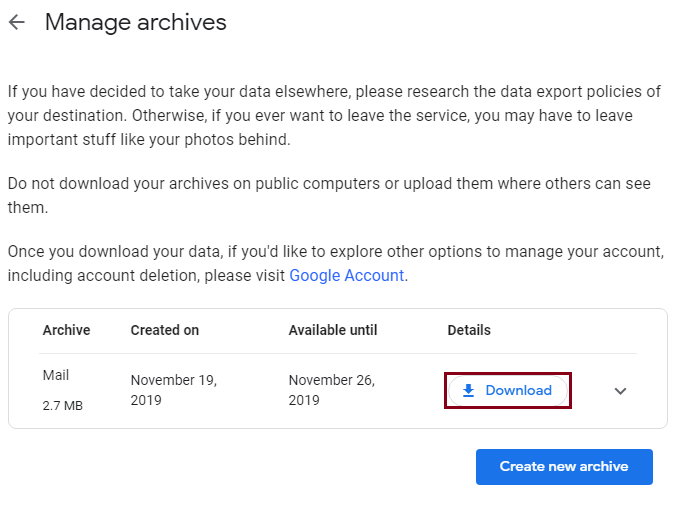
• Now, extract the downloaded ZIP file at desired location. You will see MBOX files containing all emails.
• Finally, import the downloaded MBOX file using Thunderbird email client.
Note: By the installation of ExportImportTool Add-on, you can import files in Thunderbird email client.
If you are facing issues in using these lengthy solutions, you can try automated third-party tools and easily import Outlook PST file items into Thunderbird.
By configuring Gmail in Outlook Account
Thunderbird permits to import PST files to the configured email accounts. Thus, if you have already set up Gmail account with Outlook profile, then consider these steps:
1. Launch Gmail account configured MS Outlook
2. Drop Outlook emails into the Gmail folder by drag & drop action.
3. If you want to see all emails of Outlook in Gmail folder then create a new folder in Gmail and drag all emails of Outlook into it.
4. After moving Outlook emails to your Gmail account, link the same account with Thunderbird application.
5. Once you connect Gmail account to Thunderbird, view all emails of Gmail in Thunderbird.
Drawbacks associated with Manual Techniques
• It is must to enable IMAP on IMAP accounts so that Outlook can export PST file.
• Multiple files can’t be imported at once with the manual solution.
• Any interruption in the import process can corrupt the source and destination file.
• Proper technical expertise is necessary for this import.
To come out of all these limitations of manual techniques, the best way is to use third-party software.
Import PST file directly into Thunderbird using Automated Tool
By using GainTools Outlook PST to MBOX Converter Tool, one can import PST file data into Thunderbird within a few easy clicks. Using this software, users are allowed to import multiple PST files into Mozilla Thunderbird in one attempt.
Consider these Steps with the software:
- Start the program for PST to Mozilla Thunderbird Import on your windows system.
- Now, add PST file or PST folder and browse the required PST files.
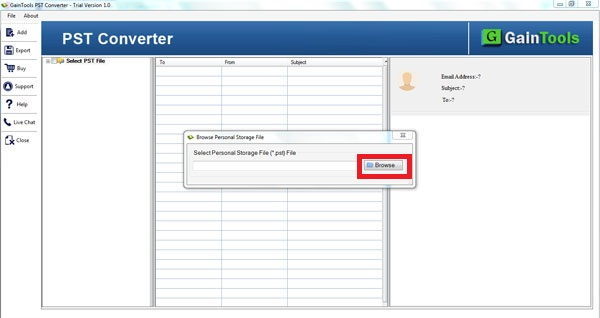
- Scan the entire PST files and show live preview
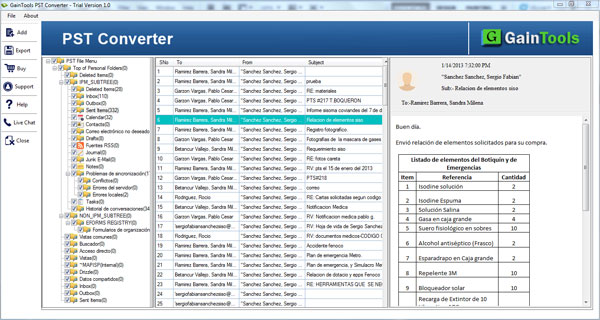
- Now, under the available export options, choose MBOX file format for Thunderbird.
- In this step, set the required path for saving MBOX files.
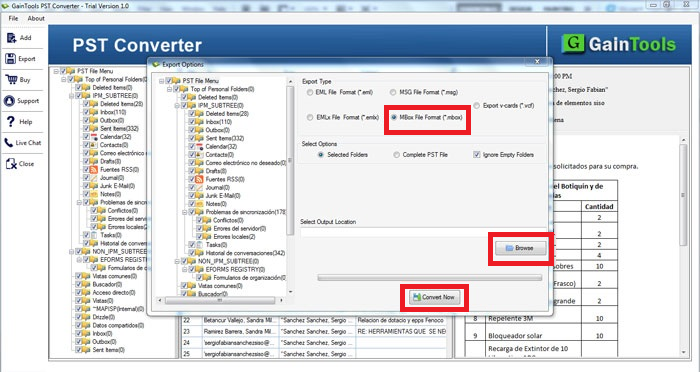
- At last, tap on the ‘Convert Now’ button to commence the conversion process.
Conclusion
This post has discussed various techniques for importing Outlook PST file emails to Thunderbird. As per your requirement, you can pick out the desired solution. However, for fast, simple & accurate results, you should opt for the discussed third-party tool. You can install it for free and analyze prior investing in it.
Frequent Questions Asked by Users
Q – How to import PST emails in Thunderbird using Google Takeout?
A – By configuring Gmail account in Outlook application, you can move PST file data in Gmail account by using Import/Export feature or drag-drop action. Then, use Google Takeout to move Gmail content that can be exported to MBOX file format (in .zip file) that can be downloaded & extracted to use in Mozilla Thunderbird application.Note: This process is time-taking and lengthy however it is workable.
Q – What are the causes of migration from Outlook to Thunderbird?
A – Because of the rich-features of Thunderbird such as high security, spam filtering, single-click archiving, useful plugins, wide support to multiple OS, etc. Outlook users think of migrating to Thunderbird. Also, this application is free too.Q – Can I select multiple PST files at once to import into Thunderbird by using third-party software?
A – Yes, of course. The software allows users to easily add multiple PST files at once to convert into Thunderbird file format.Q – Can I try out the software before its purchase?
A – Yes, of course. We provide you a free trial version to test the software by converting the first 25 items per folder.Q – Will this software demand Outlook application to convert PST file items in Thunderbird?
A – No, the software does not need the involvement of Outlook email client for converting PST email data to Thunderbird file format.