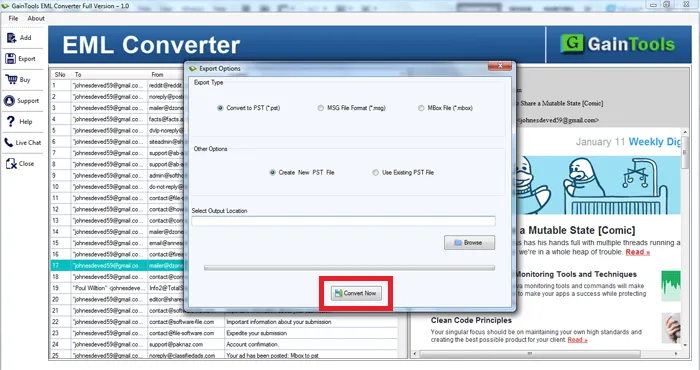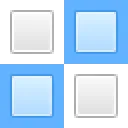The foremost step is to download and start the application on your Windows system.
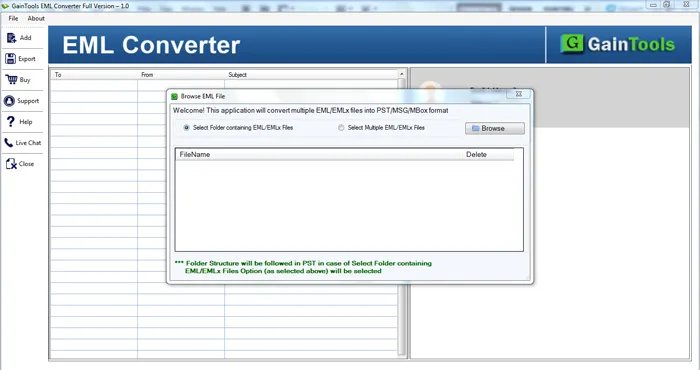
The next step is to add EML files that you want to convert. Select Folder or File mode and then upload EML files using the Browse button.
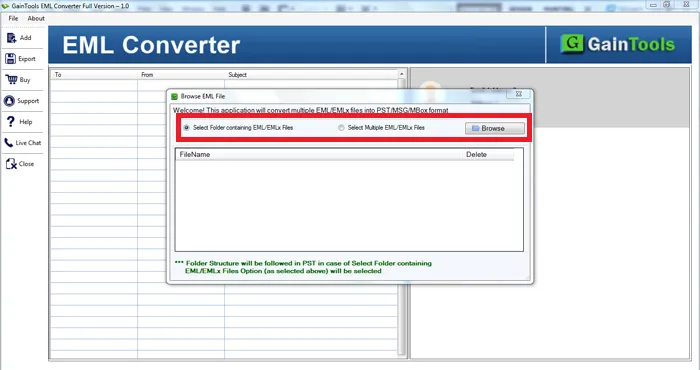
Once EML files are scanned by the software, users get a complete preview of EML files.
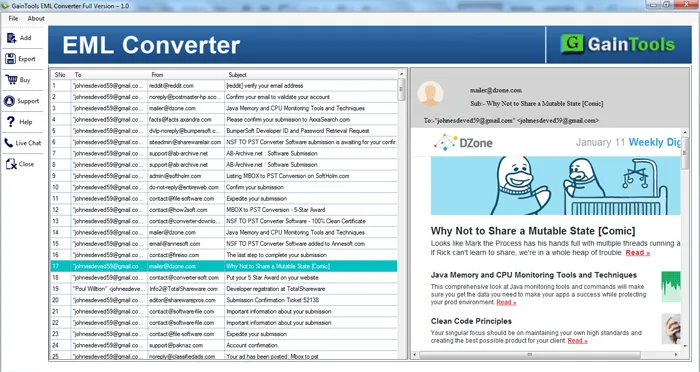
Select PST file format in Export Type. Also, select a new PST or existing PST.
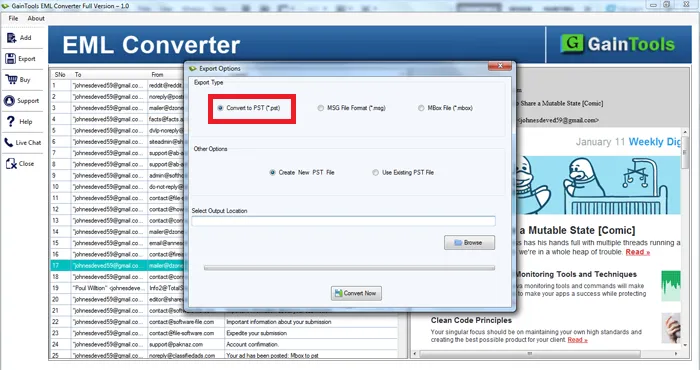
Hit the Browse button and select a location to save PST files.
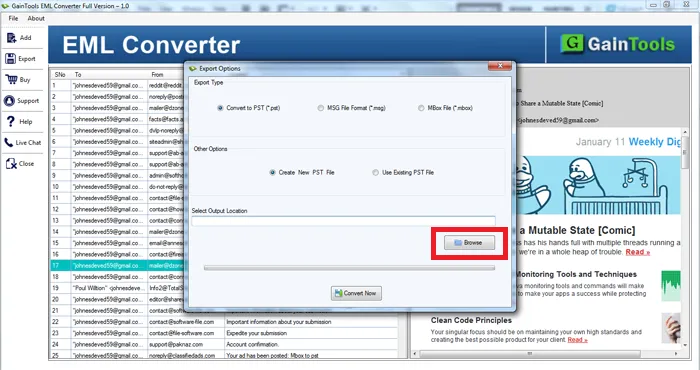
To start the conversion process, hit the Convert Now button.