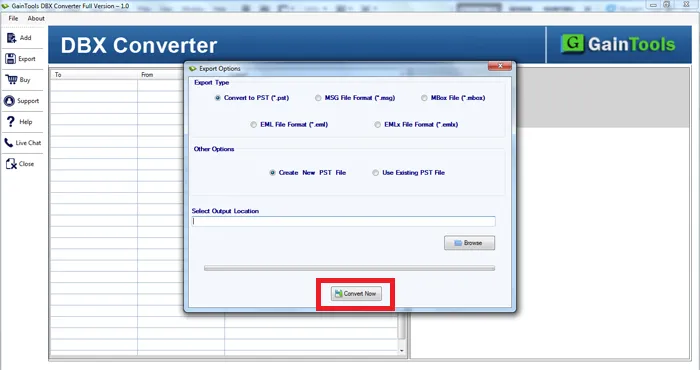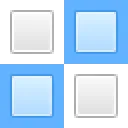The first step is to download and install DBX to PST Converter on your system.
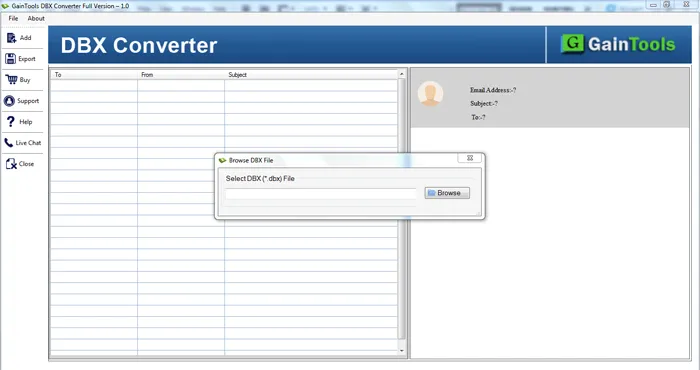
Next, go to the Browse button and add DBX file.
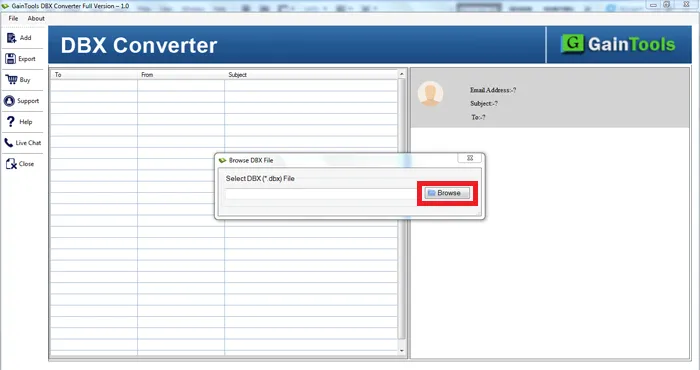
After adding DBX file, users can get a list of all emails stored in the DBX file.
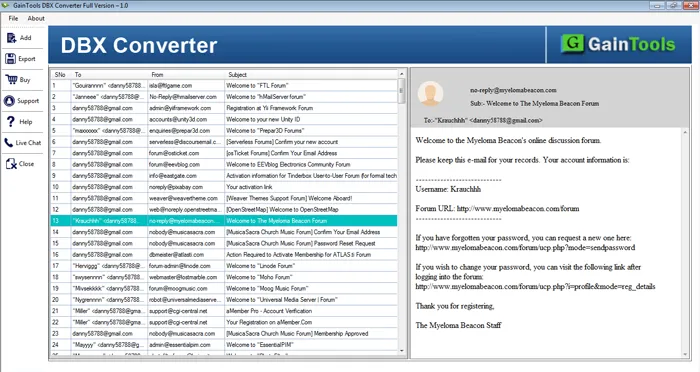
Choose PST file format to access Outlook Express files into Outlook.
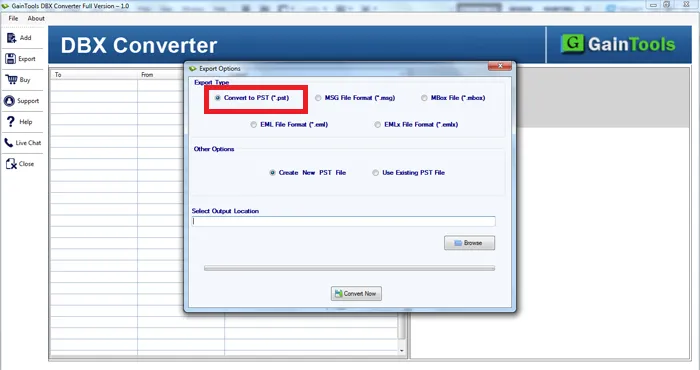
Click on the Browse button and choose a location to save PST file.
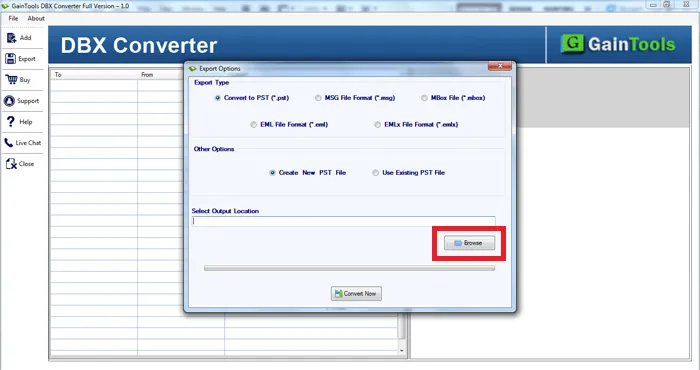
Finally, to start the conversion task, press the Convert Now button.