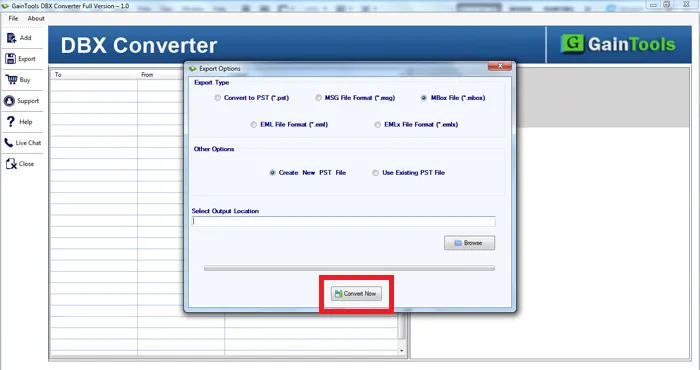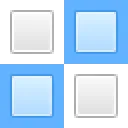The fundamental step is to install and launch DBX to MBOX Converter on your system.

After that, add Outlook Express DBX file using the Browse button.
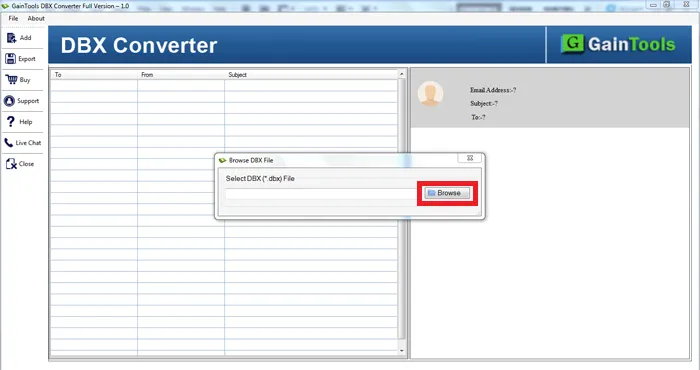
View all the emails of DBX file before the conversion.
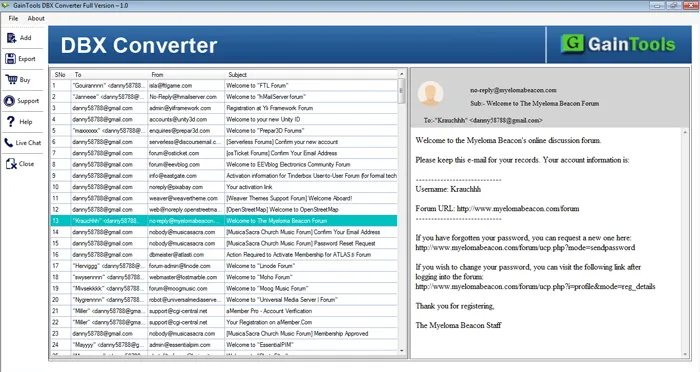
Select MBOX file format to export Outlook Express files.
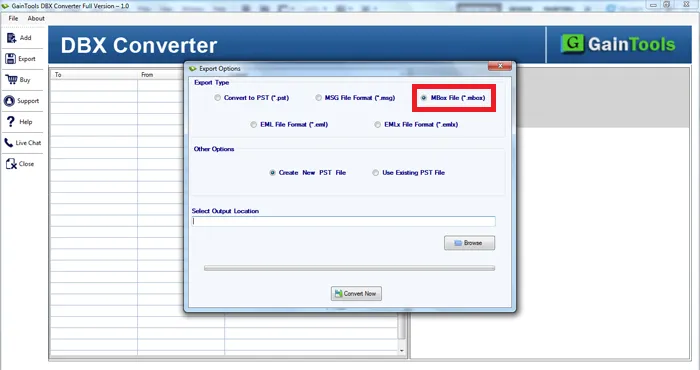
Use the Browse button and set a location to save MBOX files.
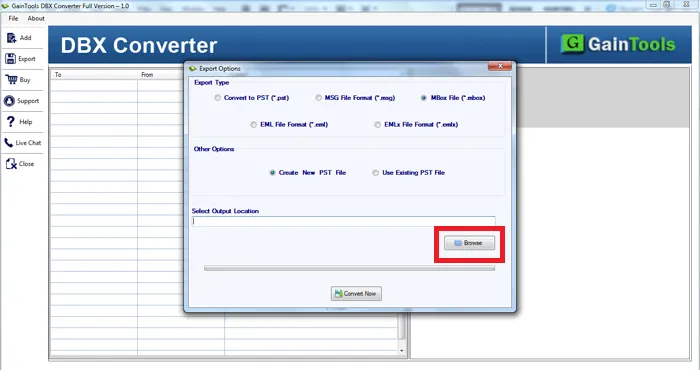
Hit the Convert Now button to start the conversion.