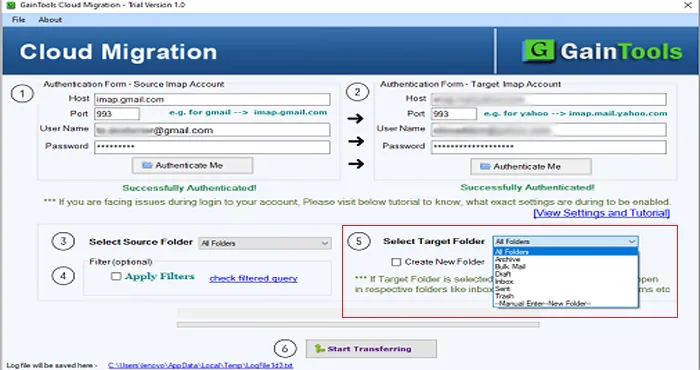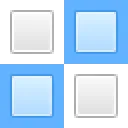The first step is to download and start GainTools Gmail to iCloud Exporter on your system.
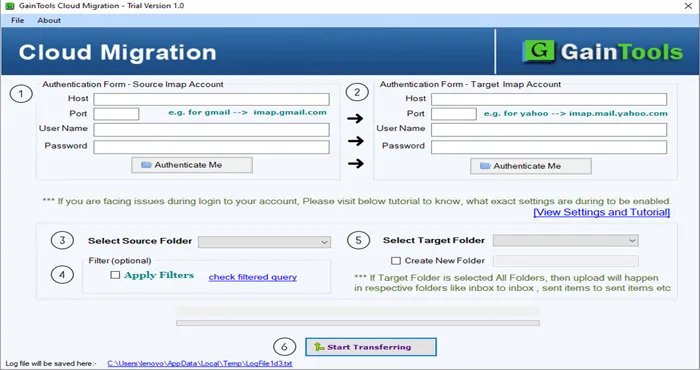
Provide host, port, username and password of Gmail account.
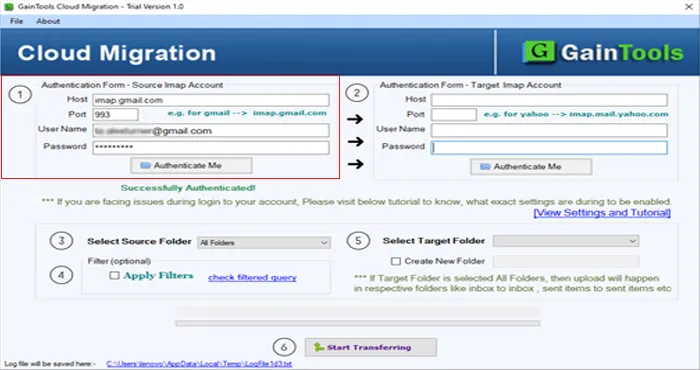
Provide login details of iCloud account and Hit Authenticate button.
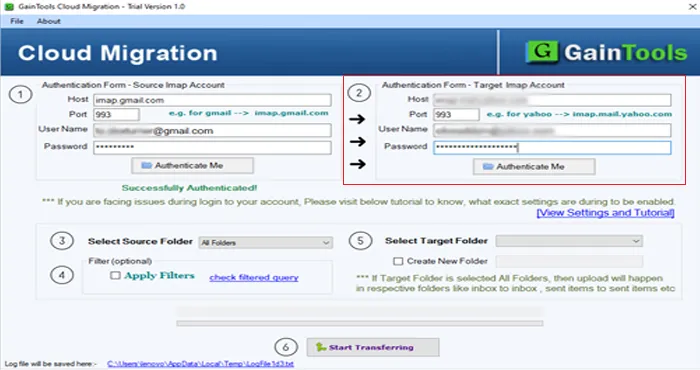
Choose folder of Gmail account whom you want to export.
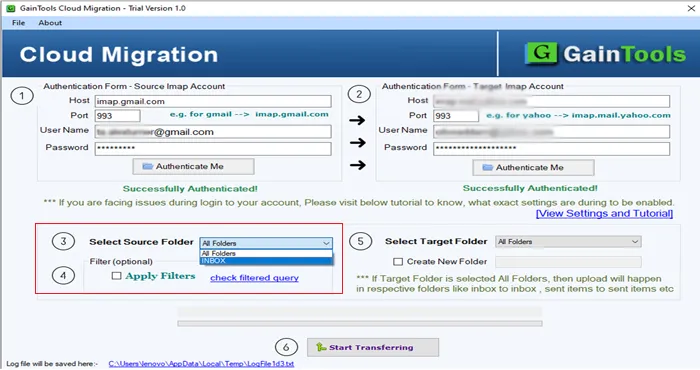
Provide a folder of iCloud account to save the Gmail exported emails or go to create a new folder.
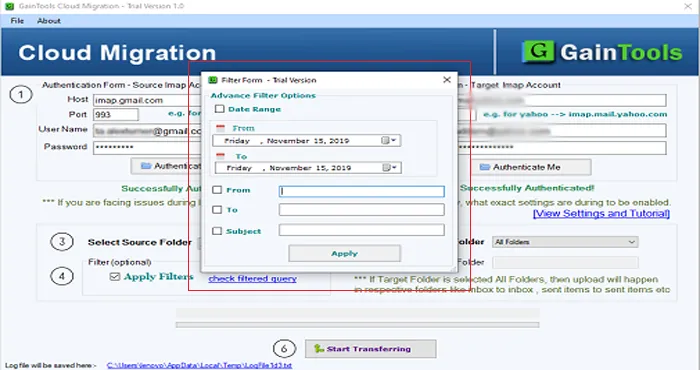
In the end, hit Start Transferring button to begin the export process.